FoodExpo – WooCommerce Restaurant Food Menu Display Elementor Widgets Plugin
Updated on: April 5, 2024
Version 1.0.1
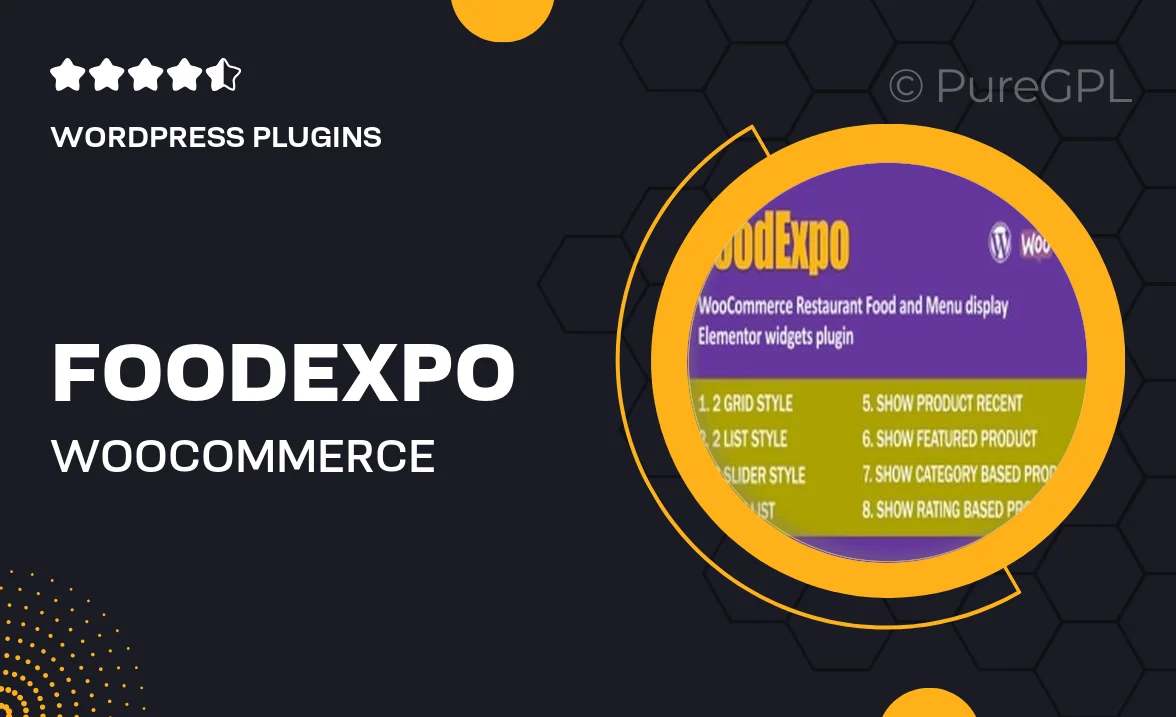
Single Purchase
Buy this product once and own it forever.
Membership
Unlock everything on the site for one low price.
Product Overview
Introducing FoodExpo, the ultimate WooCommerce plugin designed specifically for restaurants looking to showcase their menus in a visually stunning way. With this powerful Elementor widget, you can effortlessly create and display mouthwatering food menus that entice your customers. FoodExpo is user-friendly and highly customizable, ensuring your restaurant’s unique style shines through. Plus, it seamlessly integrates with WooCommerce, making it easier than ever to manage your online orders. Whether you run a cozy café or a high-end restaurant, FoodExpo is your go-to solution for an engaging dining experience.
Key Features
- Beautifully designed Elementor widgets for an eye-catching menu display.
- Easy customization options to match your restaurant's branding.
- Seamless WooCommerce integration for hassle-free online ordering.
- Responsive design ensures your menu looks great on all devices.
- Multiple layout options to fit any restaurant style and theme.
- Quick setup with user-friendly interface, no coding required.
- Regular updates and dedicated support to keep your plugin running smoothly.
- Ability to showcase special offers and seasonal menus effortlessly.
Installation & Usage Guide
What You'll Need
- After downloading from our website, first unzip the file. Inside, you may find extra items like templates or documentation. Make sure to use the correct plugin/theme file when installing.
Unzip the Plugin File
Find the plugin's .zip file on your computer. Right-click and extract its contents to a new folder.

Upload the Plugin Folder
Navigate to the wp-content/plugins folder on your website's side. Then, drag and drop the unzipped plugin folder from your computer into this directory.

Activate the Plugin
Finally, log in to your WordPress dashboard. Go to the Plugins menu. You should see your new plugin listed. Click Activate to finish the installation.

PureGPL ensures you have all the tools and support you need for seamless installations and updates!
For any installation or technical-related queries, Please contact via Live Chat or Support Ticket.