FoodBook | Online Food Ordering & Delivery System for WordPress with One-Click Order Printing
Updated on: April 8, 2025
Version 4.7.1
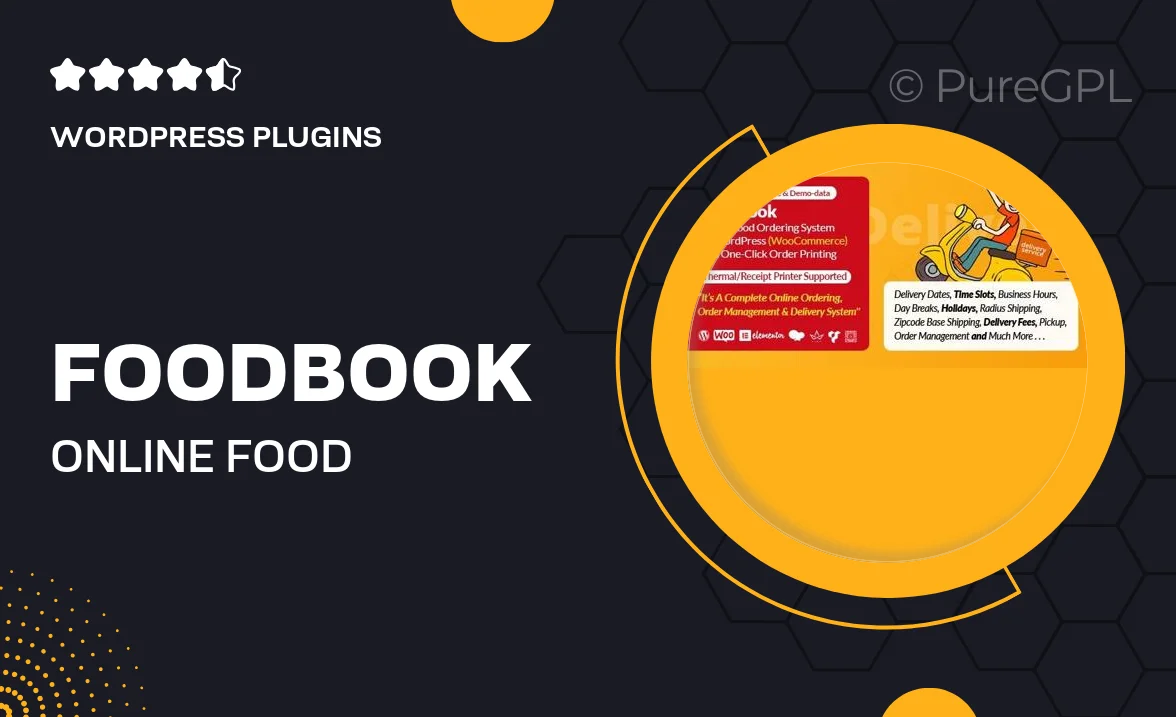
Single Purchase
Buy this product once and own it forever.
Membership
Unlock everything on the site for one low price.
Product Overview
Introducing FoodBook, the ultimate online food ordering and delivery system designed specifically for WordPress. With its intuitive interface, restaurant owners can easily manage their menu and streamline the ordering process. Customers will enjoy a seamless experience, from browsing the menu to placing their orders with just a click. Plus, the one-click order printing feature simplifies kitchen operations, allowing staff to focus on what they do best—preparing delicious meals. Whether you're running a small cafe or a large restaurant, FoodBook is here to elevate your food delivery service.
Key Features
- User-friendly interface for easy navigation and order placement.
- One-click order printing to speed up kitchen workflow.
- Fully customizable menu options to showcase your dishes.
- Mobile-responsive design for a seamless experience on any device.
- Secure payment gateway integration for hassle-free transactions.
- Real-time order tracking to keep customers informed.
- Multi-language support to cater to diverse clientele.
- Customer feedback system to improve service and menu offerings.
- Easy installation and setup process for quick deployment.
Installation & Usage Guide
What You'll Need
- After downloading from our website, first unzip the file. Inside, you may find extra items like templates or documentation. Make sure to use the correct plugin/theme file when installing.
Unzip the Plugin File
Find the plugin's .zip file on your computer. Right-click and extract its contents to a new folder.

Upload the Plugin Folder
Navigate to the wp-content/plugins folder on your website's side. Then, drag and drop the unzipped plugin folder from your computer into this directory.

Activate the Plugin
Finally, log in to your WordPress dashboard. Go to the Plugins menu. You should see your new plugin listed. Click Activate to finish the installation.

PureGPL ensures you have all the tools and support you need for seamless installations and updates!
For any installation or technical-related queries, Please contact via Live Chat or Support Ticket.