FlyingPress
Updated on: December 28, 2025
Version 5.2.4
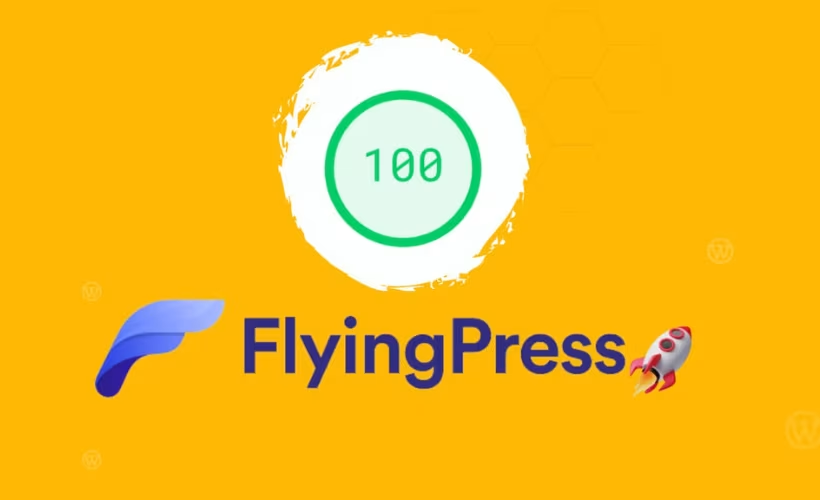
Single Purchase
Buy this product once and own it forever.
Membership
Unlock everything on the site for one low price.
Product Overview
FlyingPress is your ultimate solution for optimizing WordPress performance. Designed with speed in mind, this powerful plugin enhances your website's loading times and overall user experience. With a user-friendly interface, even beginners can effortlessly configure settings to achieve peak performance. Plus, it’s packed with features that cater to both novices and seasoned developers alike. What makes it stand out is its ability to tackle common performance issues while providing detailed insights into your site’s speed metrics. Say goodbye to sluggish pages and hello to a faster, more efficient website!
Key Features
- Comprehensive caching system to drastically reduce load times.
- Minification of CSS, JavaScript, and HTML files for optimized performance.
- Image optimization tools that enhance visual quality without slowing down your site.
- Easy integration with popular CDNs for improved global reach.
- User-friendly dashboard with real-time performance analytics.
- Mobile optimization features to ensure fast loading on all devices.
- One-click setup for hassle-free configuration.
- Regular updates to keep up with the latest web performance standards.
- Excellent customer support to assist with any queries or issues.
Installation & Usage Guide
What You'll Need
- After downloading from our website, first unzip the file. Inside, you may find extra items like templates or documentation. Make sure to use the correct plugin/theme file when installing.
Unzip the Plugin File
Find the plugin's .zip file on your computer. Right-click and extract its contents to a new folder.

Upload the Plugin Folder
Navigate to the wp-content/plugins folder on your website's side. Then, drag and drop the unzipped plugin folder from your computer into this directory.

Activate the Plugin
Finally, log in to your WordPress dashboard. Go to the Plugins menu. You should see your new plugin listed. Click Activate to finish the installation.

PureGPL ensures you have all the tools and support you need for seamless installations and updates!
For any installation or technical-related queries, Please contact via Live Chat or Support Ticket.