FileBird – WordPress Media Library Folders
Updated on: December 9, 2025
Version 6.5.2
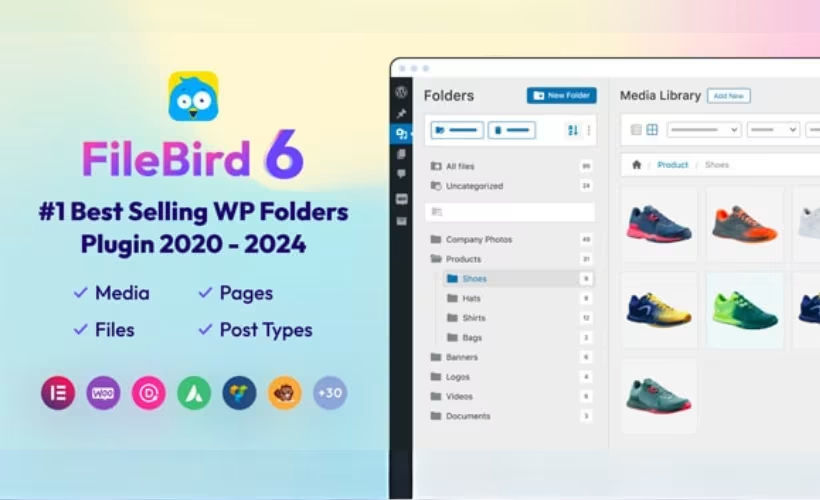
Single Purchase
Buy this product once and own it forever.
Membership
Unlock everything on the site for one low price.
Product Overview
FileBird is the ultimate solution for managing your WordPress media library with ease and efficiency. This powerful plugin allows you to create folders and subfolders, helping you organize your media files like never before. Say goodbye to endless scrolling and confusion as you streamline your workflow. Plus, FileBird seamlessly integrates with your existing media library, making it a breeze to use. Whether you're a blogger, photographer, or business owner, FileBird enhances your media management experience and saves you precious time.
Key Features
- Intuitive folder management to easily categorize your media files.
- Drag-and-drop functionality for effortless organization.
- Supports unlimited folders and subfolders for a clutter-free library.
- Quick search feature to find files in seconds.
- Compatible with other popular plugins and themes.
- Responsive design, ensuring smooth performance on all devices.
- Simple setup with no coding required, perfect for users of all levels.
Installation & Usage Guide
What You'll Need
- After downloading from our website, first unzip the file. Inside, you may find extra items like templates or documentation. Make sure to use the correct plugin/theme file when installing.
Unzip the Plugin File
Find the plugin's .zip file on your computer. Right-click and extract its contents to a new folder.

Upload the Plugin Folder
Navigate to the wp-content/plugins folder on your website's side. Then, drag and drop the unzipped plugin folder from your computer into this directory.

Activate the Plugin
Finally, log in to your WordPress dashboard. Go to the Plugins menu. You should see your new plugin listed. Click Activate to finish the installation.

PureGPL ensures you have all the tools and support you need for seamless installations and updates!
For any installation or technical-related queries, Please contact via Live Chat or Support Ticket.