Fielder – WordPress Custom Fields for Elementor
Updated on: January 19, 2025
Version 1.1.2
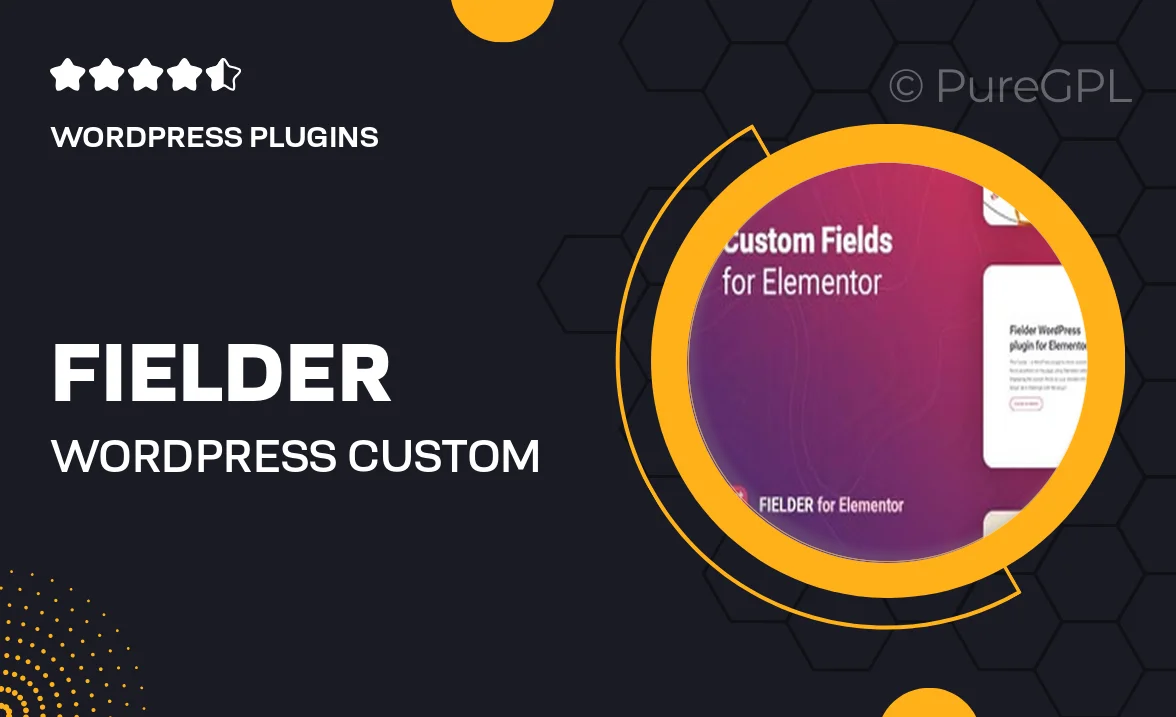
Single Purchase
Buy this product once and own it forever.
Membership
Unlock everything on the site for one low price.
Product Overview
Fielder is a powerful WordPress plugin designed specifically for Elementor users who want to enhance their websites with custom fields. It allows you to create and manage custom data effortlessly, making it perfect for developers and designers alike. With Fielder, you can easily add unique content types, from text and images to complex data structures, all without writing a single line of code. Plus, its intuitive interface ensures that you can focus on creativity rather than technicalities. What makes it stand out is its seamless integration with Elementor, enabling you to harness the full potential of your designs.
Key Features
- Seamless integration with Elementor for effortless design customization.
- Intuitive interface for creating and managing custom fields easily.
- Supports various field types including text, images, and more.
- Advanced conditional logic to display fields based on user input.
- Fully responsive design to ensure your site looks great on all devices.
- Extensive documentation and support for a smooth user experience.
- Regular updates to keep your plugin functioning optimally.
- Compatible with popular WordPress themes and plugins.
Installation & Usage Guide
What You'll Need
- After downloading from our website, first unzip the file. Inside, you may find extra items like templates or documentation. Make sure to use the correct plugin/theme file when installing.
Unzip the Plugin File
Find the plugin's .zip file on your computer. Right-click and extract its contents to a new folder.

Upload the Plugin Folder
Navigate to the wp-content/plugins folder on your website's side. Then, drag and drop the unzipped plugin folder from your computer into this directory.

Activate the Plugin
Finally, log in to your WordPress dashboard. Go to the Plugins menu. You should see your new plugin listed. Click Activate to finish the installation.

PureGPL ensures you have all the tools and support you need for seamless installations and updates!
For any installation or technical-related queries, Please contact via Live Chat or Support Ticket.