Fat Services Booking – Automated Booking and Online Scheduling
Updated on: May 4, 2024
Version 5.7
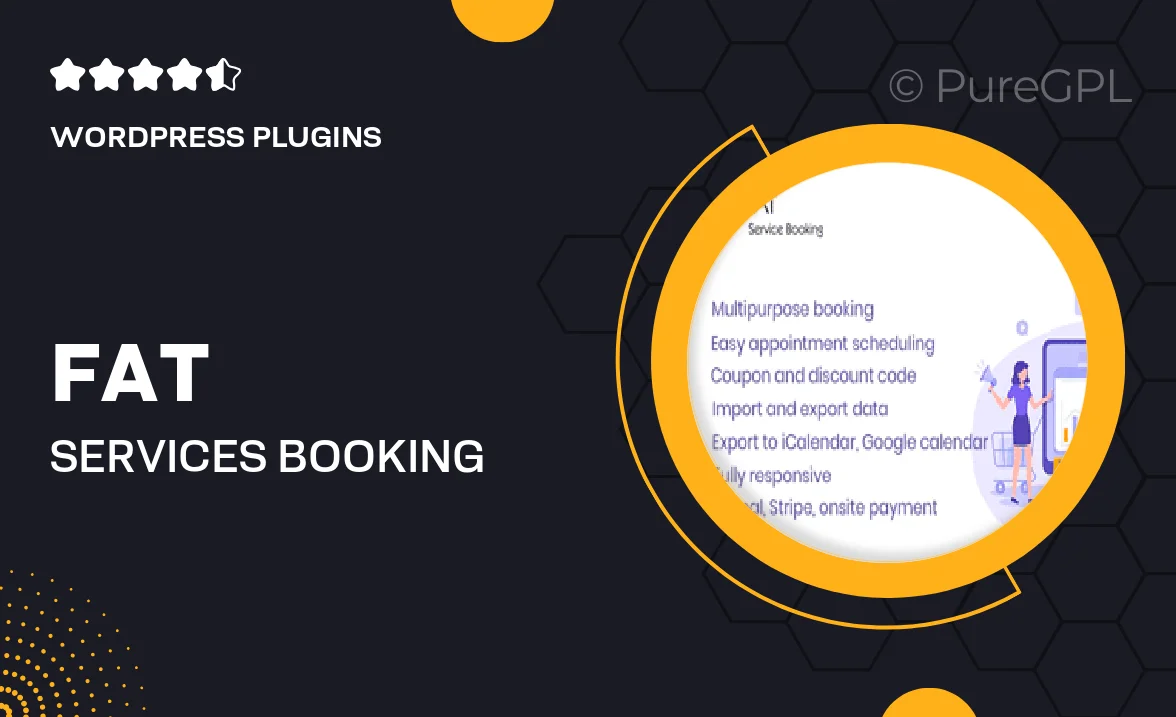
Single Purchase
Buy this product once and own it forever.
Membership
Unlock everything on the site for one low price.
Product Overview
Fat Services Booking is your go-to solution for seamless online scheduling and automated booking management. Designed specifically for service-based businesses, this plugin simplifies the appointment process, allowing clients to book their services with just a few clicks. With an intuitive interface, it ensures a hassle-free experience for both you and your customers. Plus, you can customize the booking forms to fit your brand, making it easy to collect essential information. On top of that, the automated reminders help reduce no-shows, ensuring your schedule stays full and your business thrives.
Key Features
- Easy-to-use booking interface for clients, enhancing user experience.
- Customizable booking forms tailored to your specific services.
- Automated email and SMS reminders to minimize no-shows.
- Integration options with popular payment gateways for seamless transactions.
- Multiple calendar views to manage bookings effectively.
- Option to set service durations and buffer times between appointments.
- Mobile-responsive design for booking on-the-go.
- Comprehensive reporting to track bookings and client preferences.
- Easy integration with existing websites and platforms.
Installation & Usage Guide
What You'll Need
- After downloading from our website, first unzip the file. Inside, you may find extra items like templates or documentation. Make sure to use the correct plugin/theme file when installing.
Unzip the Plugin File
Find the plugin's .zip file on your computer. Right-click and extract its contents to a new folder.

Upload the Plugin Folder
Navigate to the wp-content/plugins folder on your website's side. Then, drag and drop the unzipped plugin folder from your computer into this directory.

Activate the Plugin
Finally, log in to your WordPress dashboard. Go to the Plugins menu. You should see your new plugin listed. Click Activate to finish the installation.

PureGPL ensures you have all the tools and support you need for seamless installations and updates!
For any installation or technical-related queries, Please contact via Live Chat or Support Ticket.