Fake Notifications for WordPress – creating effective herd effects
Updated on: September 21, 2024
Version 5.0
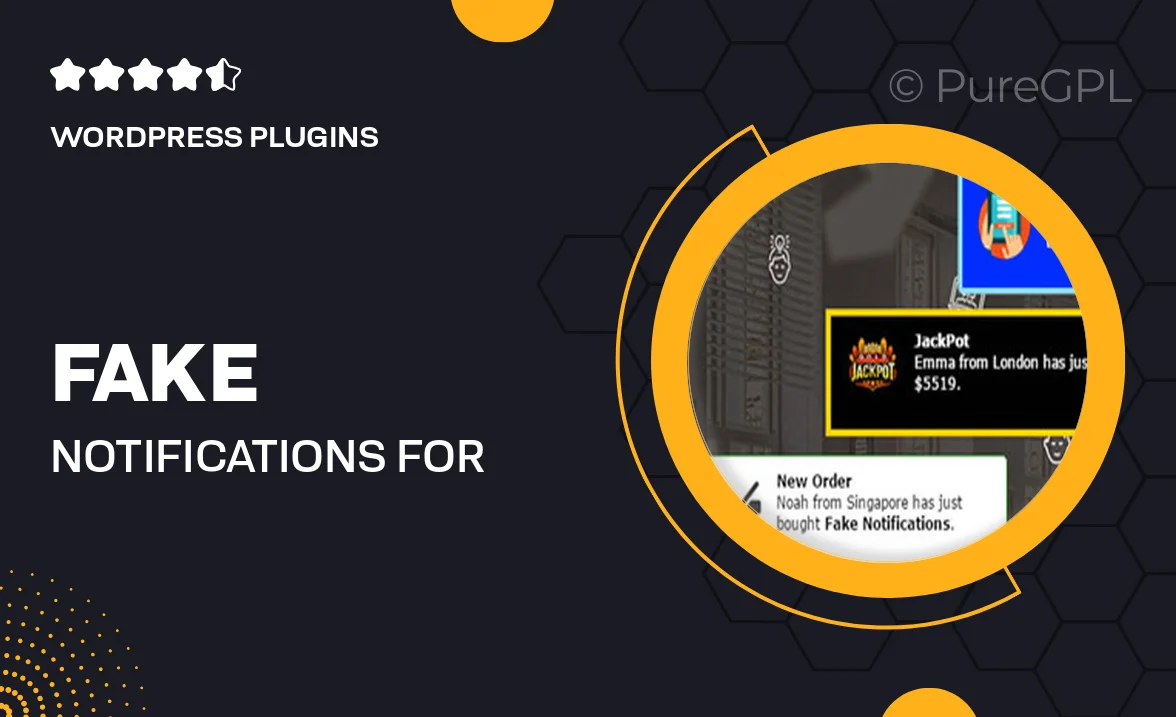
Single Purchase
Buy this product once and own it forever.
Membership
Unlock everything on the site for one low price.
Product Overview
Enhance user engagement on your WordPress site with the innovative "Fake Notifications for WordPress" plugin. This tool cleverly simulates notifications, creating a sense of urgency and social proof that can boost conversion rates. By mimicking real-time activities, it encourages visitors to take action, whether it's signing up, making a purchase, or engaging with your content. Plus, the easy-to-use interface allows you to customize notifications to fit your brand's voice and style. What makes it stand out is its ability to create an effective herd effect that can significantly influence user behavior.
Key Features
- Customizable notification settings to match your branding.
- Real-time simulation of user activities to create urgency.
- Multiple notification types, including sales alerts and sign-up notifications.
- Easy integration with any WordPress theme.
- Responsive design for optimal display on all devices.
- Analytics dashboard to track user engagement and effectiveness.
- Lightweight and fast-loading for seamless user experience.
- Regular updates and dedicated support to keep your site running smoothly.
Installation & Usage Guide
What You'll Need
- After downloading from our website, first unzip the file. Inside, you may find extra items like templates or documentation. Make sure to use the correct plugin/theme file when installing.
Unzip the Plugin File
Find the plugin's .zip file on your computer. Right-click and extract its contents to a new folder.

Upload the Plugin Folder
Navigate to the wp-content/plugins folder on your website's side. Then, drag and drop the unzipped plugin folder from your computer into this directory.

Activate the Plugin
Finally, log in to your WordPress dashboard. Go to the Plugins menu. You should see your new plugin listed. Click Activate to finish the installation.

PureGPL ensures you have all the tools and support you need for seamless installations and updates!
For any installation or technical-related queries, Please contact via Live Chat or Support Ticket.