FacetWP | Map Facet
Updated on: April 24, 2025
Version 1.2
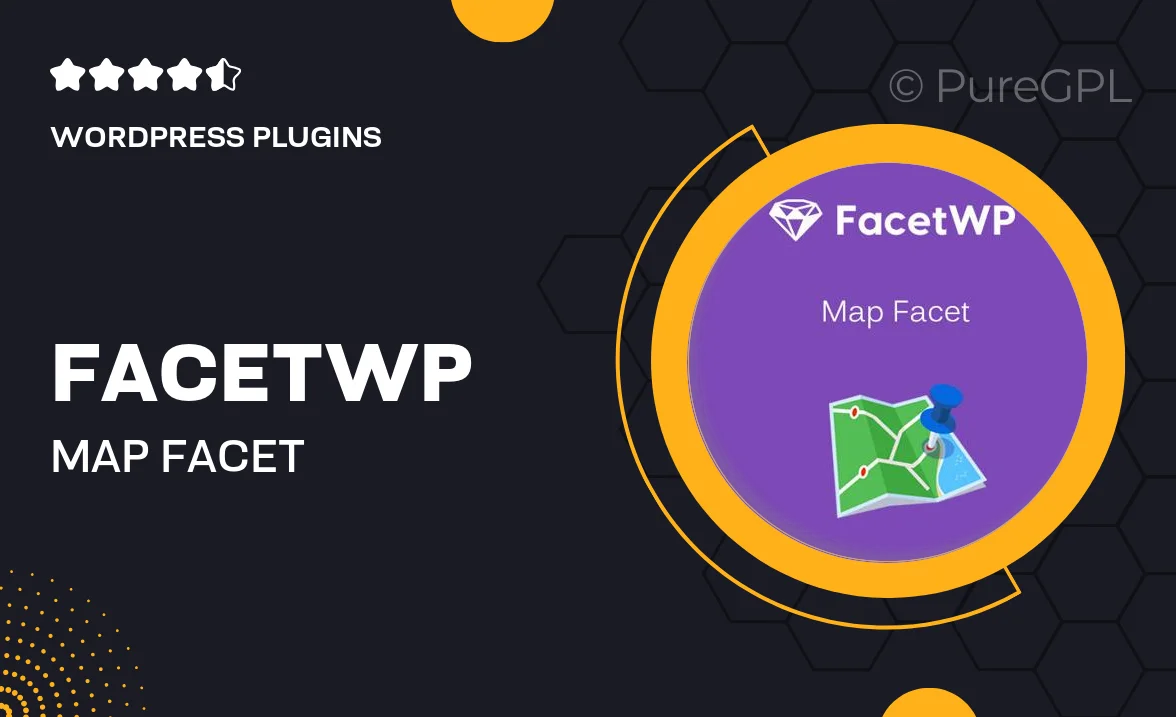
Single Purchase
Buy this product once and own it forever.
Membership
Unlock everything on the site for one low price.
Product Overview
Enhance your WordPress site with the FacetWP Map Facet, a powerful tool designed to improve user experience by allowing visitors to search and filter content based on geographical locations. This plugin seamlessly integrates with your existing FacetWP setup, providing an intuitive map interface that showcases your listings or posts on an interactive map. Plus, users can easily zoom in, pan, and click on markers to see relevant content details. With its straightforward setup and customizable options, the Map Facet is perfect for real estate sites, travel blogs, and any business that relies on location-based data.
Key Features
- Interactive map display for enhanced user engagement.
- Seamless integration with your existing FacetWP facets.
- Customizable map styles to match your website’s design.
- Easy marker management to highlight important locations.
- Responsive design ensuring usability on all devices.
- Supports multiple map layers for varied content types.
- Filter content dynamically as users interact with the map.
- Built-in support for geolocation to show nearby results.
Installation & Usage Guide
What You'll Need
- After downloading from our website, first unzip the file. Inside, you may find extra items like templates or documentation. Make sure to use the correct plugin/theme file when installing.
Unzip the Plugin File
Find the plugin's .zip file on your computer. Right-click and extract its contents to a new folder.

Upload the Plugin Folder
Navigate to the wp-content/plugins folder on your website's side. Then, drag and drop the unzipped plugin folder from your computer into this directory.

Activate the Plugin
Finally, log in to your WordPress dashboard. Go to the Plugins menu. You should see your new plugin listed. Click Activate to finish the installation.

PureGPL ensures you have all the tools and support you need for seamless installations and updates!
For any installation or technical-related queries, Please contact via Live Chat or Support Ticket.