Exporo – PDF Catalog Creator For WooCommerce
Updated on: November 11, 2025
Version 1.0
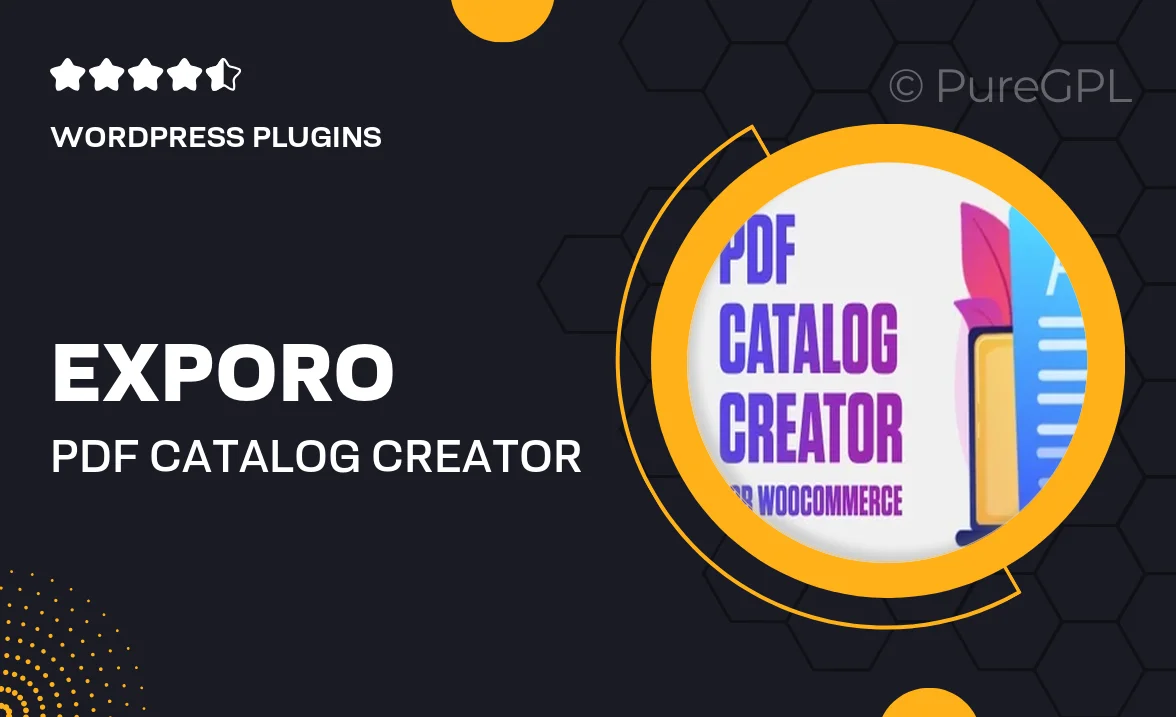
Single Purchase
Buy this product once and own it forever.
Membership
Unlock everything on the site for one low price.
Product Overview
Exporo is the ultimate PDF Catalog Creator designed specifically for WooCommerce. With this powerful plugin, you can effortlessly generate stunning PDF catalogs of your products, showcasing your offerings in a professional format. The user-friendly interface allows for quick customization, ensuring that your catalogs reflect your brand's unique style. Plus, you can easily include product images, descriptions, and pricing, making it a breeze for customers to browse your inventory offline. What makes it stand out is its seamless integration with WooCommerce, streamlining the process of catalog creation without any technical fuss.
Key Features
- Effortlessly create professional PDF catalogs from your WooCommerce store.
- Fully customizable layouts to match your brand identity.
- Include product images, descriptions, and pricing for a comprehensive showcase.
- User-friendly interface, making catalog creation quick and easy.
- Seamless integration with WooCommerce for smooth functionality.
- Support for multiple languages and currencies to reach a wider audience.
- Generate catalogs in bulk for efficient distribution.
- Regular updates and dedicated support to ensure your plugin runs smoothly.
Installation & Usage Guide
What You'll Need
- After downloading from our website, first unzip the file. Inside, you may find extra items like templates or documentation. Make sure to use the correct plugin/theme file when installing.
Unzip the Plugin File
Find the plugin's .zip file on your computer. Right-click and extract its contents to a new folder.

Upload the Plugin Folder
Navigate to the wp-content/plugins folder on your website's side. Then, drag and drop the unzipped plugin folder from your computer into this directory.

Activate the Plugin
Finally, log in to your WordPress dashboard. Go to the Plugins menu. You should see your new plugin listed. Click Activate to finish the installation.

PureGPL ensures you have all the tools and support you need for seamless installations and updates!
For any installation or technical-related queries, Please contact via Live Chat or Support Ticket.