Everest Google Places Reviews
Updated on: December 18, 2023
Version 2.1.1
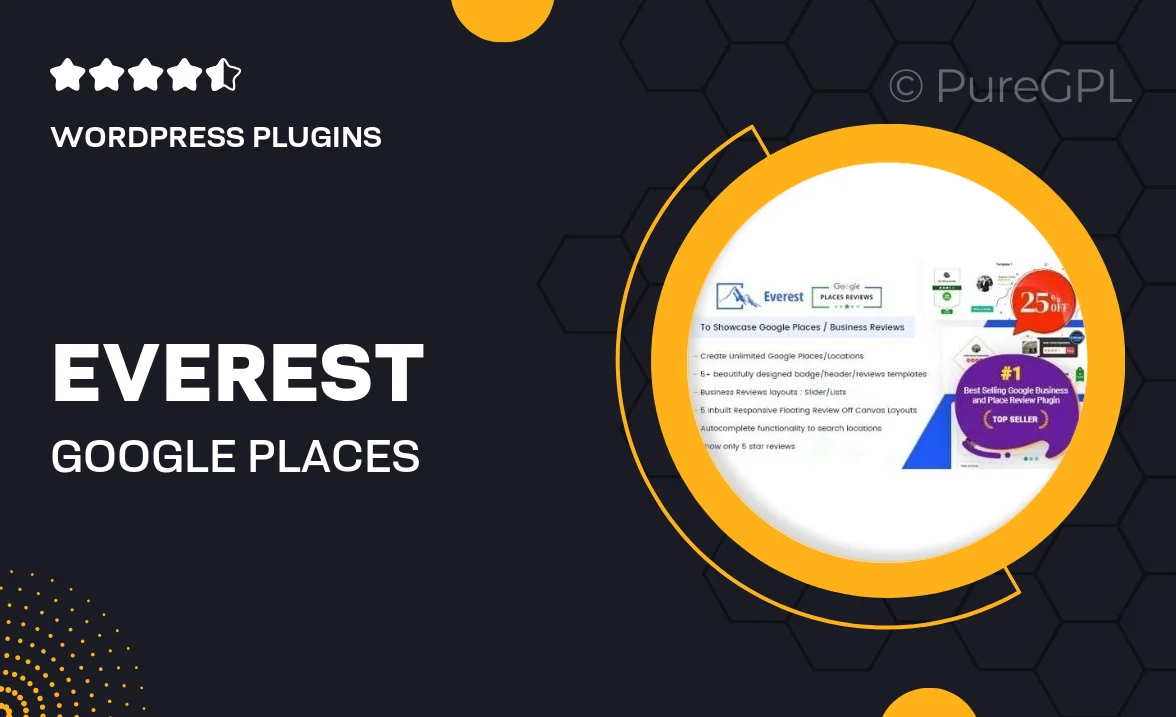
Single Purchase
Buy this product once and own it forever.
Membership
Unlock everything on the site for one low price.
Product Overview
Enhance your business’s online reputation with Everest Google Places Reviews. This powerful tool seamlessly integrates with your website, allowing you to showcase authentic customer reviews directly from Google. With a user-friendly interface, you can easily customize how reviews are displayed, ensuring they align with your brand's aesthetic. Plus, the plugin is optimized for performance and SEO, helping you attract more visitors. What makes it stand out is its ability to filter and manage reviews efficiently, giving you complete control over your online presence.
Key Features
- Display authentic Google reviews directly on your website.
- Customizable design options to match your branding.
- Easy filtering of reviews to highlight the best feedback.
- SEO-optimized to improve search engine visibility.
- User-friendly interface for quick setup and management.
- Responsive design ensures great performance on all devices.
- Automatic updates to keep the plugin running smoothly.
- Support for multiple languages to reach a wider audience.
Installation & Usage Guide
What You'll Need
- After downloading from our website, first unzip the file. Inside, you may find extra items like templates or documentation. Make sure to use the correct plugin/theme file when installing.
Unzip the Plugin File
Find the plugin's .zip file on your computer. Right-click and extract its contents to a new folder.

Upload the Plugin Folder
Navigate to the wp-content/plugins folder on your website's side. Then, drag and drop the unzipped plugin folder from your computer into this directory.

Activate the Plugin
Finally, log in to your WordPress dashboard. Go to the Plugins menu. You should see your new plugin listed. Click Activate to finish the installation.

PureGPL ensures you have all the tools and support you need for seamless installations and updates!
For any installation or technical-related queries, Please contact via Live Chat or Support Ticket.