Everest forms | Zoho CRM
Updated on: September 3, 2024
Version 1.0.1
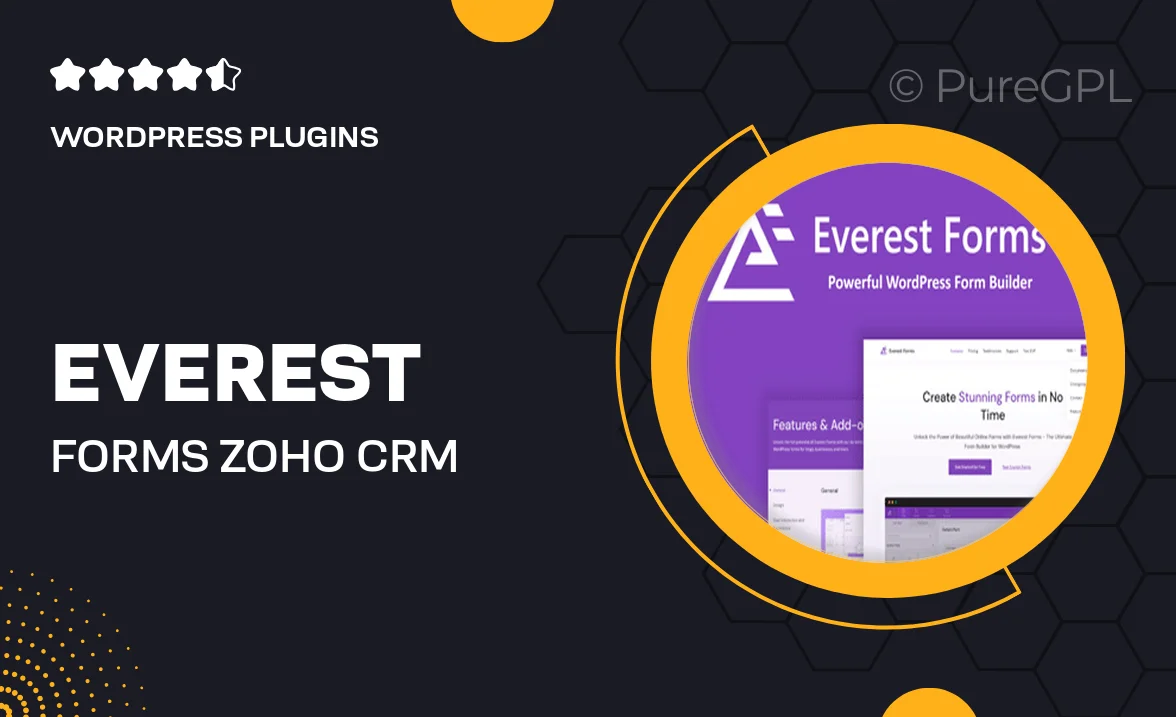
Single Purchase
Buy this product once and own it forever.
Membership
Unlock everything on the site for one low price.
Product Overview
Introducing Everest Forms for Zoho CRM, the ultimate solution to streamline your data collection process. This powerful integration allows you to create custom forms that seamlessly sync with your Zoho CRM, ensuring that all your leads and customer information are captured effortlessly. With an intuitive interface, you can design forms that not only look good but also enhance user experience. Plus, the real-time data syncing keeps your CRM updated without any manual effort, saving you time and reducing errors. What makes it stand out is its flexibility, allowing you to tailor forms to fit your unique business needs.
Key Features
- Seamless integration with Zoho CRM for real-time data updates.
- User-friendly form builder with drag-and-drop functionality.
- Customizable templates to match your brand's aesthetics.
- Automated lead generation to capture potential clients effortlessly.
- Advanced field options for detailed data collection.
- Responsive design ensuring forms look great on any device.
- Built-in analytics to track form performance and conversion rates.
- Easy sharing options for forms across multiple platforms.
- Robust security features to protect your data.
Installation & Usage Guide
What You'll Need
- After downloading from our website, first unzip the file. Inside, you may find extra items like templates or documentation. Make sure to use the correct plugin/theme file when installing.
Unzip the Plugin File
Find the plugin's .zip file on your computer. Right-click and extract its contents to a new folder.

Upload the Plugin Folder
Navigate to the wp-content/plugins folder on your website's side. Then, drag and drop the unzipped plugin folder from your computer into this directory.

Activate the Plugin
Finally, log in to your WordPress dashboard. Go to the Plugins menu. You should see your new plugin listed. Click Activate to finish the installation.

PureGPL ensures you have all the tools and support you need for seamless installations and updates!
For any installation or technical-related queries, Please contact via Live Chat or Support Ticket.