Everest forms | Razorpay
Updated on: August 26, 2024
Version 1.0.5
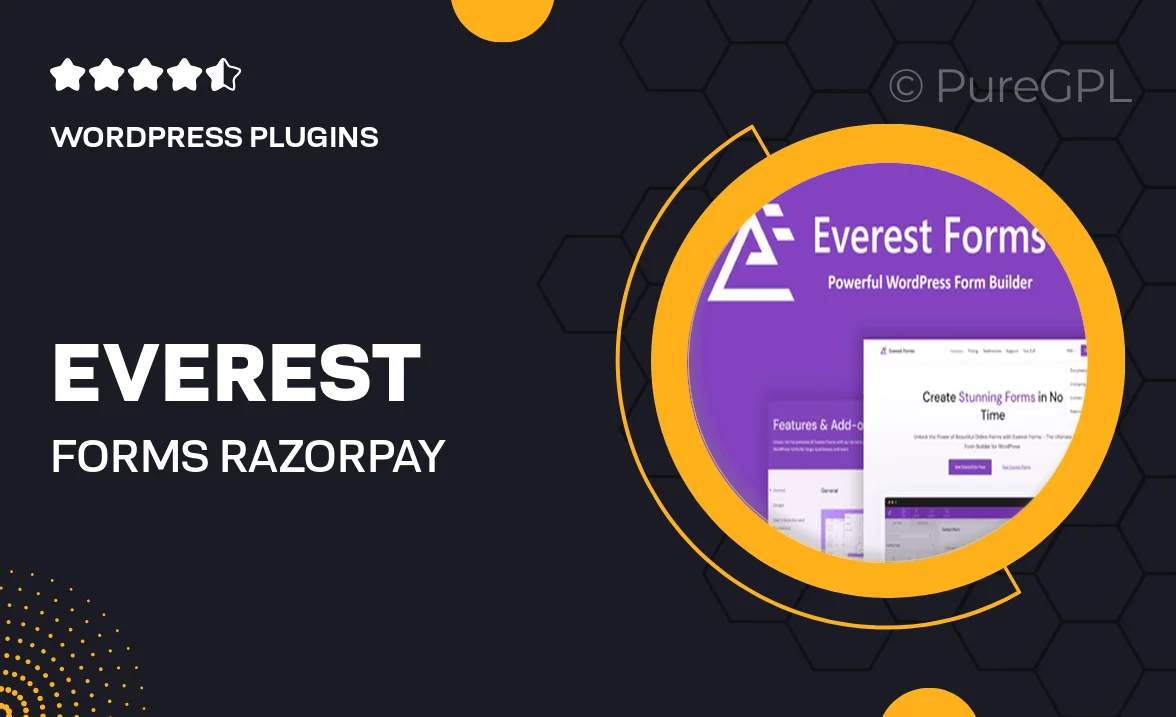
Single Purchase
Buy this product once and own it forever.
Membership
Unlock everything on the site for one low price.
Product Overview
Everest Forms is an intuitive WordPress form builder that simplifies the process of creating stunning forms for your website. With its seamless integration with Razorpay, you can effortlessly manage payments and transactions right from your forms. This plugin offers a user-friendly drag-and-drop interface, making it easy to customize your forms to match your brand. Plus, it comes packed with advanced features like conditional logic and multi-step forms, ensuring you can gather exactly the information you need. What makes it stand out is its ability to handle complex forms without sacrificing speed or performance.
Key Features
- Easy drag-and-drop form builder for quick customization.
- Seamless Razorpay integration for secure payment processing.
- Conditional logic to show or hide fields based on user input.
- Multi-step forms to enhance user experience and reduce form abandonment.
- Responsive design ensures forms look great on any device.
- Custom notifications to keep users informed about their submissions.
- Detailed analytics to track form performance and conversions.
- Pre-built templates to jumpstart your form creation process.
Installation & Usage Guide
What You'll Need
- After downloading from our website, first unzip the file. Inside, you may find extra items like templates or documentation. Make sure to use the correct plugin/theme file when installing.
Unzip the Plugin File
Find the plugin's .zip file on your computer. Right-click and extract its contents to a new folder.

Upload the Plugin Folder
Navigate to the wp-content/plugins folder on your website's side. Then, drag and drop the unzipped plugin folder from your computer into this directory.

Activate the Plugin
Finally, log in to your WordPress dashboard. Go to the Plugins menu. You should see your new plugin listed. Click Activate to finish the installation.

PureGPL ensures you have all the tools and support you need for seamless installations and updates!
For any installation or technical-related queries, Please contact via Live Chat or Support Ticket.