Everest forms | Hubspot
Updated on: August 26, 2024
Version 1.0.7
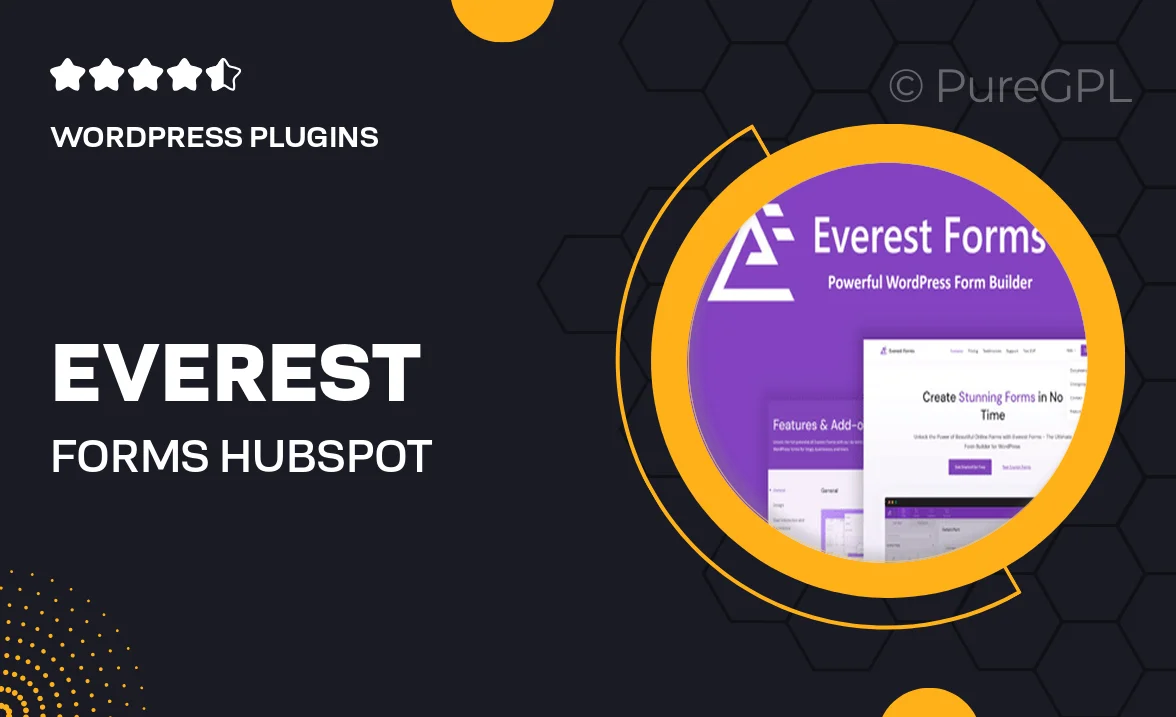
Single Purchase
Buy this product once and own it forever.
Membership
Unlock everything on the site for one low price.
Product Overview
Everest Forms for HubSpot is your ultimate solution for creating stunning, high-converting forms that seamlessly integrate with your HubSpot account. This powerful plugin allows you to design and manage forms effortlessly, ensuring that you capture leads and engage visitors effectively. With its user-friendly interface, you can customize every aspect of your forms to match your brand’s identity. Plus, the integration with HubSpot means all your submissions are automatically synced, saving you time and effort. What makes it stand out is the flexibility it offers, allowing you to create anything from simple contact forms to complex multi-step forms with ease.
Key Features
- Seamless integration with HubSpot for automatic lead capture
- Drag-and-drop form builder for easy customization
- Responsive design to ensure forms look great on any device
- Multi-step forms to enhance user engagement
- Conditional logic to show or hide fields based on user input
- Customizable notifications and confirmation messages
- Extensive styling options to match your website's theme
- Built-in analytics to track form performance
Installation & Usage Guide
What You'll Need
- After downloading from our website, first unzip the file. Inside, you may find extra items like templates or documentation. Make sure to use the correct plugin/theme file when installing.
Unzip the Plugin File
Find the plugin's .zip file on your computer. Right-click and extract its contents to a new folder.

Upload the Plugin Folder
Navigate to the wp-content/plugins folder on your website's side. Then, drag and drop the unzipped plugin folder from your computer into this directory.

Activate the Plugin
Finally, log in to your WordPress dashboard. Go to the Plugins menu. You should see your new plugin listed. Click Activate to finish the installation.

PureGPL ensures you have all the tools and support you need for seamless installations and updates!
For any installation or technical-related queries, Please contact via Live Chat or Support Ticket.