Everest forms | Google Sheets
Updated on: January 30, 2025
Version 1.2.1
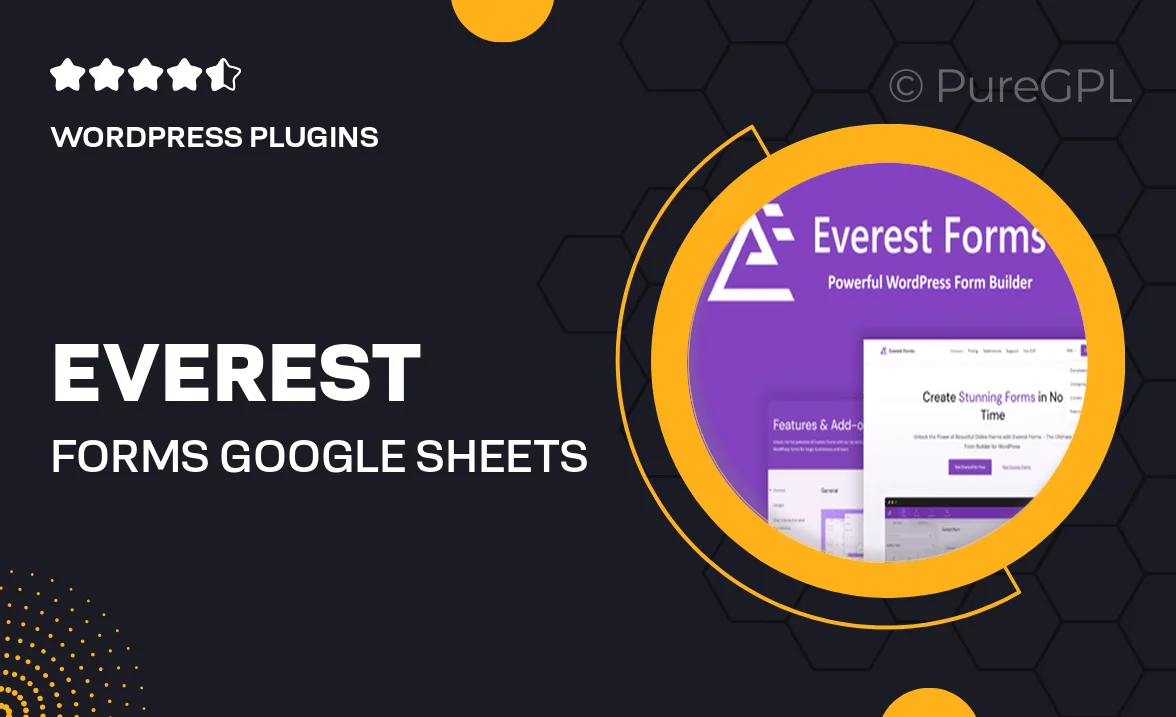
Single Purchase
Buy this product once and own it forever.
Membership
Unlock everything on the site for one low price.
Product Overview
Everest Forms for Google Sheets is the perfect solution for those looking to streamline their data collection and management process. With this powerful integration, you can effortlessly send form entries directly to Google Sheets, ensuring your data is organized and easily accessible. Plus, you can customize your forms with a user-friendly interface, making it simple to create the perfect form for any need. What makes it stand out is the real-time syncing feature, allowing you to monitor responses as they come in. This plugin is ideal for businesses, educators, and anyone who wants to enhance their workflow.
Key Features
- Seamless integration with Google Sheets for instant data collection.
- User-friendly form builder that requires no coding skills.
- Real-time syncing to keep your spreadsheets up-to-date.
- Customizable form fields to suit your specific requirements.
- Easy data management with automatic updates in Google Sheets.
- Responsive design ensures forms look great on any device.
- Multiple form templates to get you started quickly.
- Built-in analytics to track form performance and responses.
Installation & Usage Guide
What You'll Need
- After downloading from our website, first unzip the file. Inside, you may find extra items like templates or documentation. Make sure to use the correct plugin/theme file when installing.
Unzip the Plugin File
Find the plugin's .zip file on your computer. Right-click and extract its contents to a new folder.

Upload the Plugin Folder
Navigate to the wp-content/plugins folder on your website's side. Then, drag and drop the unzipped plugin folder from your computer into this directory.

Activate the Plugin
Finally, log in to your WordPress dashboard. Go to the Plugins menu. You should see your new plugin listed. Click Activate to finish the installation.

PureGPL ensures you have all the tools and support you need for seamless installations and updates!
For any installation or technical-related queries, Please contact via Live Chat or Support Ticket.