Everest forms | Geolocation
Updated on: January 30, 2025
Version 1.1.6
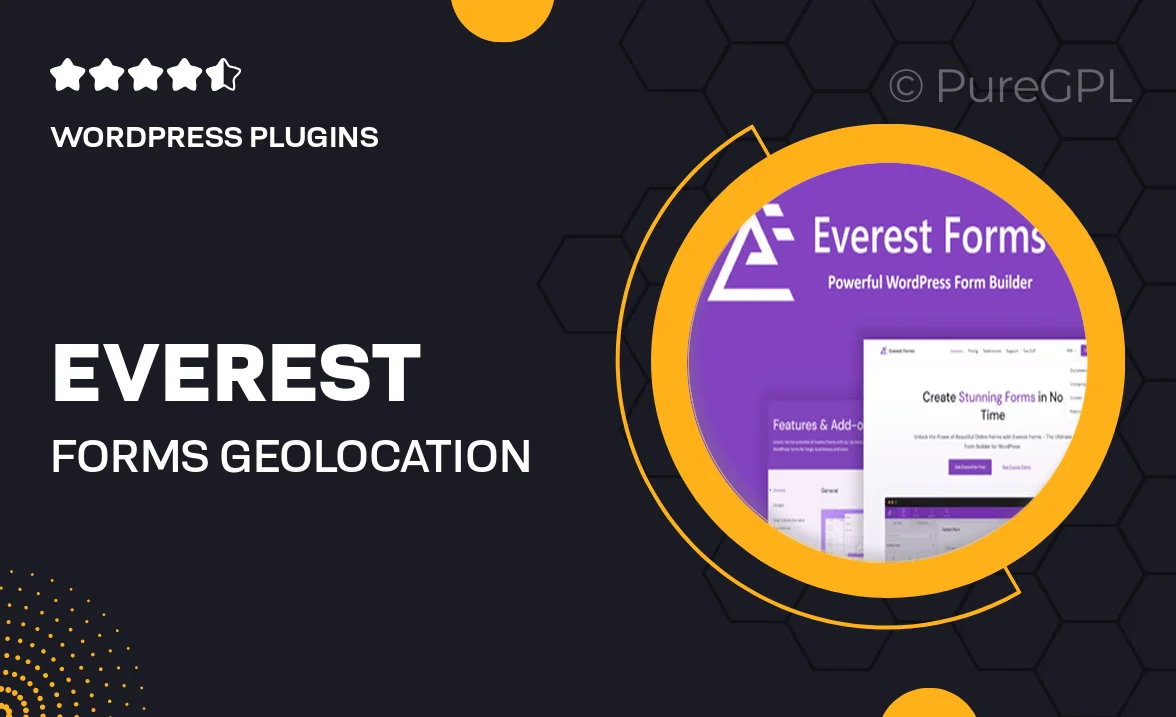
Single Purchase
Buy this product once and own it forever.
Membership
Unlock everything on the site for one low price.
Product Overview
Everest Forms | Geolocation is a powerful add-on that enhances your form-building experience by incorporating geolocation data. This feature allows you to automatically capture the user's location when they fill out your forms, providing valuable insights for your business. Imagine being able to tailor your services based on where your customers are located. Plus, it adds another layer of personalization that can significantly improve user engagement. With easy integration and a user-friendly interface, this add-on is perfect for businesses looking to elevate their forms and streamline their data collection process.
Key Features
- Automatic location detection to enhance user experience.
- Easy integration with existing Everest Forms.
- Customizable settings to fit your specific needs.
- Real-time geolocation data collection for better analytics.
- Supports multiple form types for versatile applications.
- Responsive design ensures functionality on all devices.
- Enhanced user engagement through personalized form experiences.
- Simple setup process, no coding skills required.
Installation & Usage Guide
What You'll Need
- After downloading from our website, first unzip the file. Inside, you may find extra items like templates or documentation. Make sure to use the correct plugin/theme file when installing.
Unzip the Plugin File
Find the plugin's .zip file on your computer. Right-click and extract its contents to a new folder.

Upload the Plugin Folder
Navigate to the wp-content/plugins folder on your website's side. Then, drag and drop the unzipped plugin folder from your computer into this directory.

Activate the Plugin
Finally, log in to your WordPress dashboard. Go to the Plugins menu. You should see your new plugin listed. Click Activate to finish the installation.

PureGPL ensures you have all the tools and support you need for seamless installations and updates!
For any installation or technical-related queries, Please contact via Live Chat or Support Ticket.