Everest forms | Form Restriction
Updated on: August 26, 2024
Version 1.0.5
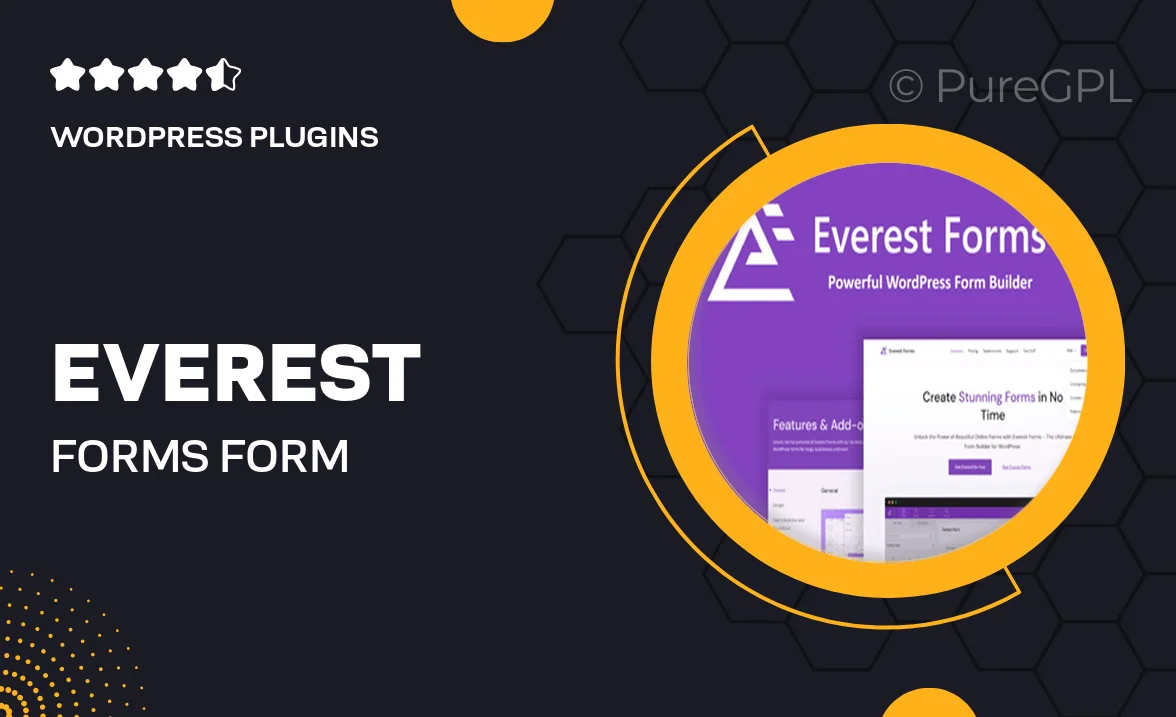
Single Purchase
Buy this product once and own it forever.
Membership
Unlock everything on the site for one low price.
Product Overview
Everest Forms | Form Restriction is a powerful WordPress plugin designed to give you complete control over your form submissions. With this plugin, you can easily restrict access to your forms based on various parameters, ensuring that only the right users can submit data. Whether you want to limit submissions by user role, logged-in status, or even specific time periods, this tool has you covered. Plus, it integrates seamlessly with the Everest Forms plugin, making it a breeze to implement. What makes it stand out is its user-friendly interface, which allows you to set restrictions without any coding knowledge. This way, you can focus on creating forms that meet your specific needs.
Key Features
- Restrict form access based on user roles for tailored submissions.
- Control submissions for logged-in users versus guests.
- Set time-based restrictions to manage form availability.
- User-friendly interface for easy setup without coding.
- Seamless integration with Everest Forms for enhanced functionality.
- Customizable messages for restricted users to improve communication.
- Comprehensive documentation and support for a smooth experience.
Installation & Usage Guide
What You'll Need
- After downloading from our website, first unzip the file. Inside, you may find extra items like templates or documentation. Make sure to use the correct plugin/theme file when installing.
Unzip the Plugin File
Find the plugin's .zip file on your computer. Right-click and extract its contents to a new folder.

Upload the Plugin Folder
Navigate to the wp-content/plugins folder on your website's side. Then, drag and drop the unzipped plugin folder from your computer into this directory.

Activate the Plugin
Finally, log in to your WordPress dashboard. Go to the Plugins menu. You should see your new plugin listed. Click Activate to finish the installation.

PureGPL ensures you have all the tools and support you need for seamless installations and updates!
For any installation or technical-related queries, Please contact via Live Chat or Support Ticket.