Everest forms | Custom Captcha
Updated on: August 26, 2024
Version 1.1.1
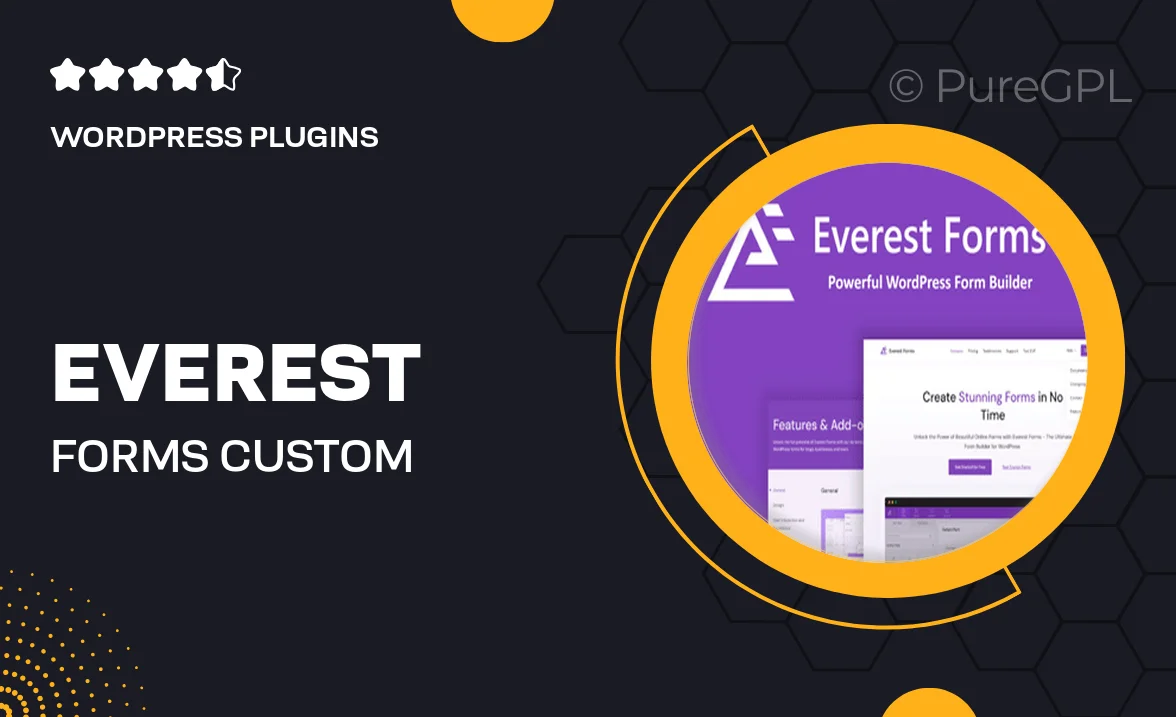
Single Purchase
Buy this product once and own it forever.
Membership
Unlock everything on the site for one low price.
Product Overview
Everest Forms | Custom Captcha is an essential tool for enhancing the security of your online forms. With the rise of spam submissions, it's crucial to implement effective measures to protect your data. This plugin seamlessly integrates with Everest Forms, allowing you to create custom CAPTCHA challenges that are easy for users to solve but difficult for bots. Plus, you can tailor the appearance and behavior of the CAPTCHA to fit your branding and user experience. What makes it stand out is its user-friendly interface, making it simple even for those with minimal technical skills.
Key Features
- Customizable CAPTCHA styles to match your site's design.
- Simple integration with Everest Forms for a hassle-free setup.
- Multiple CAPTCHA options, including image and text challenges.
- Easy-to-use interface that requires no coding skills.
- Built-in spam protection to keep your forms secure.
- Responsive design ensures compatibility across all devices.
- Supports multiple languages for a global reach.
- Regular updates to maintain security and functionality.
Installation & Usage Guide
What You'll Need
- After downloading from our website, first unzip the file. Inside, you may find extra items like templates or documentation. Make sure to use the correct plugin/theme file when installing.
Unzip the Plugin File
Find the plugin's .zip file on your computer. Right-click and extract its contents to a new folder.

Upload the Plugin Folder
Navigate to the wp-content/plugins folder on your website's side. Then, drag and drop the unzipped plugin folder from your computer into this directory.

Activate the Plugin
Finally, log in to your WordPress dashboard. Go to the Plugins menu. You should see your new plugin listed. Click Activate to finish the installation.

PureGPL ensures you have all the tools and support you need for seamless installations and updates!
For any installation or technical-related queries, Please contact via Live Chat or Support Ticket.