Everest forms | ConvertKit
Updated on: August 26, 2024
Version 1.1.3
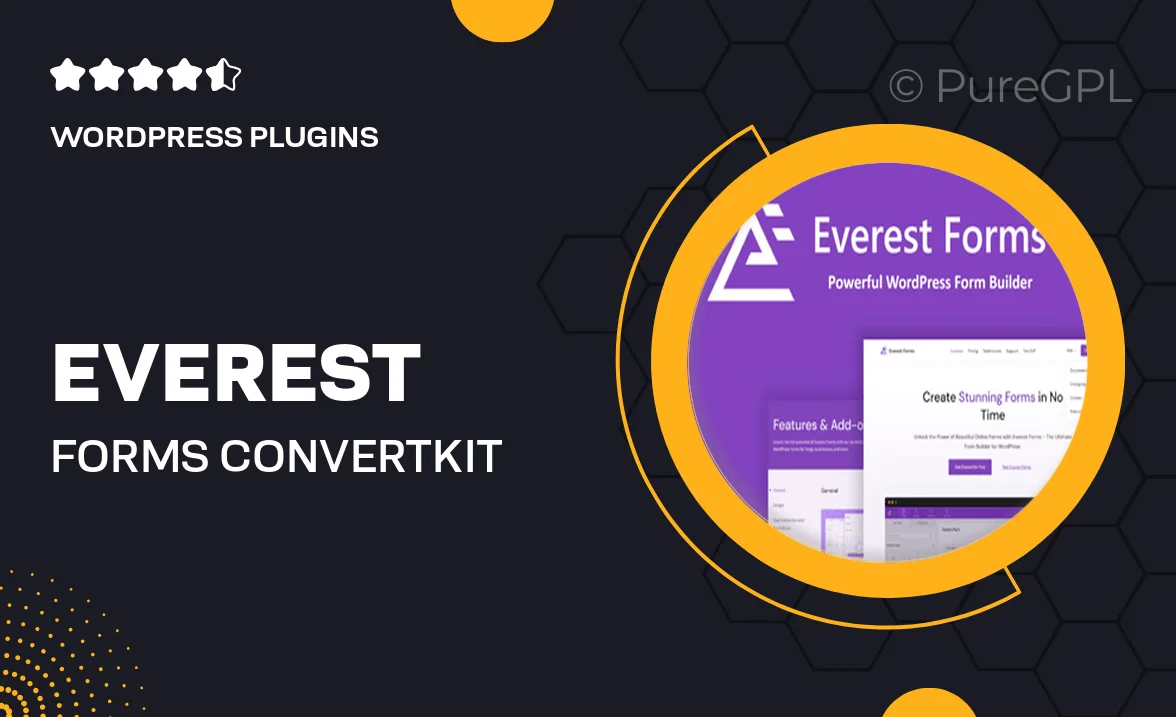
Single Purchase
Buy this product once and own it forever.
Membership
Unlock everything on the site for one low price.
Product Overview
Everest Forms for ConvertKit is the ultimate solution for anyone looking to streamline their email marketing efforts. This powerful plugin allows you to create stunning forms that integrate seamlessly with ConvertKit, making it easier than ever to grow your subscriber list. With a user-friendly drag-and-drop builder, you can customize every aspect of your forms without any coding knowledge. Plus, it’s designed to enhance user experience, ensuring your visitors have a smooth interaction. Whether you're running a blog, an online store, or a business website, Everest Forms brings efficiency and style to your lead generation strategy.
Key Features
- Seamless integration with ConvertKit for effortless email marketing.
- User-friendly drag-and-drop form builder—no coding required.
- Fully customizable form designs to match your brand.
- Responsive layout ensures forms look great on any device.
- Advanced spam protection to keep your lists clean.
- Easy-to-use settings for managing form submissions and notifications.
- Built-in analytics to track form performance and conversions.
- Support for multiple field types to gather the data you need.
- Quick setup and installation process to get you started fast.
Installation & Usage Guide
What You'll Need
- After downloading from our website, first unzip the file. Inside, you may find extra items like templates or documentation. Make sure to use the correct plugin/theme file when installing.
Unzip the Plugin File
Find the plugin's .zip file on your computer. Right-click and extract its contents to a new folder.

Upload the Plugin Folder
Navigate to the wp-content/plugins folder on your website's side. Then, drag and drop the unzipped plugin folder from your computer into this directory.

Activate the Plugin
Finally, log in to your WordPress dashboard. Go to the Plugins menu. You should see your new plugin listed. Click Activate to finish the installation.

PureGPL ensures you have all the tools and support you need for seamless installations and updates!
For any installation or technical-related queries, Please contact via Live Chat or Support Ticket.