Everest forms | Brevo / Sendinblue
Updated on: August 26, 2024
Version 1.0.2
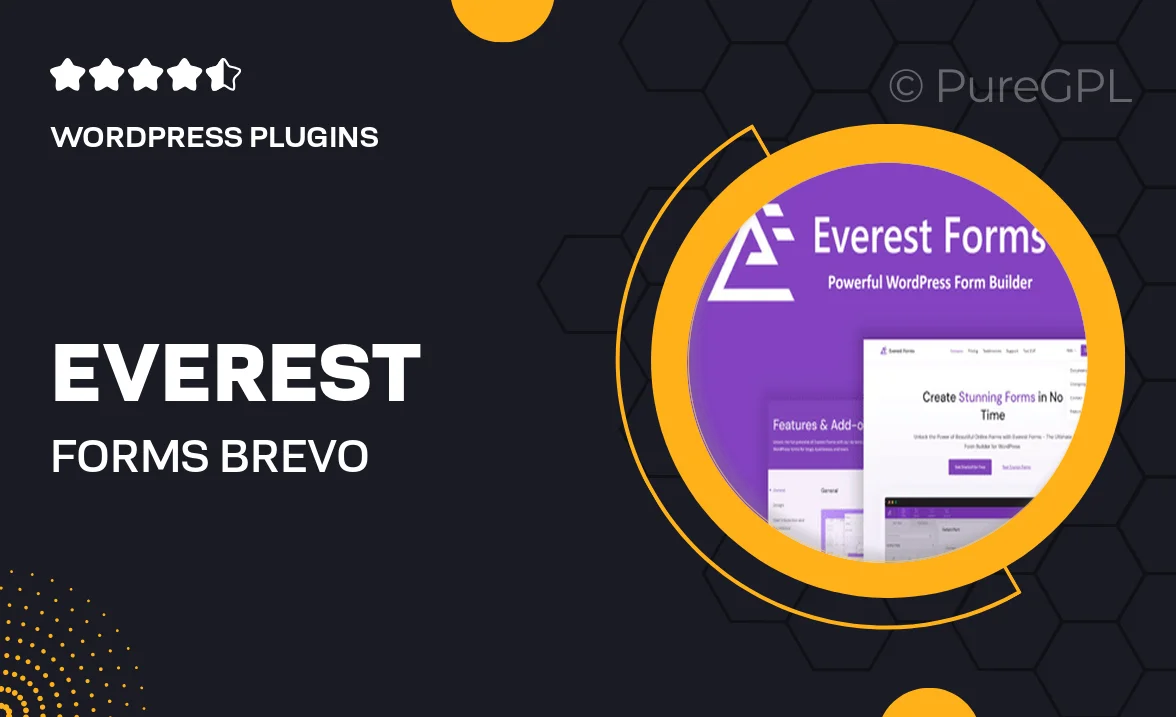
Single Purchase
Buy this product once and own it forever.
Membership
Unlock everything on the site for one low price.
Product Overview
Everest Forms is a powerful WordPress plugin designed to seamlessly integrate with Brevo (formerly known as Sendinblue). This tool allows you to create stunning forms with ease, making it simple to collect leads, feedback, or any other information you need from your audience. With a user-friendly interface, you can drag and drop elements to customize your forms to match your website's style. Plus, the integration with Brevo ensures that your submissions are automatically sent to your email marketing platform, streamlining your workflow. What makes it stand out is its versatility—whether you're running a blog, an e-commerce site, or a service-based business, Everest Forms has you covered.
Key Features
- Easy drag-and-drop form builder for quick setup.
- Seamless integration with Brevo for efficient email marketing.
- Responsive designs that look great on all devices.
- Customizable templates to match your branding.
- Multi-step forms to enhance user experience.
- Real-time submission notifications to keep you updated.
- Advanced spam protection features to secure your forms.
- Analytics integration for tracking form performance.
Installation & Usage Guide
What You'll Need
- After downloading from our website, first unzip the file. Inside, you may find extra items like templates or documentation. Make sure to use the correct plugin/theme file when installing.
Unzip the Plugin File
Find the plugin's .zip file on your computer. Right-click and extract its contents to a new folder.

Upload the Plugin Folder
Navigate to the wp-content/plugins folder on your website's side. Then, drag and drop the unzipped plugin folder from your computer into this directory.

Activate the Plugin
Finally, log in to your WordPress dashboard. Go to the Plugins menu. You should see your new plugin listed. Click Activate to finish the installation.

PureGPL ensures you have all the tools and support you need for seamless installations and updates!
For any installation or technical-related queries, Please contact via Live Chat or Support Ticket.