Everest forms | Authorize.Net
Updated on: August 26, 2024
Version 1.0.3
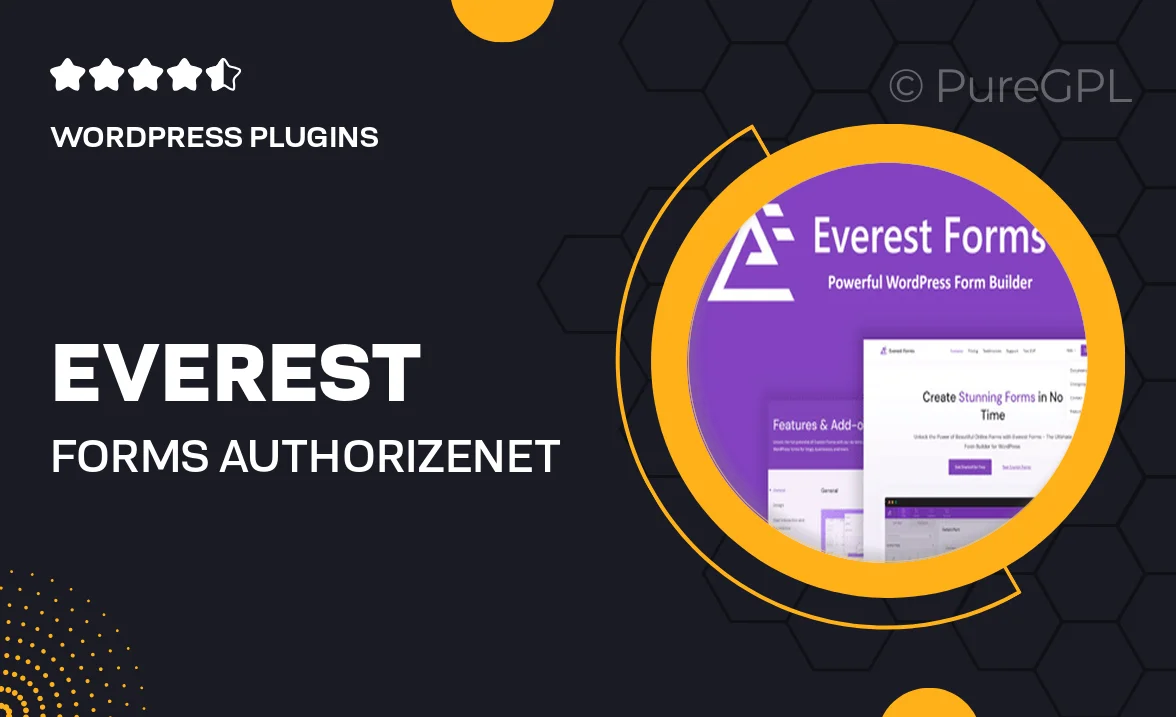
Single Purchase
Buy this product once and own it forever.
Membership
Unlock everything on the site for one low price.
Product Overview
Everest Forms with Authorize.Net integration is the ultimate solution for those looking to streamline their online payment processes. This powerful plugin allows you to create custom forms effortlessly, ensuring that your customers can make payments securely and conveniently. With a user-friendly interface, you can build forms that suit your business needs without any coding knowledge. Plus, the seamless integration with Authorize.Net means you can manage transactions with confidence, knowing that sensitive data is handled securely. What sets this plugin apart is its flexibility and ease of use, making it perfect for businesses of all sizes.
Key Features
- Easy-to-use drag-and-drop form builder for quick customization.
- Seamless integration with Authorize.Net for secure payment processing.
- Responsive design ensures forms look great on any device.
- Multiple payment options to cater to diverse customer preferences.
- Advanced spam protection to keep your forms secure.
- Real-time notifications for payment confirmations and updates.
- Customizable thank you messages to enhance customer experience.
- Built-in analytics to track form submissions and payments.
Installation & Usage Guide
What You'll Need
- After downloading from our website, first unzip the file. Inside, you may find extra items like templates or documentation. Make sure to use the correct plugin/theme file when installing.
Unzip the Plugin File
Find the plugin's .zip file on your computer. Right-click and extract its contents to a new folder.

Upload the Plugin Folder
Navigate to the wp-content/plugins folder on your website's side. Then, drag and drop the unzipped plugin folder from your computer into this directory.

Activate the Plugin
Finally, log in to your WordPress dashboard. Go to the Plugins menu. You should see your new plugin listed. Click Activate to finish the installation.

PureGPL ensures you have all the tools and support you need for seamless installations and updates!
For any installation or technical-related queries, Please contact via Live Chat or Support Ticket.