Events Showcase For The Events Calendar
Updated on: February 19, 2024
Version 1.1.3
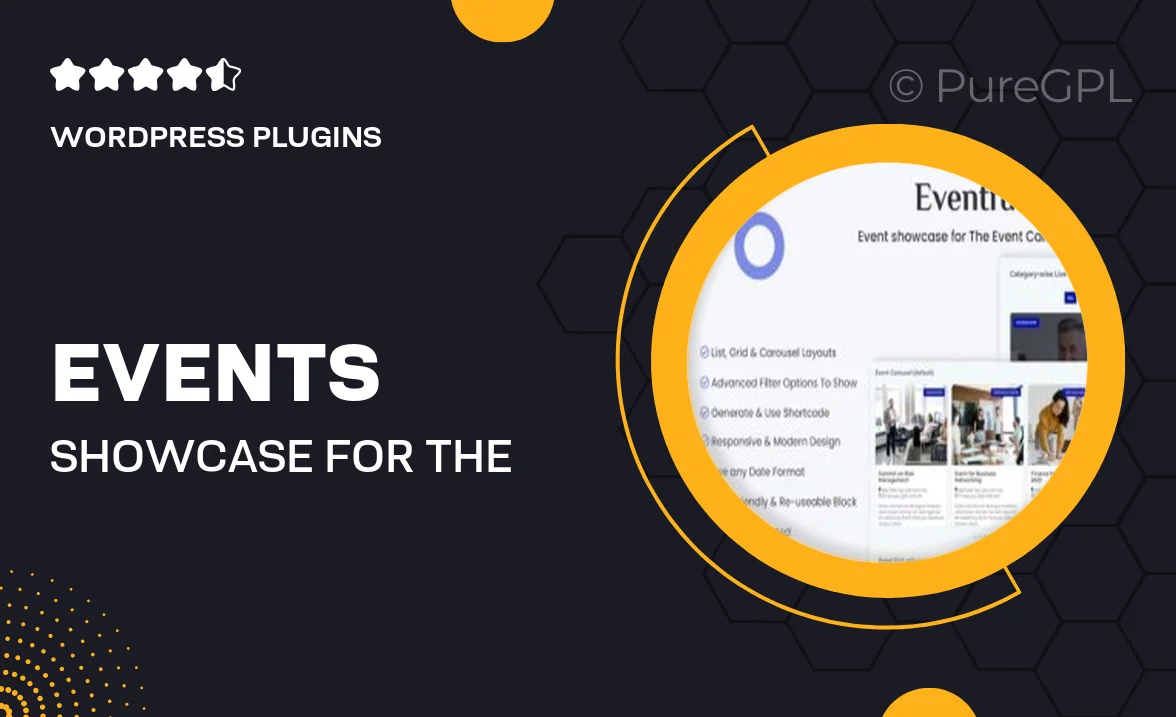
Single Purchase
Buy this product once and own it forever.
Membership
Unlock everything on the site for one low price.
Product Overview
Events Showcase for The Events Calendar is the perfect solution for anyone looking to elevate their event listings. This plugin seamlessly integrates with The Events Calendar, allowing you to showcase upcoming events in a visually appealing manner. With customizable layouts and a user-friendly interface, you can create stunning displays that catch the eye. Plus, it enhances the overall user experience by providing easy navigation and accessibility. What makes it stand out is its flexibility; whether you want to highlight a single event or multiple occurrences, this plugin has you covered.
Key Features
- Customizable layouts to fit your website's style.
- Responsive design for optimal viewing on all devices.
- Easy integration with existing events from The Events Calendar.
- Filter options to help users find events quickly.
- Showcase events in grid, list, or calendar views.
- Dynamic event countdowns to create urgency.
- Built-in social sharing options to spread the word.
- User-friendly settings panel for effortless customization.
- Regular updates and support for a smooth experience.
Installation & Usage Guide
What You'll Need
- After downloading from our website, first unzip the file. Inside, you may find extra items like templates or documentation. Make sure to use the correct plugin/theme file when installing.
Unzip the Plugin File
Find the plugin's .zip file on your computer. Right-click and extract its contents to a new folder.

Upload the Plugin Folder
Navigate to the wp-content/plugins folder on your website's side. Then, drag and drop the unzipped plugin folder from your computer into this directory.

Activate the Plugin
Finally, log in to your WordPress dashboard. Go to the Plugins menu. You should see your new plugin listed. Click Activate to finish the installation.

PureGPL ensures you have all the tools and support you need for seamless installations and updates!
For any installation or technical-related queries, Please contact via Live Chat or Support Ticket.