Eventon | Wishlist
Updated on: March 2, 2025
Version 1.2.1
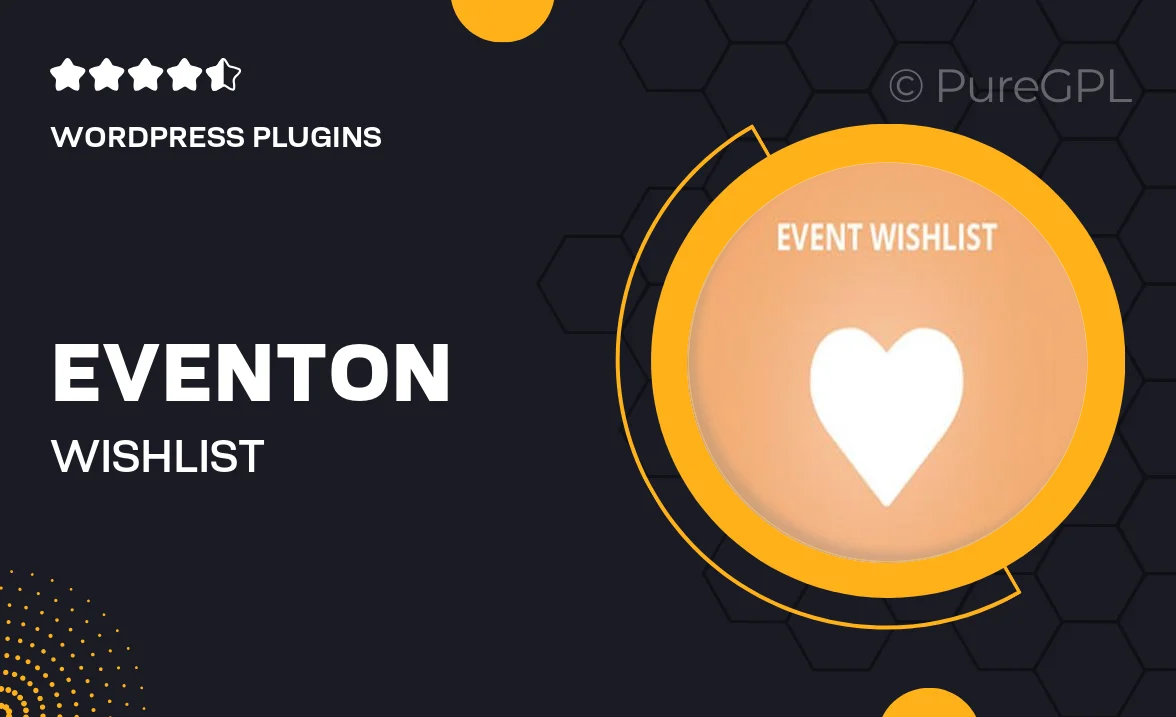
Single Purchase
Buy this product once and own it forever.
Membership
Unlock everything on the site for one low price.
Product Overview
Eventon | Wishlist is the perfect addition for your event management needs, allowing users to save their favorite events effortlessly. This plugin provides a seamless experience for attendees, enabling them to curate a personalized list of events they wish to join. With a user-friendly interface and powerful features, it enhances engagement and helps drive attendance. Plus, it integrates smoothly with the Eventon calendar, ensuring that your users can easily navigate and manage their event preferences. What makes it stand out is its flexibility and ease of use, making it suitable for any event organizer looking to elevate their platform.
Key Features
- Intuitive wishlist functionality for easy event saving.
- Seamless integration with Eventon calendar for a cohesive experience.
- User-friendly interface that requires no technical expertise.
- Customizable options to fit your branding and style.
- Notification features to remind users of their saved events.
- Responsive design ensuring access on any device.
- Analytics to track user engagement and wishlist activity.
- Quick setup process to get you started in no time.
Installation & Usage Guide
What You'll Need
- After downloading from our website, first unzip the file. Inside, you may find extra items like templates or documentation. Make sure to use the correct plugin/theme file when installing.
Unzip the Plugin File
Find the plugin's .zip file on your computer. Right-click and extract its contents to a new folder.

Upload the Plugin Folder
Navigate to the wp-content/plugins folder on your website's side. Then, drag and drop the unzipped plugin folder from your computer into this directory.

Activate the Plugin
Finally, log in to your WordPress dashboard. Go to the Plugins menu. You should see your new plugin listed. Click Activate to finish the installation.

PureGPL ensures you have all the tools and support you need for seamless installations and updates!
For any installation or technical-related queries, Please contact via Live Chat or Support Ticket.