EventOn Weekly View
Updated on: September 13, 2025
Version 2.1.8
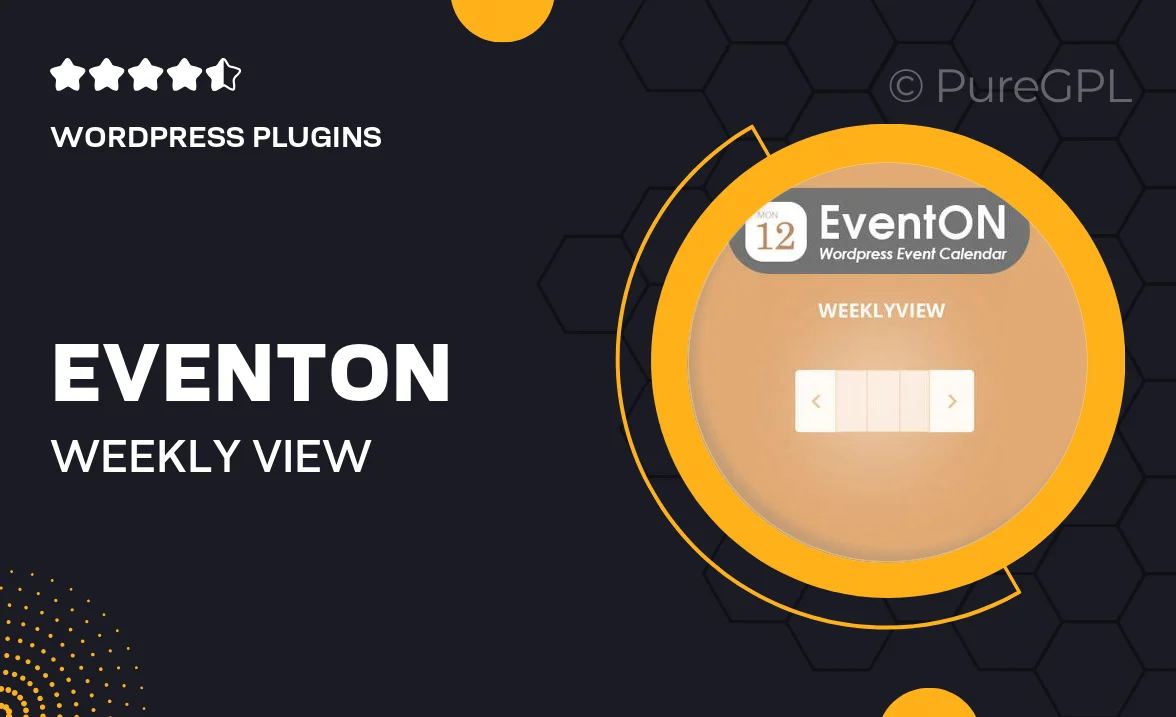
Single Purchase
Buy this product once and own it forever.
Membership
Unlock everything on the site for one low price.
Product Overview
Transform the way you manage events with the EventOn Weekly View plugin. This powerful add-on enhances your EventOn calendar by introducing a detailed weekly layout, making it easier for users to visualize and navigate through scheduled events. With its user-friendly interface, you can quickly create, edit, and showcase events in a clean and organized manner. Plus, the responsive design ensures that your calendar looks great on any device. Whether you're planning a small gathering or a large conference, the Weekly View feature is a must-have for any event organizer.
Key Features
- Intuitive weekly layout for easy event navigation.
- Fully responsive design for optimal viewing on all devices.
- Customizable event display options to match your site’s style.
- Seamless integration with existing EventOn calendars.
- Quick event creation and editing for efficient management.
- Support for recurring events to simplify scheduling.
- Flexible date range selection for tailored views.
- Enhanced user experience with AJAX loading for fast performance.
Installation & Usage Guide
What You'll Need
- After downloading from our website, first unzip the file. Inside, you may find extra items like templates or documentation. Make sure to use the correct plugin/theme file when installing.
Unzip the Plugin File
Find the plugin's .zip file on your computer. Right-click and extract its contents to a new folder.

Upload the Plugin Folder
Navigate to the wp-content/plugins folder on your website's side. Then, drag and drop the unzipped plugin folder from your computer into this directory.

Activate the Plugin
Finally, log in to your WordPress dashboard. Go to the Plugins menu. You should see your new plugin listed. Click Activate to finish the installation.

PureGPL ensures you have all the tools and support you need for seamless installations and updates!
For any installation or technical-related queries, Please contact via Live Chat or Support Ticket.