Eventon | Sync Events
Updated on: March 22, 2024
Version 1.2.3
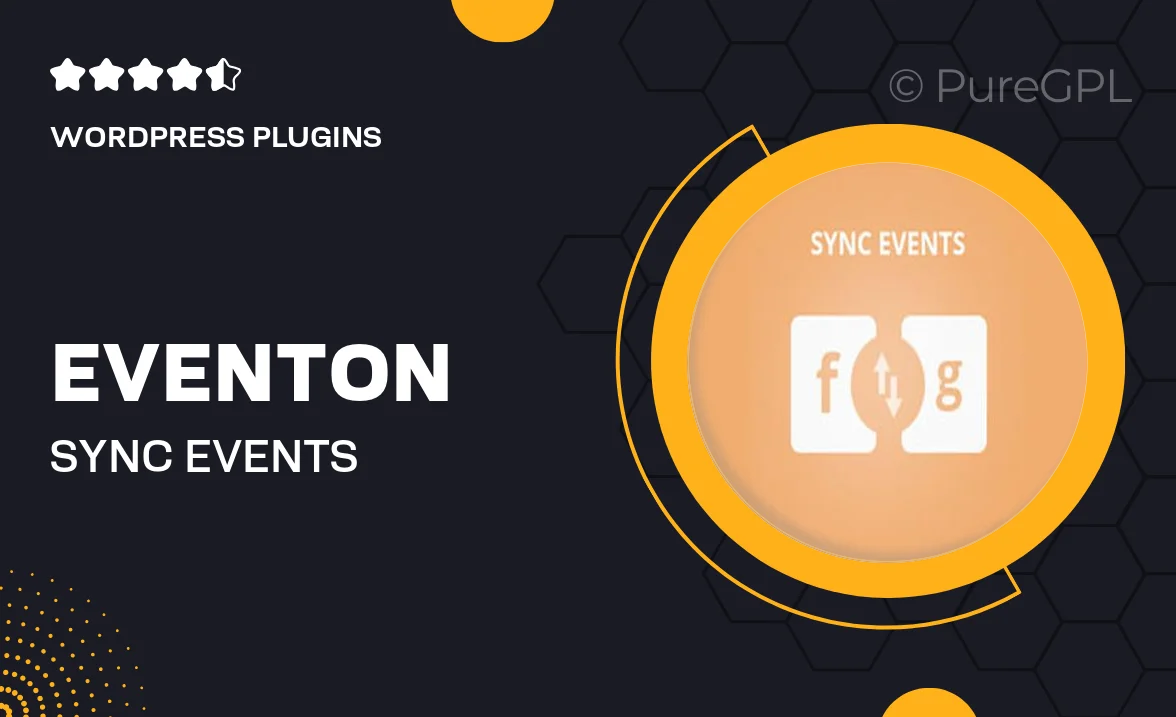
Single Purchase
Buy this product once and own it forever.
Membership
Unlock everything on the site for one low price.
Product Overview
Eventon | Sync Events is the ultimate solution for managing and synchronizing your events seamlessly across multiple platforms. Designed to enhance your event management experience, this plugin allows you to effortlessly sync events from your WordPress site to various calendars like Google Calendar, iCal, and Outlook. What makes it stand out is its user-friendly interface and robust functionality, making event coordination a breeze. Plus, you can customize your event display settings to match your site's aesthetics, ensuring that your events look as good as they function. Never miss an event again with real-time updates and notifications that keep you and your attendees informed.
Key Features
- Seamless synchronization with Google Calendar, iCal, and Outlook.
- Real-time updates to keep everyone informed about event changes.
- Customizable event display options to match your website's design.
- User-friendly interface for easy event management.
- Automatic notifications for attendees and organizers.
- Supports recurring events for ongoing schedules.
- Import and export events effortlessly.
Installation & Usage Guide
What You'll Need
- After downloading from our website, first unzip the file. Inside, you may find extra items like templates or documentation. Make sure to use the correct plugin/theme file when installing.
Unzip the Plugin File
Find the plugin's .zip file on your computer. Right-click and extract its contents to a new folder.

Upload the Plugin Folder
Navigate to the wp-content/plugins folder on your website's side. Then, drag and drop the unzipped plugin folder from your computer into this directory.

Activate the Plugin
Finally, log in to your WordPress dashboard. Go to the Plugins menu. You should see your new plugin listed. Click Activate to finish the installation.

PureGPL ensures you have all the tools and support you need for seamless installations and updates!
For any installation or technical-related queries, Please contact via Live Chat or Support Ticket.