EventOn Subscriber
Updated on: October 27, 2025
Version 1.4.5
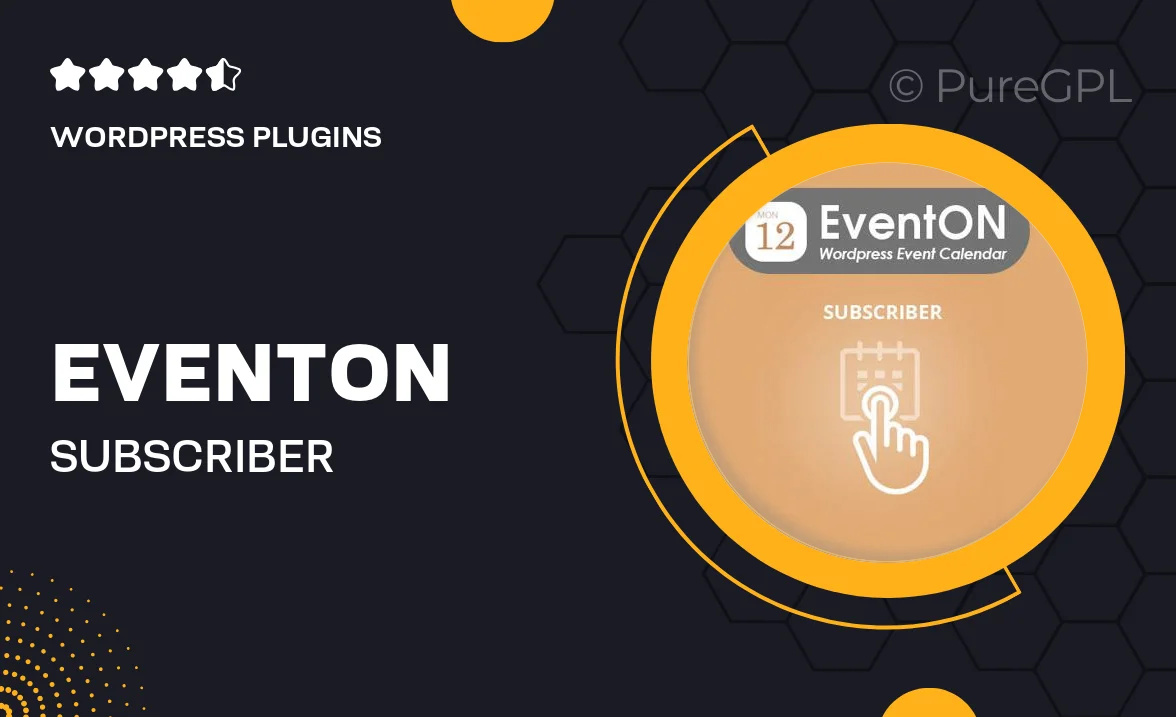
Single Purchase
Buy this product once and own it forever.
Membership
Unlock everything on the site for one low price.
Product Overview
EventOn Subscriber is the perfect solution for event organizers looking to streamline their communication with attendees. This powerful add-on enhances the popular EventOn plugin by allowing users to collect email subscriptions effortlessly. With a user-friendly interface, you can engage your audience with newsletters, updates, and exclusive content. Plus, it integrates seamlessly with existing EventOn features, making it a must-have for anyone serious about their events. Enjoy the convenience of managing subscriptions directly from your WordPress dashboard, keeping everything in one place.
Key Features
- Easy email subscription management right from your WordPress dashboard.
- Seamless integration with the EventOn plugin for a unified experience.
- Customizable subscription forms to match your event branding.
- Automated email notifications to keep your subscribers informed.
- User-friendly interface that makes managing subscribers a breeze.
- Option to export subscriber lists for external email marketing tools.
- Responsive design ensures forms look great on any device.
- Enhanced engagement through targeted newsletters and updates.
Installation & Usage Guide
What You'll Need
- After downloading from our website, first unzip the file. Inside, you may find extra items like templates or documentation. Make sure to use the correct plugin/theme file when installing.
Unzip the Plugin File
Find the plugin's .zip file on your computer. Right-click and extract its contents to a new folder.

Upload the Plugin Folder
Navigate to the wp-content/plugins folder on your website's side. Then, drag and drop the unzipped plugin folder from your computer into this directory.

Activate the Plugin
Finally, log in to your WordPress dashboard. Go to the Plugins menu. You should see your new plugin listed. Click Activate to finish the installation.

PureGPL ensures you have all the tools and support you need for seamless installations and updates!
For any installation or technical-related queries, Please contact via Live Chat or Support Ticket.