Eventon | RSS Feed
Updated on: July 24, 2025
Version 1.2.1
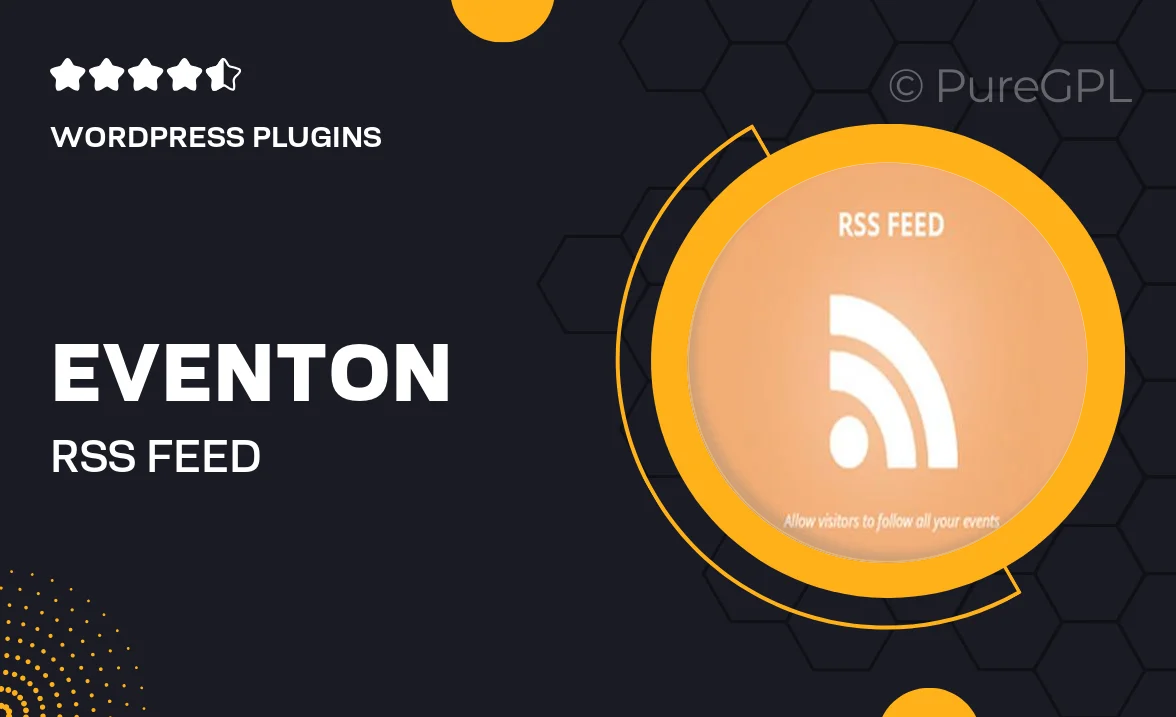
Single Purchase
Buy this product once and own it forever.
Membership
Unlock everything on the site for one low price.
Product Overview
Transform your event management experience with Eventon | RSS Feed, a powerful plugin designed to seamlessly integrate your events into a variety of RSS feeds. This tool allows you to effortlessly share your events with a wider audience, enhancing visibility and engagement. By automating updates, you save time and ensure your audience is always in the loop. Plus, its user-friendly interface makes customization a breeze, allowing you to tailor feeds to match your brand. What makes it stand out is its compatibility with multiple platforms, ensuring your events reach everyone, everywhere.
Key Features
- Effortless integration with existing RSS feeds for automatic updates.
- User-friendly interface for easy customization and management.
- Compatible with various platforms, expanding your event reach.
- Supports multiple event types, catering to diverse audiences.
- Real-time updates to keep your audience informed instantly.
- Customizable feed settings to align with your branding.
- Responsive design ensures a seamless experience on all devices.
Installation & Usage Guide
What You'll Need
- After downloading from our website, first unzip the file. Inside, you may find extra items like templates or documentation. Make sure to use the correct plugin/theme file when installing.
Unzip the Plugin File
Find the plugin's .zip file on your computer. Right-click and extract its contents to a new folder.

Upload the Plugin Folder
Navigate to the wp-content/plugins folder on your website's side. Then, drag and drop the unzipped plugin folder from your computer into this directory.

Activate the Plugin
Finally, log in to your WordPress dashboard. Go to the Plugins menu. You should see your new plugin listed. Click Activate to finish the installation.

PureGPL ensures you have all the tools and support you need for seamless installations and updates!
For any installation or technical-related queries, Please contact via Live Chat or Support Ticket.