Eventon | Reviewer
Updated on: May 13, 2025
Version 1.2.1
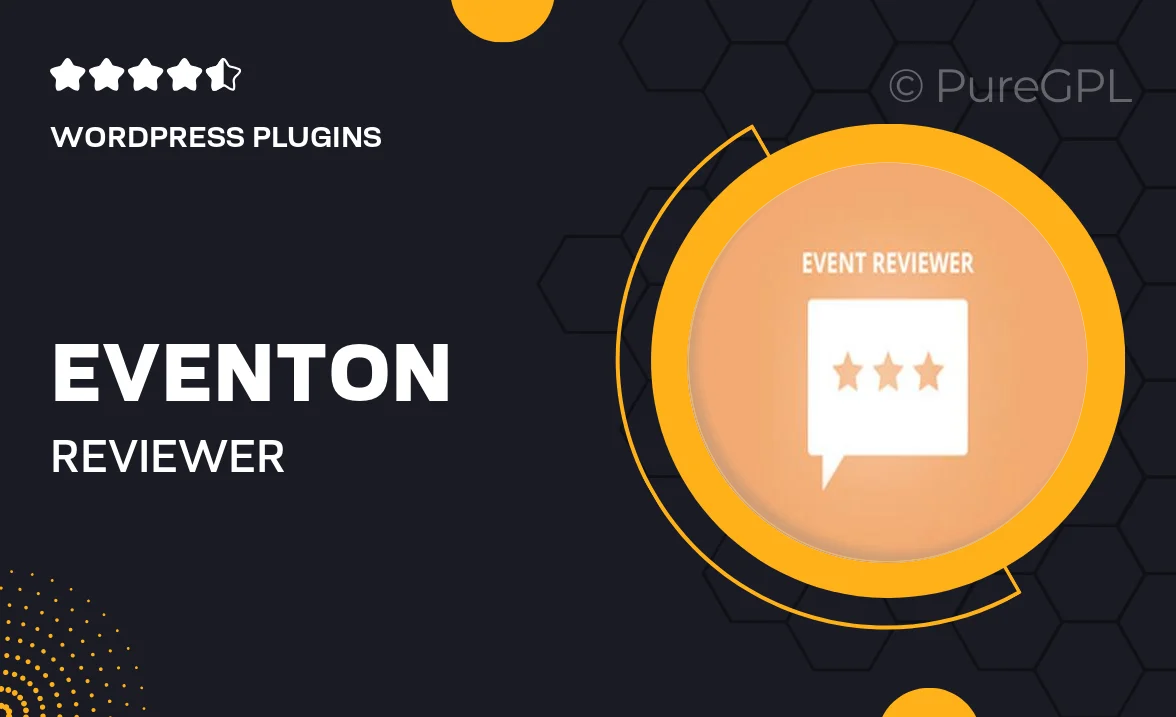
Single Purchase
Buy this product once and own it forever.
Membership
Unlock everything on the site for one low price.
Product Overview
Eventon | Reviewer is an essential add-on for anyone looking to enhance their event management capabilities. This plugin seamlessly integrates with the popular Eventon calendar, allowing users to collect and display reviews for their events. With its user-friendly interface, you can easily manage feedback from attendees, helping to improve future events. What makes it stand out is its ability to showcase reviews directly on your event pages, increasing credibility and attracting more participants. Plus, the customizable options mean you can tailor the review display to match your site's style.
Key Features
- Seamless integration with Eventon calendar for effortless review management.
- Customizable review display to match your site's aesthetic.
- User-friendly interface for easy setup and management.
- Collect and showcase attendee feedback directly on event pages.
- Boost event credibility with authentic user reviews.
- Responsive design ensuring reviews look great on any device.
- Option to moderate reviews before they go live.
- Shortcode support for flexible placement of reviews throughout your site.
Installation & Usage Guide
What You'll Need
- After downloading from our website, first unzip the file. Inside, you may find extra items like templates or documentation. Make sure to use the correct plugin/theme file when installing.
Unzip the Plugin File
Find the plugin's .zip file on your computer. Right-click and extract its contents to a new folder.

Upload the Plugin Folder
Navigate to the wp-content/plugins folder on your website's side. Then, drag and drop the unzipped plugin folder from your computer into this directory.

Activate the Plugin
Finally, log in to your WordPress dashboard. Go to the Plugins menu. You should see your new plugin listed. Click Activate to finish the installation.

PureGPL ensures you have all the tools and support you need for seamless installations and updates!
For any installation or technical-related queries, Please contact via Live Chat or Support Ticket.