EventOn QR Code
Updated on: May 13, 2025
Version 2.1
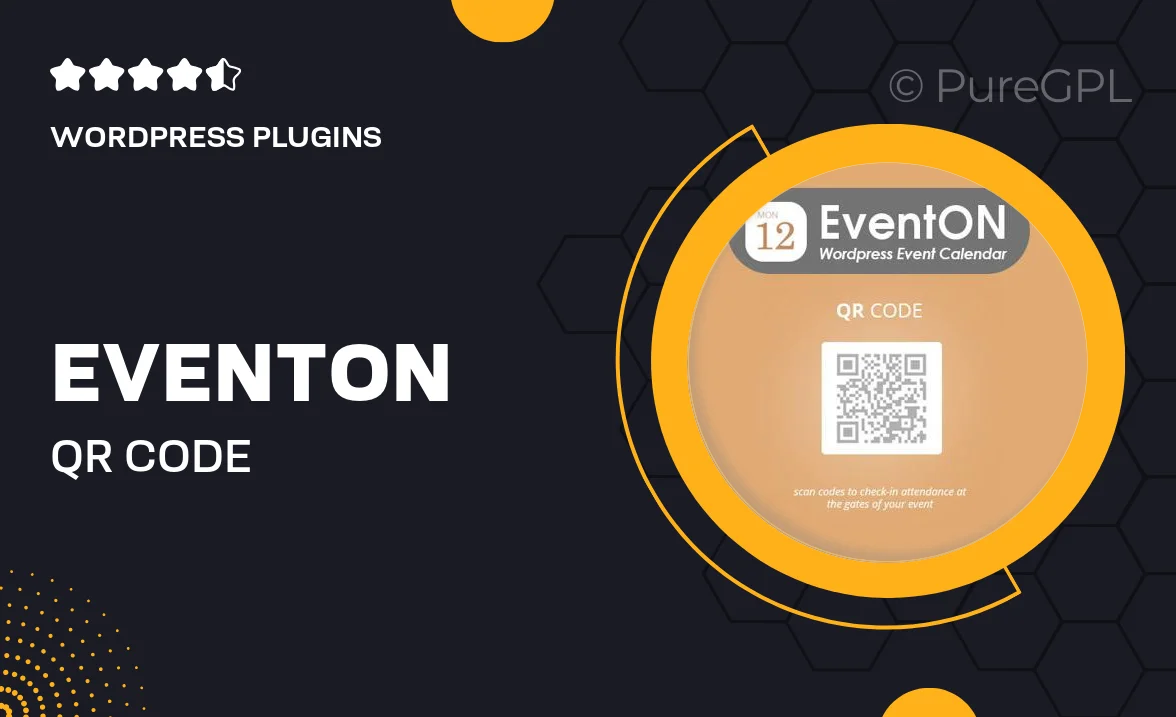
Single Purchase
Buy this product once and own it forever.
Membership
Unlock everything on the site for one low price.
Product Overview
EventOn QR Code is an innovative WordPress plugin designed to streamline the event registration process. With this tool, you can effortlessly generate unique QR codes for each event, making check-ins faster and more efficient. Attendees simply need to present their QR codes at the entrance, reducing wait times and enhancing the overall experience. Plus, the plugin integrates seamlessly with the popular EventOn calendar plugin, ensuring that managing your events remains hassle-free. Whether you're organizing conferences, weddings, or community gatherings, this plugin is your go-to solution for modern event management.
Key Features
- Instant QR code generation for all your events.
- Seamless integration with EventOn calendar.
- Customizable QR code designs to match your branding.
- Easy check-in process for attendees, improving event flow.
- Track and manage attendance with real-time scanning.
- User-friendly interface for quick setup and management.
- Compatible with mobile devices for on-the-go access.
- Regular updates and support to keep your plugin running smoothly.
Installation & Usage Guide
What You'll Need
- After downloading from our website, first unzip the file. Inside, you may find extra items like templates or documentation. Make sure to use the correct plugin/theme file when installing.
Unzip the Plugin File
Find the plugin's .zip file on your computer. Right-click and extract its contents to a new folder.

Upload the Plugin Folder
Navigate to the wp-content/plugins folder on your website's side. Then, drag and drop the unzipped plugin folder from your computer into this directory.

Activate the Plugin
Finally, log in to your WordPress dashboard. Go to the Plugins menu. You should see your new plugin listed. Click Activate to finish the installation.

PureGPL ensures you have all the tools and support you need for seamless installations and updates!
For any installation or technical-related queries, Please contact via Live Chat or Support Ticket.