Eventon | Include Anything
Updated on: July 6, 2025
Version 0.8
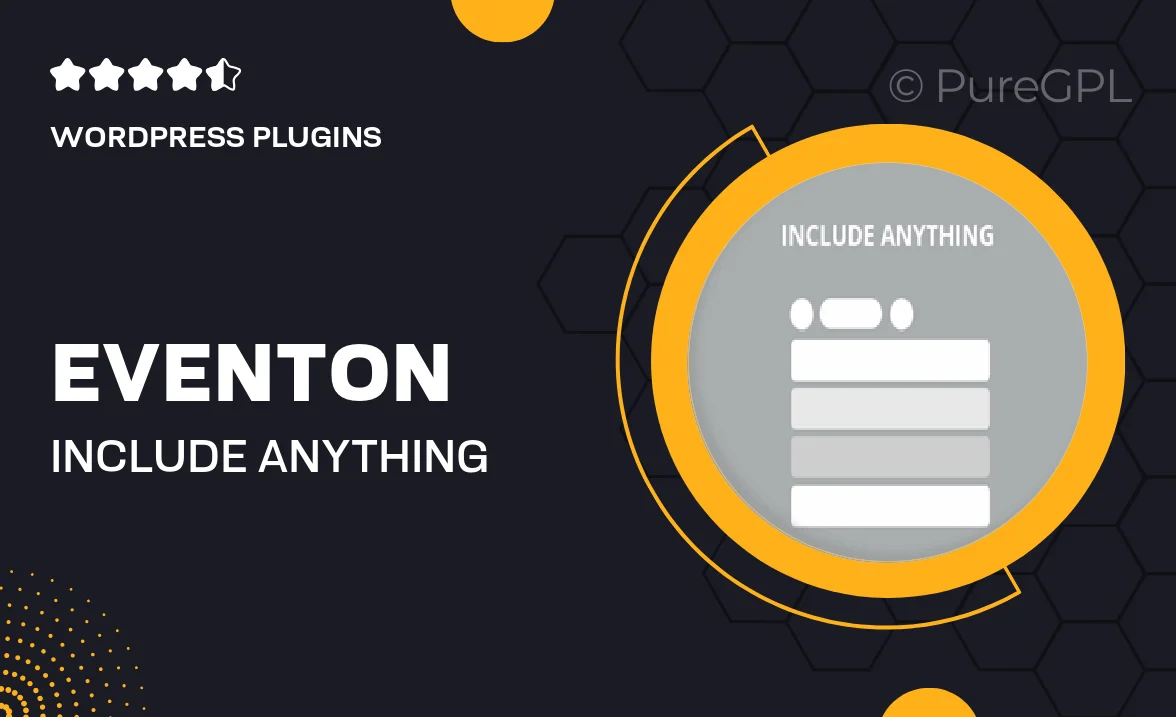
Single Purchase
Buy this product once and own it forever.
Membership
Unlock everything on the site for one low price.
Product Overview
Eventon | Include Anything is a versatile event calendar plugin for WordPress that allows you to create and manage events with ease. With its intuitive interface, you can customize event details, including time, location, and even custom fields to fit your specific needs. Plus, it seamlessly integrates with other plugins, making it a perfect addition to your website. What makes it stand out is its flexibility to include anything from images to videos, ensuring your events are visually appealing and informative. Whether you're organizing a small gathering or a large conference, this plugin has you covered.
Key Features
- Customizable event details including time, location, and additional fields
- Seamless integration with popular WordPress plugins
- Responsive design that looks great on any device
- Ability to include images, videos, and links for enhanced event promotion
- User-friendly interface for easy event management
- Recurring events feature for ongoing activities
- Advanced filtering options for better event discovery
- Multiple layout options to suit your website’s style
Installation & Usage Guide
What You'll Need
- After downloading from our website, first unzip the file. Inside, you may find extra items like templates or documentation. Make sure to use the correct plugin/theme file when installing.
Unzip the Plugin File
Find the plugin's .zip file on your computer. Right-click and extract its contents to a new folder.

Upload the Plugin Folder
Navigate to the wp-content/plugins folder on your website's side. Then, drag and drop the unzipped plugin folder from your computer into this directory.

Activate the Plugin
Finally, log in to your WordPress dashboard. Go to the Plugins menu. You should see your new plugin listed. Click Activate to finish the installation.

PureGPL ensures you have all the tools and support you need for seamless installations and updates!
For any installation or technical-related queries, Please contact via Live Chat or Support Ticket.