Eventon | ICS importer
Updated on: October 28, 2025
Version 2.0.6
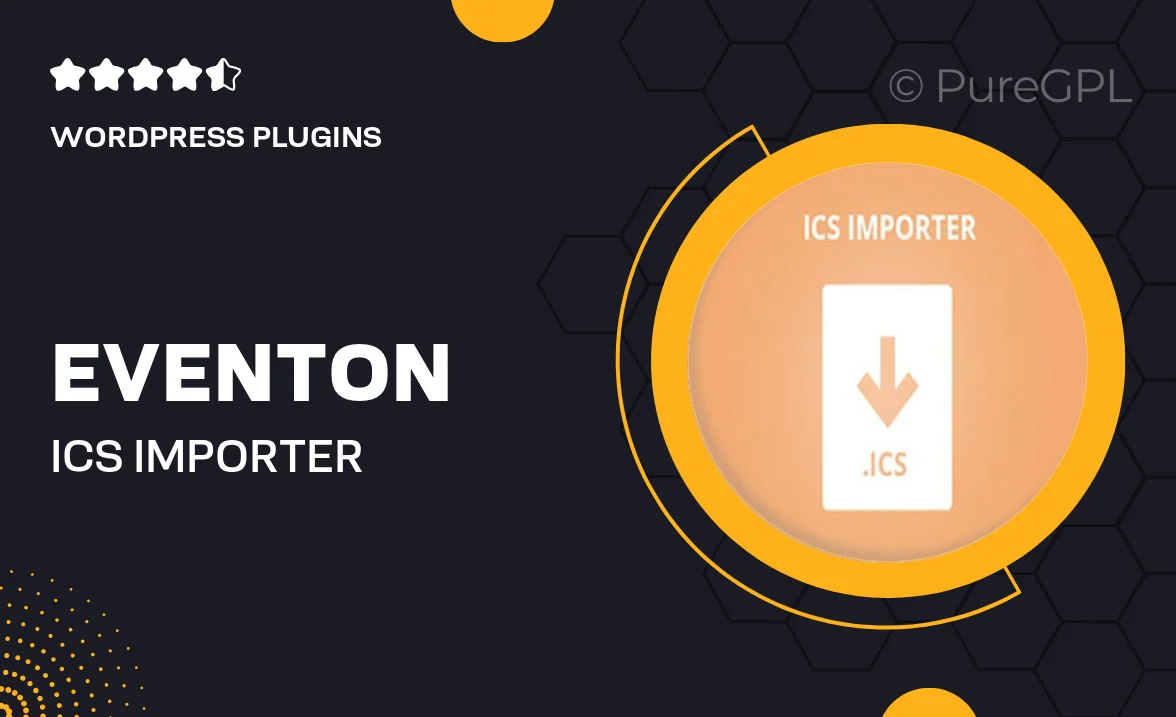
Single Purchase
Buy this product once and own it forever.
Membership
Unlock everything on the site for one low price.
Product Overview
Eventon | ICS Importer is the perfect solution for seamlessly integrating external calendar events into your WordPress site. Whether you're managing a community event, a conference, or a personal schedule, this plugin makes it simple to import ICS files directly into your EventOn calendar. With an intuitive interface and straightforward setup, you can keep your audience informed about upcoming events without the hassle of manual entry. Plus, it supports recurring events, ensuring that your calendar stays up-to-date with minimal effort. What makes it stand out is its compatibility with various ICS formats, allowing for flexibility in how you manage your events.
Key Features
- Easy ICS file import for quick event integration.
- Supports recurring events to automate your scheduling.
- Compatible with various ICS formats for flexibility.
- User-friendly interface for hassle-free setup.
- Seamless synchronization with your existing EventOn calendar.
- Option to customize event details during import.
- Regular updates to enhance performance and security.
Installation & Usage Guide
What You'll Need
- After downloading from our website, first unzip the file. Inside, you may find extra items like templates or documentation. Make sure to use the correct plugin/theme file when installing.
Unzip the Plugin File
Find the plugin's .zip file on your computer. Right-click and extract its contents to a new folder.

Upload the Plugin Folder
Navigate to the wp-content/plugins folder on your website's side. Then, drag and drop the unzipped plugin folder from your computer into this directory.

Activate the Plugin
Finally, log in to your WordPress dashboard. Go to the Plugins menu. You should see your new plugin listed. Click Activate to finish the installation.

PureGPL ensures you have all the tools and support you need for seamless installations and updates!
For any installation or technical-related queries, Please contact via Live Chat or Support Ticket.