EventOn Event Countdown
Updated on: August 22, 2025
Version 1.2
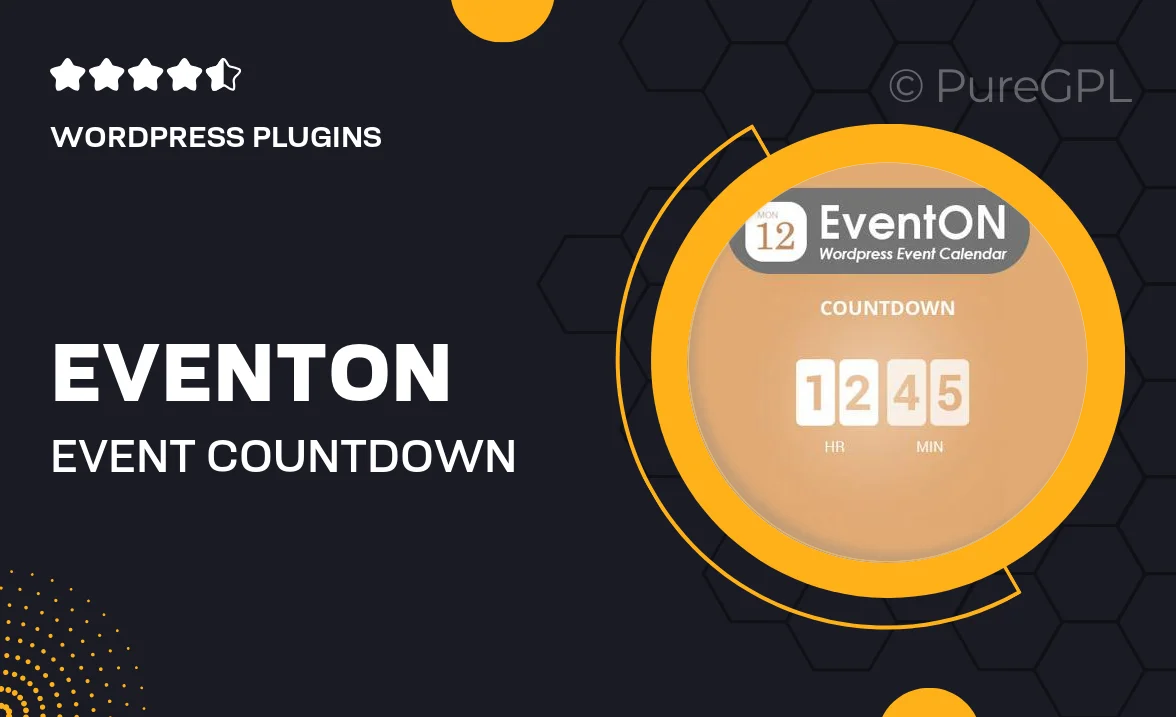
Single Purchase
Buy this product once and own it forever.
Membership
Unlock everything on the site for one low price.
Product Overview
Introducing the EventOn Event Countdown plugin, your ultimate companion for creating a buzz around your upcoming events. This user-friendly tool allows you to easily add countdown timers to your WordPress site, generating excitement and anticipation among your audience. With customizable designs and a variety of display options, you can seamlessly integrate countdowns that match your site's aesthetics. Whether you're promoting a concert, conference, or special sale, this plugin ensures your visitors know exactly when to mark their calendars. Plus, it's fully responsive, ensuring a great look on any device.
Key Features
- Customizable countdown styles to fit your brand's look.
- Multiple display options, including inline or as a widget.
- Responsive design for optimal viewing on all devices.
- Easy integration with your existing EventOn events.
- Option to display event details alongside the countdown.
- Multiple timezone support for global audiences.
- Shortcode functionality for easy placement anywhere on your site.
- Regular updates and dedicated support for peace of mind.
Installation & Usage Guide
What You'll Need
- After downloading from our website, first unzip the file. Inside, you may find extra items like templates or documentation. Make sure to use the correct plugin/theme file when installing.
Unzip the Plugin File
Find the plugin's .zip file on your computer. Right-click and extract its contents to a new folder.

Upload the Plugin Folder
Navigate to the wp-content/plugins folder on your website's side. Then, drag and drop the unzipped plugin folder from your computer into this directory.

Activate the Plugin
Finally, log in to your WordPress dashboard. Go to the Plugins menu. You should see your new plugin listed. Click Activate to finish the installation.

PureGPL ensures you have all the tools and support you need for seamless installations and updates!
For any installation or technical-related queries, Please contact via Live Chat or Support Ticket.