Eventon | CSV Importer
Updated on: March 9, 2024
Version 1.1.10
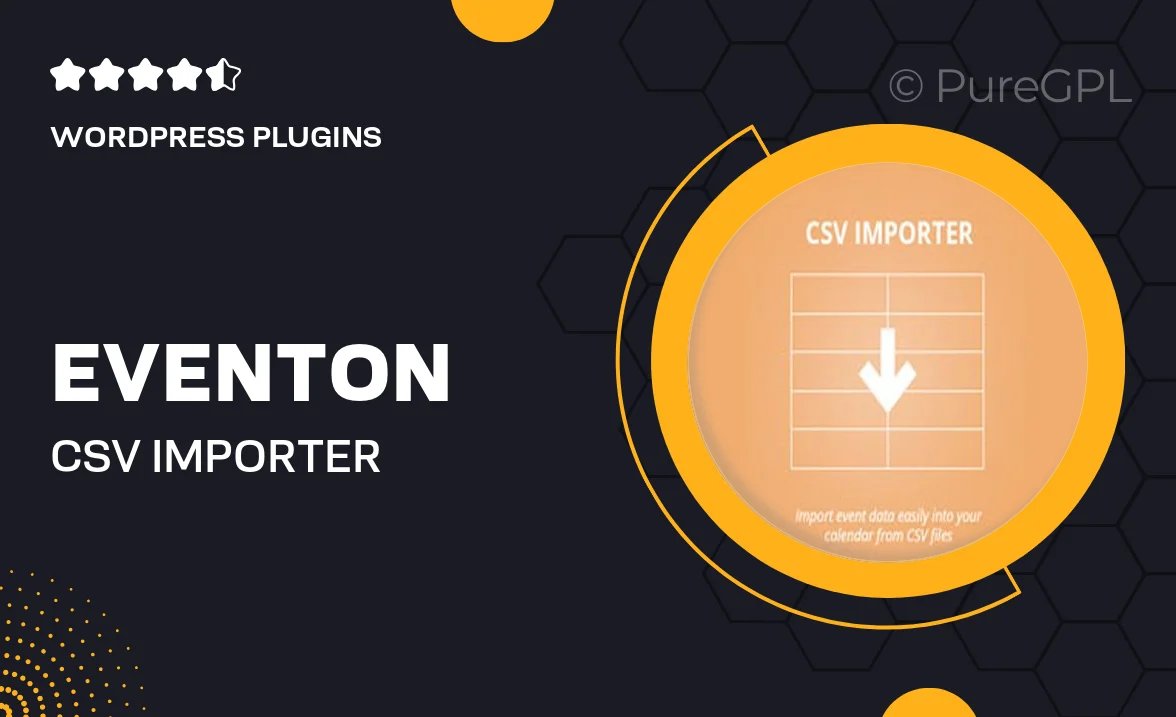
Single Purchase
Buy this product once and own it forever.
Membership
Unlock everything on the site for one low price.
Product Overview
Streamline your event management with the Eventon CSV Importer. This powerful tool allows you to effortlessly import events from CSV files into your WordPress site, saving you time and minimizing manual entry errors. Whether you’re managing a single event or a large calendar of activities, this plugin simplifies the process. With an intuitive interface and seamless integration, you can quickly get your events up and running. Plus, it supports custom fields, ensuring that all your event details are accurately captured.
Key Features
- Easy CSV import to quickly add multiple events at once.
- Supports custom fields for tailored event details.
- User-friendly interface that simplifies the import process.
- Automatic mapping of CSV columns to event attributes.
- Compatible with Eventon, ensuring smooth integration.
- Flexible import options for recurring events.
- Detailed documentation to guide you through the setup.
Installation & Usage Guide
What You'll Need
- After downloading from our website, first unzip the file. Inside, you may find extra items like templates or documentation. Make sure to use the correct plugin/theme file when installing.
Unzip the Plugin File
Find the plugin's .zip file on your computer. Right-click and extract its contents to a new folder.

Upload the Plugin Folder
Navigate to the wp-content/plugins folder on your website's side. Then, drag and drop the unzipped plugin folder from your computer into this directory.

Activate the Plugin
Finally, log in to your WordPress dashboard. Go to the Plugins menu. You should see your new plugin listed. Click Activate to finish the installation.

PureGPL ensures you have all the tools and support you need for seamless installations and updates!
For any installation or technical-related queries, Please contact via Live Chat or Support Ticket.