EventOn CSV Event Importer
Updated on: December 14, 2023
Version 1.1.8
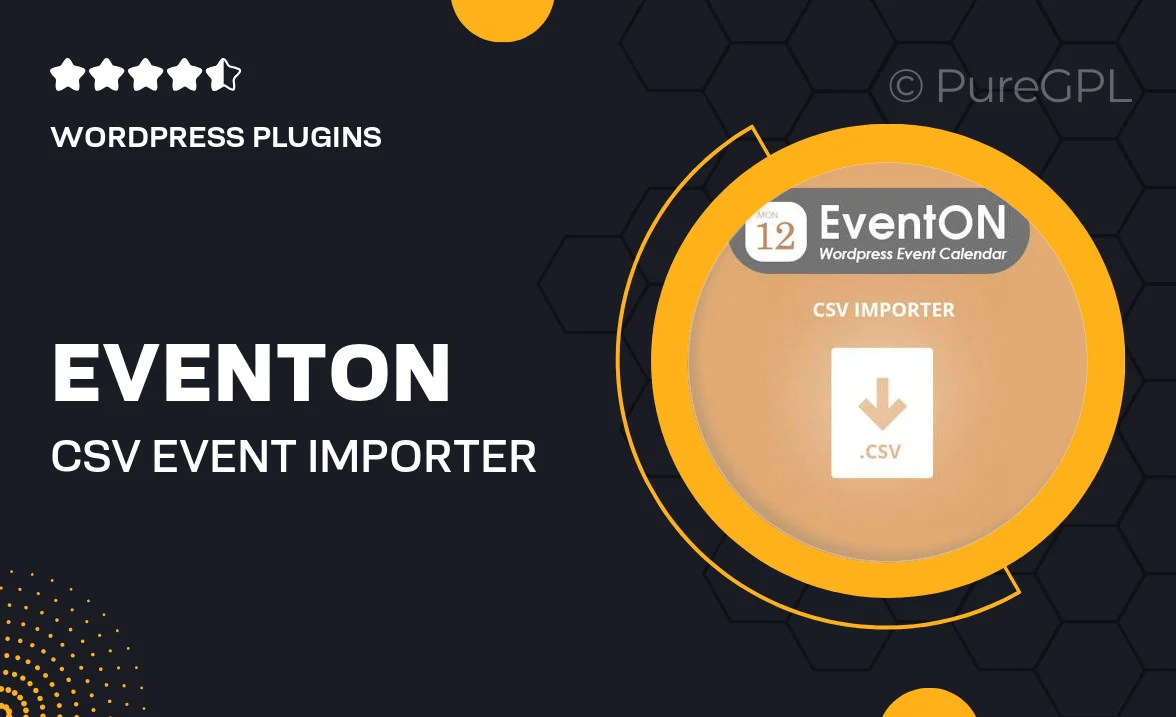
Single Purchase
Buy this product once and own it forever.
Membership
Unlock everything on the site for one low price.
Product Overview
Streamline your event management process with the EventOn CSV Event Importer. This handy tool simplifies the way you add multiple events to your calendar by allowing you to import event data directly from CSV files. Whether you’re managing a single event or a series of occasions, this plugin saves you time and reduces the hassle of manual entry. Plus, it's designed to integrate seamlessly with the popular EventOn plugin, ensuring a smooth experience. With an intuitive interface, you can easily map your CSV fields to the necessary EventOn fields, making the import process a breeze.
Key Features
- Effortless CSV imports for bulk event management.
- Seamless integration with the EventOn calendar plugin.
- User-friendly mapping interface for quick setup.
- Supports various event details including date, time, and location.
- Automatic handling of recurring events for convenience.
- Flexible customization options for imported data.
- Robust error-checking to ensure data accuracy.
- Regular updates and support for peace of mind.
Installation & Usage Guide
What You'll Need
- After downloading from our website, first unzip the file. Inside, you may find extra items like templates or documentation. Make sure to use the correct plugin/theme file when installing.
Unzip the Plugin File
Find the plugin's .zip file on your computer. Right-click and extract its contents to a new folder.

Upload the Plugin Folder
Navigate to the wp-content/plugins folder on your website's side. Then, drag and drop the unzipped plugin folder from your computer into this directory.

Activate the Plugin
Finally, log in to your WordPress dashboard. Go to the Plugins menu. You should see your new plugin listed. Click Activate to finish the installation.

PureGPL ensures you have all the tools and support you need for seamless installations and updates!
For any installation or technical-related queries, Please contact via Live Chat or Support Ticket.