EventOn Bookings
Updated on: July 24, 2025
Version 1.4.7
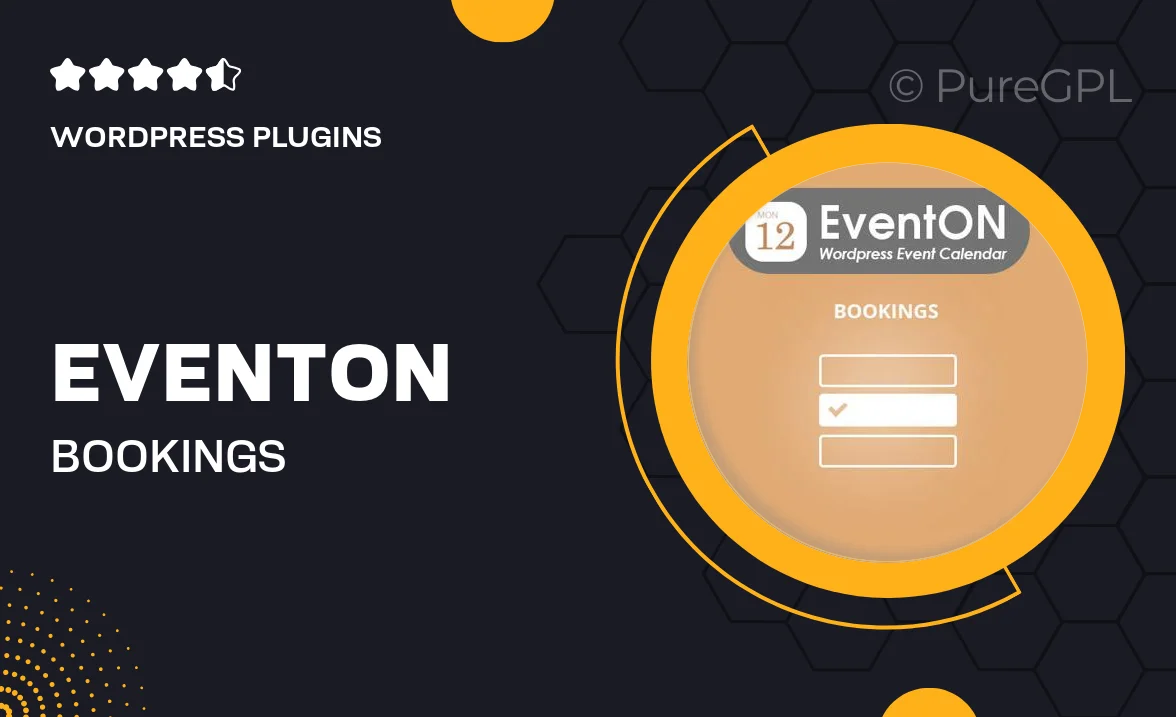
Single Purchase
Buy this product once and own it forever.
Membership
Unlock everything on the site for one low price.
Product Overview
EventOn Bookings is a powerful WordPress plugin designed to streamline your event management process. With this tool, you can easily manage bookings, tickets, and attendee information all in one place. Plus, its intuitive interface allows you to customize the booking experience to suit your brand perfectly. What makes it stand out is its seamless integration with the EventOn calendar, providing a cohesive solution for displaying and managing events. On top of that, it offers various payment gateways to ensure a smooth transaction process for your customers.
Key Features
- Easy integration with EventOn calendar for unified event management.
- Customizable booking forms to match your brand’s style.
- Multiple payment options including PayPal, Stripe, and more.
- Automatic email notifications for both attendees and organizers.
- Real-time availability updates to avoid overbooking.
- Detailed reporting and analytics to track bookings and sales.
- Support for recurring events and multi-day bookings.
- Mobile-friendly design for bookings on any device.
Installation & Usage Guide
What You'll Need
- After downloading from our website, first unzip the file. Inside, you may find extra items like templates or documentation. Make sure to use the correct plugin/theme file when installing.
Unzip the Plugin File
Find the plugin's .zip file on your computer. Right-click and extract its contents to a new folder.

Upload the Plugin Folder
Navigate to the wp-content/plugins folder on your website's side. Then, drag and drop the unzipped plugin folder from your computer into this directory.

Activate the Plugin
Finally, log in to your WordPress dashboard. Go to the Plugins menu. You should see your new plugin listed. Click Activate to finish the installation.

PureGPL ensures you have all the tools and support you need for seamless installations and updates!
For any installation or technical-related queries, Please contact via Live Chat or Support Ticket.