Eventon | Advent Calendar
Updated on: March 22, 2024
Version 2.0
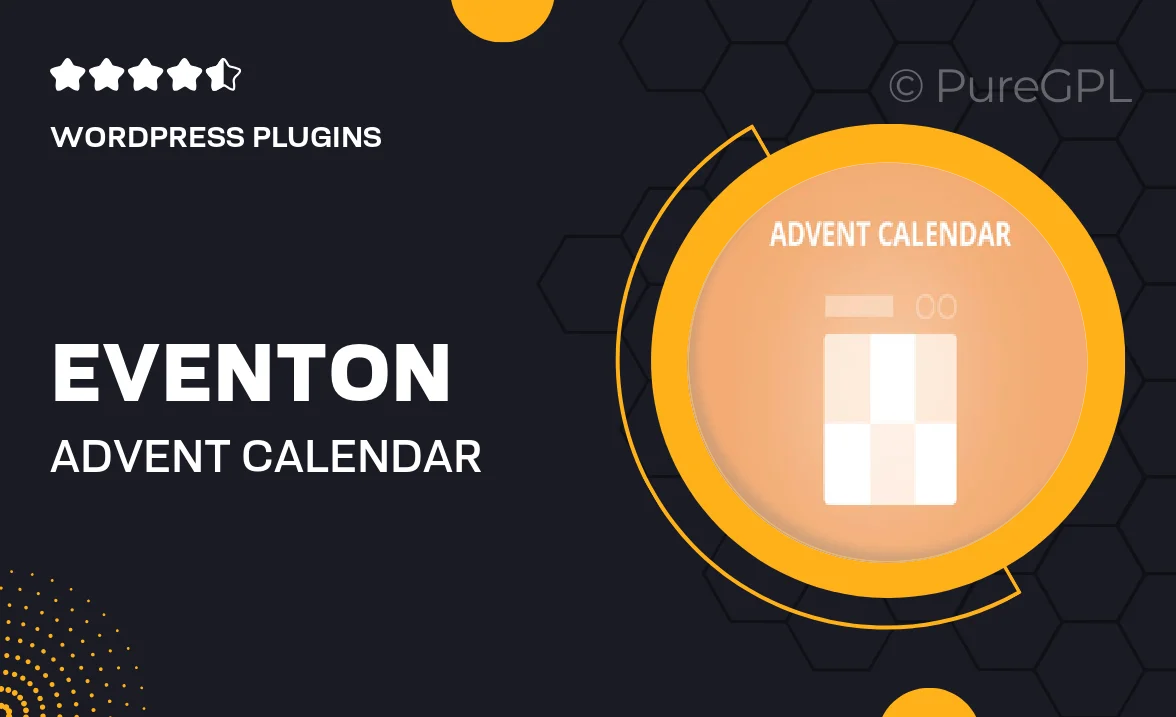
Single Purchase
Buy this product once and own it forever.
Membership
Unlock everything on the site for one low price.
Product Overview
Get ready for the holiday season with the Eventon Advent Calendar plugin. This innovative tool allows you to create engaging countdown experiences for your website visitors, building excitement as the big day approaches. With customizable designs and intuitive features, it’s never been easier to share daily surprises or special offers. Plus, the user-friendly interface ensures that you can set up your calendar in no time, making it perfect for both novices and experienced webmasters. What makes it stand out is its seamless integration with your existing Eventon calendar, enhancing your site's functionality and holiday spirit.
Key Features
- Customizable designs to match your brand's aesthetics.
- User-friendly setup for quick installation and configuration.
- Integration with Eventon calendar for a cohesive experience.
- Daily surprises or offers to engage your audience.
- Mobile-responsive layouts for optimal viewing on any device.
- Easy sharing options to promote your calendar on social media.
- Flexible scheduling to plan your content in advance.
Installation & Usage Guide
What You'll Need
- After downloading from our website, first unzip the file. Inside, you may find extra items like templates or documentation. Make sure to use the correct plugin/theme file when installing.
Unzip the Plugin File
Find the plugin's .zip file on your computer. Right-click and extract its contents to a new folder.

Upload the Plugin Folder
Navigate to the wp-content/plugins folder on your website's side. Then, drag and drop the unzipped plugin folder from your computer into this directory.

Activate the Plugin
Finally, log in to your WordPress dashboard. Go to the Plugins menu. You should see your new plugin listed. Click Activate to finish the installation.

PureGPL ensures you have all the tools and support you need for seamless installations and updates!
For any installation or technical-related queries, Please contact via Live Chat or Support Ticket.