Event espresso | Wait List Manager
Updated on: March 23, 2024
Version 1.0.5.p
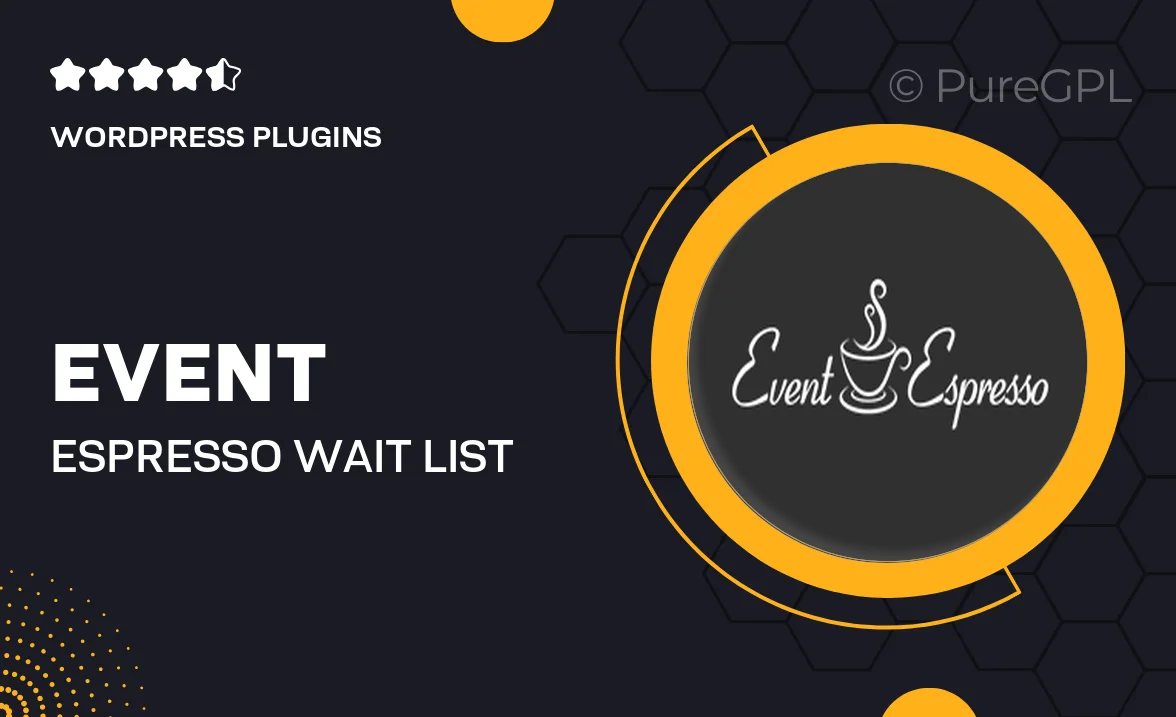
Single Purchase
Buy this product once and own it forever.
Membership
Unlock everything on the site for one low price.
Product Overview
The Event Espresso Wait List Manager is a must-have add-on for anyone looking to optimize event registration. This powerful tool allows you to manage attendee overflow seamlessly. When an event reaches its capacity, interested participants can join a waitlist, ensuring you never miss out on potential attendees. Plus, the waitlist feature automatically notifies users when spots open up, enhancing user experience and boosting your event's attendance. It's a straightforward solution that adds a layer of professionalism to your event management.
Key Features
- Seamless waitlist integration for fully booked events.
- Automatic notifications to waitlisted users when spots become available.
- Customizable waitlist settings to fit your event needs.
- User-friendly interface for easy management of attendees.
- Real-time updates on waitlist status for both admins and users.
- Enhanced registration experience that keeps potential attendees engaged.
- Compatible with all Event Espresso event types.
Installation & Usage Guide
What You'll Need
- After downloading from our website, first unzip the file. Inside, you may find extra items like templates or documentation. Make sure to use the correct plugin/theme file when installing.
Unzip the Plugin File
Find the plugin's .zip file on your computer. Right-click and extract its contents to a new folder.

Upload the Plugin Folder
Navigate to the wp-content/plugins folder on your website's side. Then, drag and drop the unzipped plugin folder from your computer into this directory.

Activate the Plugin
Finally, log in to your WordPress dashboard. Go to the Plugins menu. You should see your new plugin listed. Click Activate to finish the installation.

PureGPL ensures you have all the tools and support you need for seamless installations and updates!
For any installation or technical-related queries, Please contact via Live Chat or Support Ticket.