Event espresso | Stripe Gateway
Updated on: March 23, 2025
Version 1.1.15.p
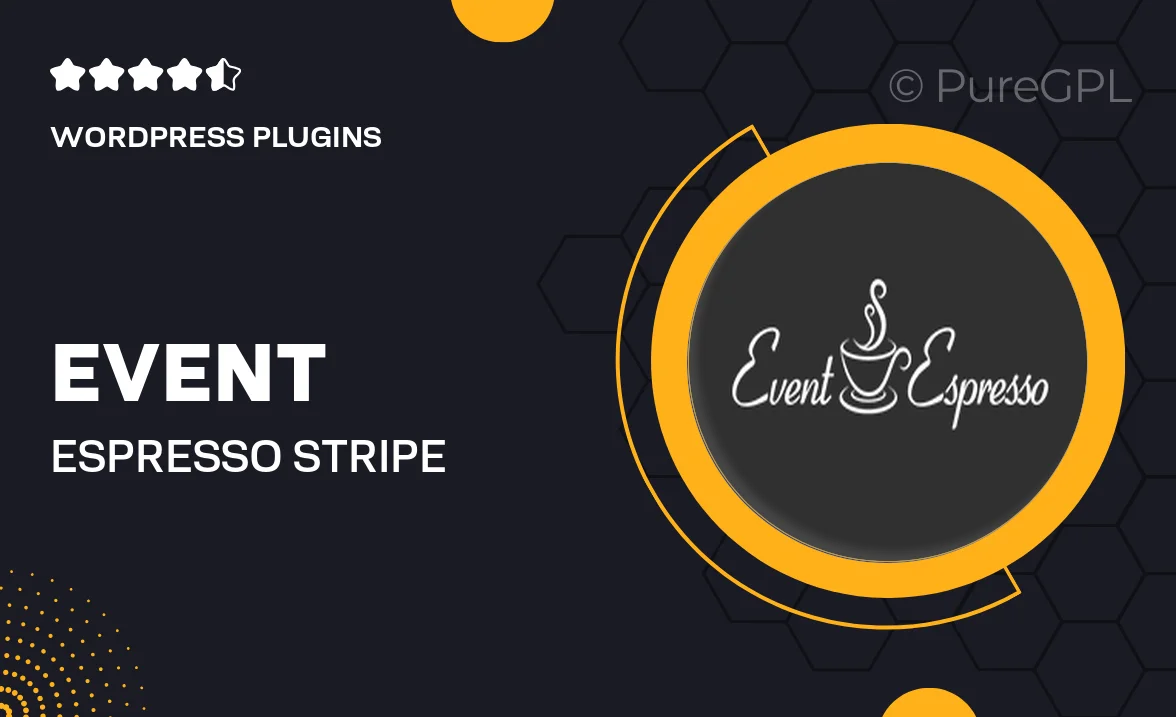
Single Purchase
Buy this product once and own it forever.
Membership
Unlock everything on the site for one low price.
Product Overview
Event Espresso's Stripe Gateway plugin is designed to streamline your event registration and payment processes. With this powerful tool, you can easily accept credit card payments directly on your website, providing your attendees with a seamless checkout experience. Plus, it integrates effortlessly with Event Espresso, ensuring that your event management workflow remains smooth and efficient. What makes it stand out is its robust security features, keeping your transactions and customer data safe. On top of that, it supports multiple currencies, making it ideal for global events.
Key Features
- Seamless integration with Event Espresso for easy event management.
- Accept credit card payments directly on your site for a smooth user experience.
- Robust security measures to protect transactions and customer data.
- Support for multiple currencies, catering to international attendees.
- User-friendly setup process, so you can get started quickly.
- Real-time payment notifications to keep you updated on transactions.
- Customizable payment options to suit your event's needs.
Installation & Usage Guide
What You'll Need
- After downloading from our website, first unzip the file. Inside, you may find extra items like templates or documentation. Make sure to use the correct plugin/theme file when installing.
Unzip the Plugin File
Find the plugin's .zip file on your computer. Right-click and extract its contents to a new folder.

Upload the Plugin Folder
Navigate to the wp-content/plugins folder on your website's side. Then, drag and drop the unzipped plugin folder from your computer into this directory.

Activate the Plugin
Finally, log in to your WordPress dashboard. Go to the Plugins menu. You should see your new plugin listed. Click Activate to finish the installation.

PureGPL ensures you have all the tools and support you need for seamless installations and updates!
For any installation or technical-related queries, Please contact via Live Chat or Support Ticket.