Event espresso | MailChimp
Updated on: March 23, 2024
Version 2.5.0.p
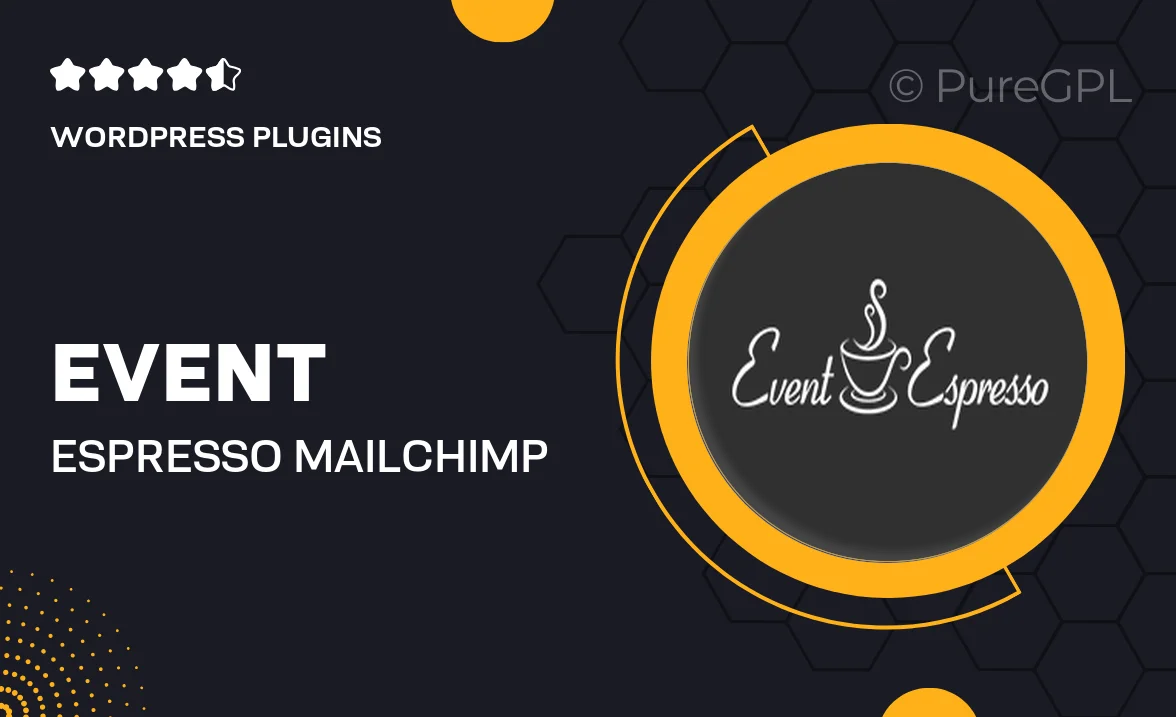
Single Purchase
Buy this product once and own it forever.
Membership
Unlock everything on the site for one low price.
Product Overview
Event Espresso for MailChimp is a powerful integration that seamlessly connects your event registration processes with your marketing efforts. This plugin allows you to automatically sync your event attendees with your MailChimp lists, ensuring that your email marketing campaigns are always up-to-date and targeted. With this tool, you can easily manage your events and communicate effectively with your audience. Plus, it simplifies the process of sending out newsletters and event updates, saving you time and effort. What makes it stand out is its user-friendly interface, which allows even those with minimal technical skills to get started effortlessly.
Key Features
- Automatic syncing of event attendees to MailChimp lists
- User-friendly setup with no coding required
- Customizable email campaigns tailored to your events
- Segment your audience for targeted messaging
- Real-time updates to keep your email lists current
- Enhanced communication with attendees through automated emails
- Comprehensive support for troubleshooting and setup
- Compatible with various Event Espresso add-ons
Installation & Usage Guide
What You'll Need
- After downloading from our website, first unzip the file. Inside, you may find extra items like templates or documentation. Make sure to use the correct plugin/theme file when installing.
Unzip the Plugin File
Find the plugin's .zip file on your computer. Right-click and extract its contents to a new folder.

Upload the Plugin Folder
Navigate to the wp-content/plugins folder on your website's side. Then, drag and drop the unzipped plugin folder from your computer into this directory.

Activate the Plugin
Finally, log in to your WordPress dashboard. Go to the Plugins menu. You should see your new plugin listed. Click Activate to finish the installation.

PureGPL ensures you have all the tools and support you need for seamless installations and updates!
For any installation or technical-related queries, Please contact via Live Chat or Support Ticket.