Event espresso | Flexible Payment Method
Updated on: March 22, 2024
Version 1.0.0.p
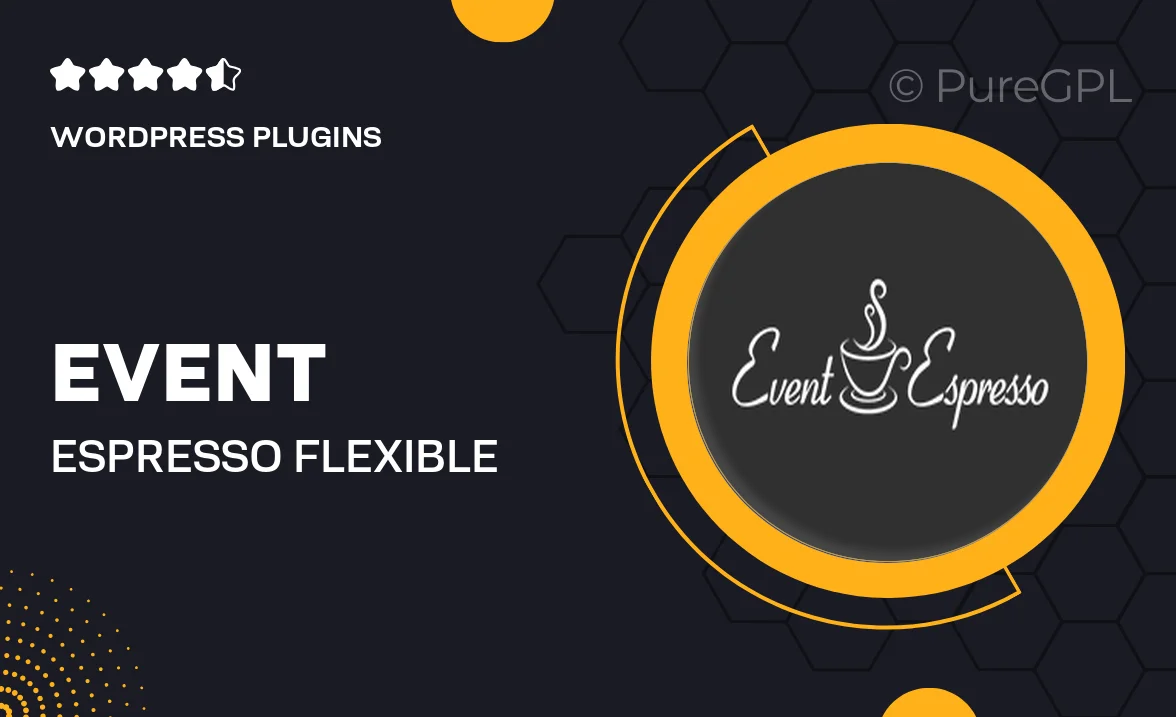
Single Purchase
Buy this product once and own it forever.
Membership
Unlock everything on the site for one low price.
Product Overview
Event Espresso's Flexible Payment Method plugin is designed to enhance your event registration process with ease and efficiency. This powerful tool allows you to offer diverse payment options to your attendees, ensuring a seamless checkout experience. With a user-friendly interface, you can quickly set up and customize payment methods that suit your event's unique needs. Plus, it integrates effortlessly with existing Event Espresso setups, making it a perfect addition for any organizer looking to streamline transactions. What makes it stand out is its flexibility; you can add, remove, or modify payment options as required, keeping your registration process dynamic and responsive.
Key Features
- Supports multiple payment gateways for diverse attendee preferences.
- Easy setup with intuitive configuration options.
- Customizable payment options tailored to your event type.
- Real-time transaction updates to keep you informed.
- Seamless integration with Event Espresso for a cohesive experience.
- Enhanced security features to protect your transactions.
- User-friendly interface for both organizers and attendees.
- Ability to offer discounts and promotional codes during checkout.
Installation & Usage Guide
What You'll Need
- After downloading from our website, first unzip the file. Inside, you may find extra items like templates or documentation. Make sure to use the correct plugin/theme file when installing.
Unzip the Plugin File
Find the plugin's .zip file on your computer. Right-click and extract its contents to a new folder.

Upload the Plugin Folder
Navigate to the wp-content/plugins folder on your website's side. Then, drag and drop the unzipped plugin folder from your computer into this directory.

Activate the Plugin
Finally, log in to your WordPress dashboard. Go to the Plugins menu. You should see your new plugin listed. Click Activate to finish the installation.

PureGPL ensures you have all the tools and support you need for seamless installations and updates!
For any installation or technical-related queries, Please contact via Live Chat or Support Ticket.