Event espresso | Events Grid View Template
Updated on: March 22, 2024
Version 1.2.4.p
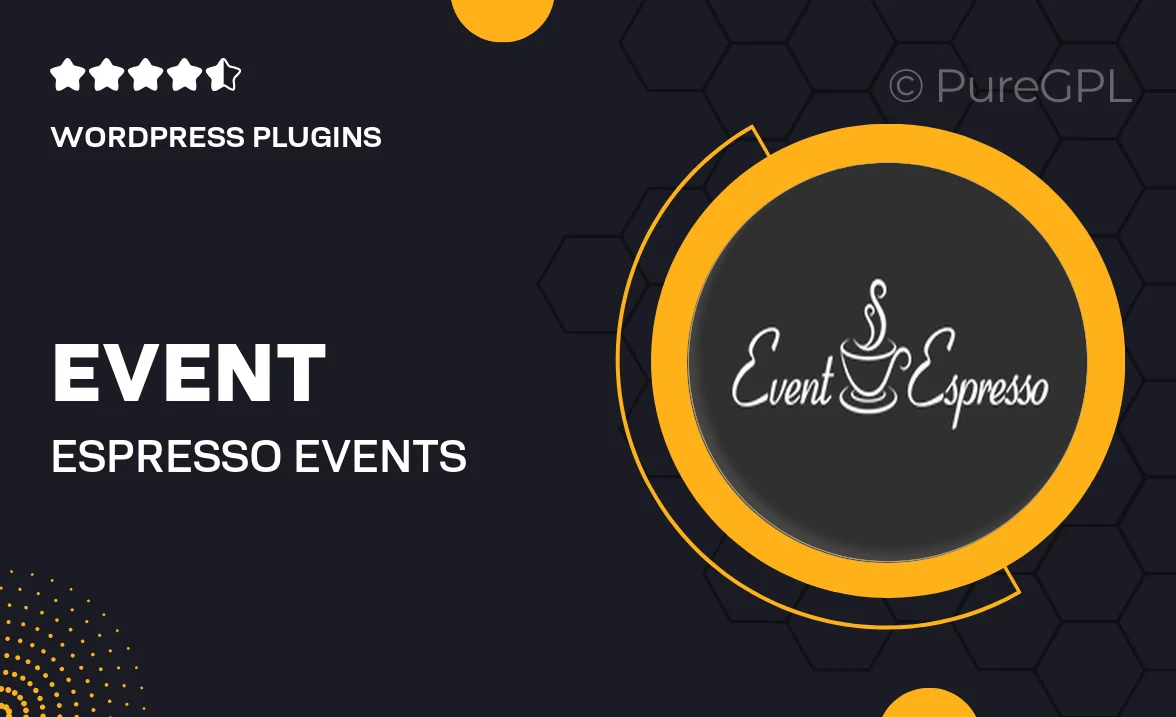
Single Purchase
Buy this product once and own it forever.
Membership
Unlock everything on the site for one low price.
Product Overview
Transform the way you showcase your events with the Event Espresso Events Grid View Template. This sleek and modern template allows you to display your events in a visually appealing grid format, making it easy for your visitors to browse upcoming activities at a glance. With customizable options, you can tailor the look and feel to match your brand seamlessly. Plus, it’s fully responsive, ensuring that your events look great on any device. What makes it stand out is its user-friendly interface, which simplifies the event management process for both you and your attendees.
Key Features
- Beautiful grid layout that enhances event visibility.
- Fully responsive design for optimal viewing on any device.
- Customizable styles to align with your brand aesthetics.
- Easy integration with Event Espresso for hassle-free setup.
- User-friendly interface for effortless navigation.
- Filter options to help users find events quickly.
- SEO-friendly structure to improve search visibility.
- Fast loading times for a better user experience.
Installation & Usage Guide
What You'll Need
- After downloading from our website, first unzip the file. Inside, you may find extra items like templates or documentation. Make sure to use the correct plugin/theme file when installing.
Unzip the Plugin File
Find the plugin's .zip file on your computer. Right-click and extract its contents to a new folder.

Upload the Plugin Folder
Navigate to the wp-content/plugins folder on your website's side. Then, drag and drop the unzipped plugin folder from your computer into this directory.

Activate the Plugin
Finally, log in to your WordPress dashboard. Go to the Plugins menu. You should see your new plugin listed. Click Activate to finish the installation.

PureGPL ensures you have all the tools and support you need for seamless installations and updates!
For any installation or technical-related queries, Please contact via Live Chat or Support Ticket.