Event espresso | CyberSource Gateway
Updated on: March 22, 2024
Version 2.0.1.p
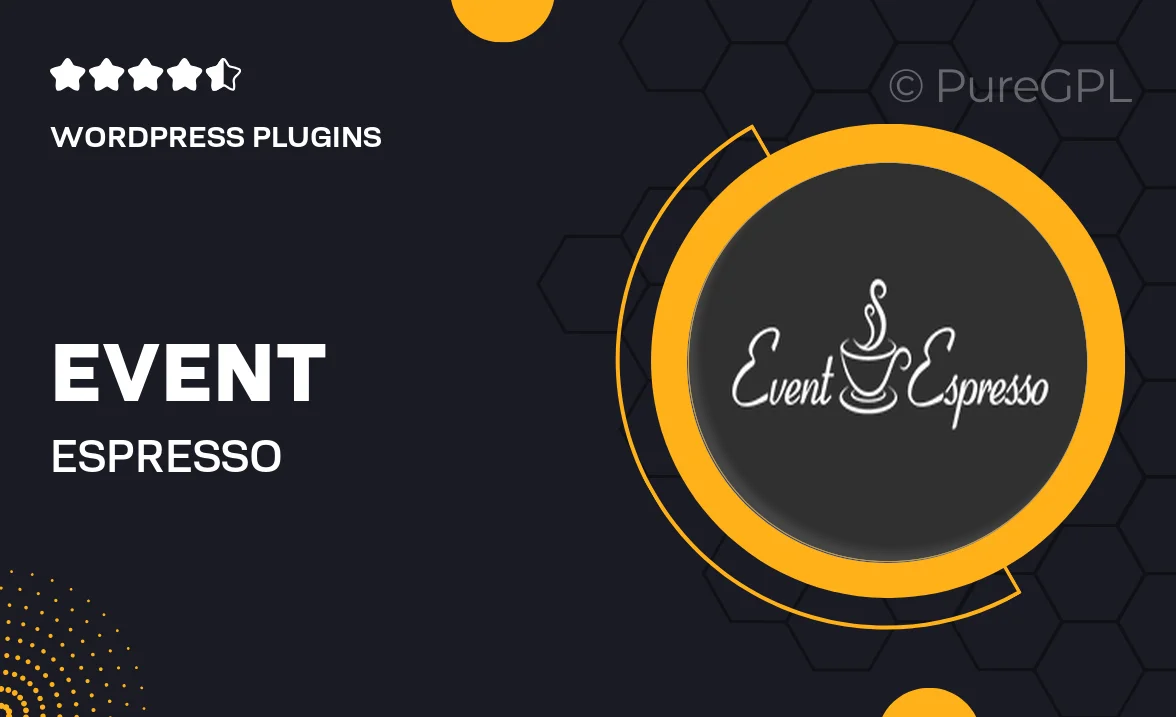
Single Purchase
Buy this product once and own it forever.
Membership
Unlock everything on the site for one low price.
Product Overview
Streamline your event ticketing process with the Event Espresso CyberSource Gateway. This powerful WordPress plugin integrates seamlessly with your existing Event Espresso setup, allowing you to accept credit card payments securely and efficiently. With a user-friendly interface, both event organizers and attendees will appreciate the smooth transaction experience. Plus, it supports multiple currencies, making it ideal for global events. What makes it stand out is its robust security features, ensuring that sensitive payment information is protected at all times.
Key Features
- Secure credit card processing through CyberSource, enhancing trust and safety.
- Supports multiple currencies, catering to a diverse audience.
- User-friendly setup and management for hassle-free ticket sales.
- Real-time transaction reporting to keep track of sales effortlessly.
- Seamless integration with existing Event Espresso installations.
- Customizable payment options to suit your event's unique needs.
Installation & Usage Guide
What You'll Need
- After downloading from our website, first unzip the file. Inside, you may find extra items like templates or documentation. Make sure to use the correct plugin/theme file when installing.
Unzip the Plugin File
Find the plugin's .zip file on your computer. Right-click and extract its contents to a new folder.

Upload the Plugin Folder
Navigate to the wp-content/plugins folder on your website's side. Then, drag and drop the unzipped plugin folder from your computer into this directory.

Activate the Plugin
Finally, log in to your WordPress dashboard. Go to the Plugins menu. You should see your new plugin listed. Click Activate to finish the installation.

PureGPL ensures you have all the tools and support you need for seamless installations and updates!
For any installation or technical-related queries, Please contact via Live Chat or Support Ticket.