Event espresso | Chase Paymentech Orbital
Updated on: March 22, 2024
Version 1.0.0.p
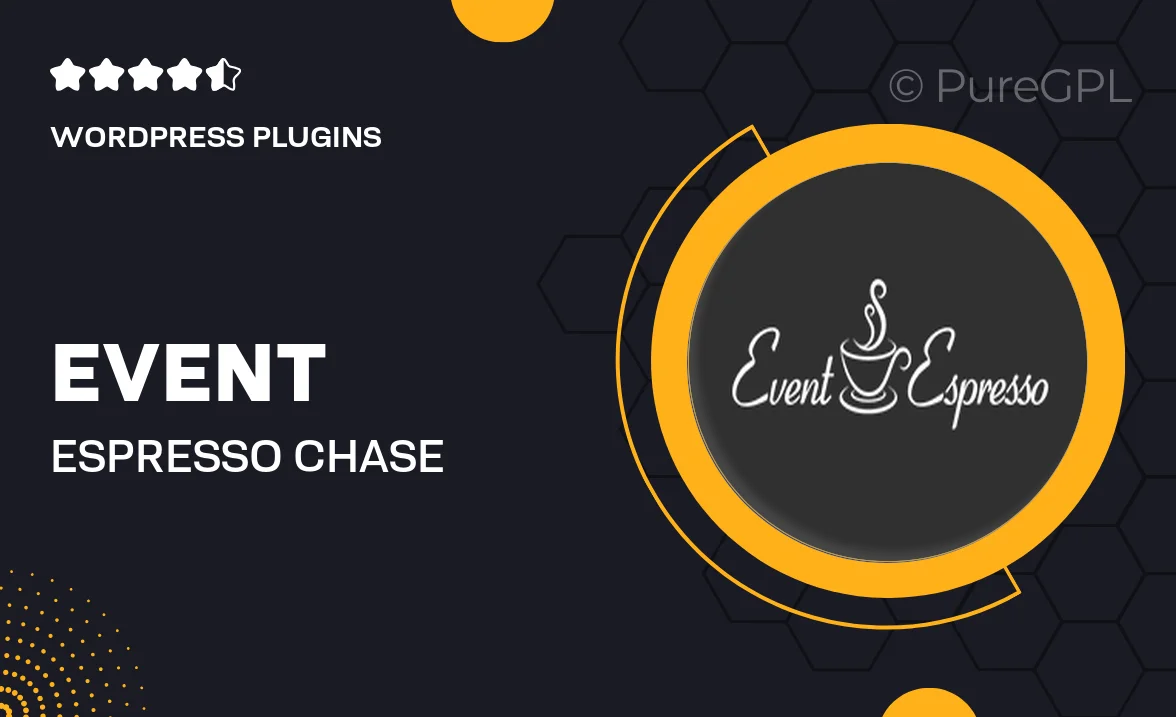
Single Purchase
Buy this product once and own it forever.
Membership
Unlock everything on the site for one low price.
Product Overview
Event Espresso's Chase Paymentech Orbital integration takes the hassle out of managing event registrations and payments. This seamless solution allows you to accept credit card payments directly through your website, enhancing the user experience for your attendees. With a straightforward setup process, you can start processing payments in no time. Plus, it supports various payment types, ensuring flexibility for your customers. What makes it stand out is its robust security features, giving both you and your attendees peace of mind. Enjoy real-time transaction updates and detailed reporting to keep track of your event finances effortlessly.
Key Features
- Seamless integration with Event Espresso for easy payment processing.
- Supports multiple payment types, catering to diverse customer preferences.
- Robust security measures to protect sensitive transaction data.
- Real-time transaction updates for immediate payment confirmations.
- User-friendly setup process, allowing quick implementation.
- Detailed reporting features to help you track event finances effectively.
- Customizable payment forms to match your website's branding.
- Responsive design ensures a smooth experience on all devices.
Installation & Usage Guide
What You'll Need
- After downloading from our website, first unzip the file. Inside, you may find extra items like templates or documentation. Make sure to use the correct plugin/theme file when installing.
Unzip the Plugin File
Find the plugin's .zip file on your computer. Right-click and extract its contents to a new folder.

Upload the Plugin Folder
Navigate to the wp-content/plugins folder on your website's side. Then, drag and drop the unzipped plugin folder from your computer into this directory.

Activate the Plugin
Finally, log in to your WordPress dashboard. Go to the Plugins menu. You should see your new plugin listed. Click Activate to finish the installation.

PureGPL ensures you have all the tools and support you need for seamless installations and updates!
For any installation or technical-related queries, Please contact via Live Chat or Support Ticket.