Essential Pricing Plan Switcher for Elementor
Updated on: October 10, 2025
Version 1.0.4
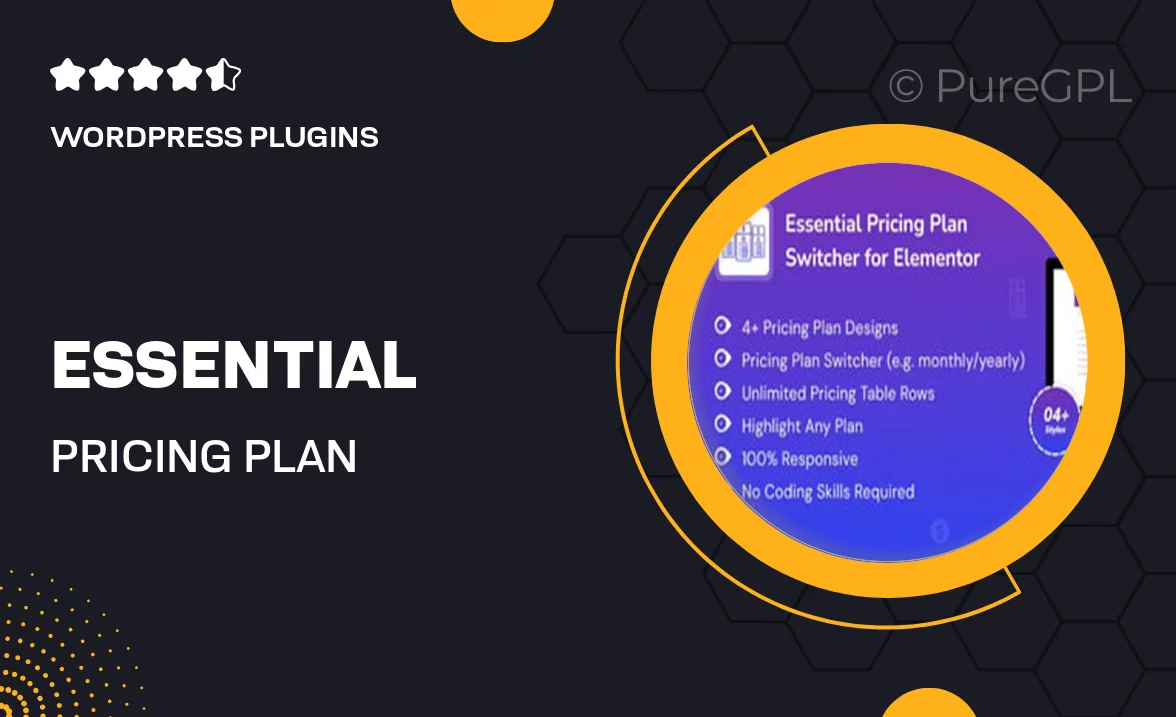
Single Purchase
Buy this product once and own it forever.
Membership
Unlock everything on the site for one low price.
Product Overview
The Essential Pricing Plan Switcher for Elementor is a powerful tool designed to enhance your website's user experience. With this plugin, you can effortlessly showcase different pricing plans, allowing your visitors to switch between them with ease. Its intuitive interface integrates seamlessly with Elementor, making it perfect for both beginners and seasoned developers. Plus, the customizable designs ensure that your pricing plans match your site's aesthetic. What makes it stand out is its responsive layout, ensuring that your pricing tables look great on any device. Save time and boost conversions with this essential addition to your Elementor toolkit.
Key Features
- Seamless integration with Elementor for easy setup.
- Customizable designs to fit your brand's style.
- Responsive layout that looks great on all devices.
- Easy plan switching for users to compare options effortlessly.
- Multiple pricing table layouts to choose from.
- Built-in animations to enhance user engagement.
- Option to highlight a specific plan for better conversions.
- Regular updates and dedicated support for all users.
Installation & Usage Guide
What You'll Need
- After downloading from our website, first unzip the file. Inside, you may find extra items like templates or documentation. Make sure to use the correct plugin/theme file when installing.
Unzip the Plugin File
Find the plugin's .zip file on your computer. Right-click and extract its contents to a new folder.

Upload the Plugin Folder
Navigate to the wp-content/plugins folder on your website's side. Then, drag and drop the unzipped plugin folder from your computer into this directory.

Activate the Plugin
Finally, log in to your WordPress dashboard. Go to the Plugins menu. You should see your new plugin listed. Click Activate to finish the installation.

PureGPL ensures you have all the tools and support you need for seamless installations and updates!
For any installation or technical-related queries, Please contact via Live Chat or Support Ticket.