Erplayer | Radio Player for Elementor
Updated on: December 18, 2023
Version 1.0.4
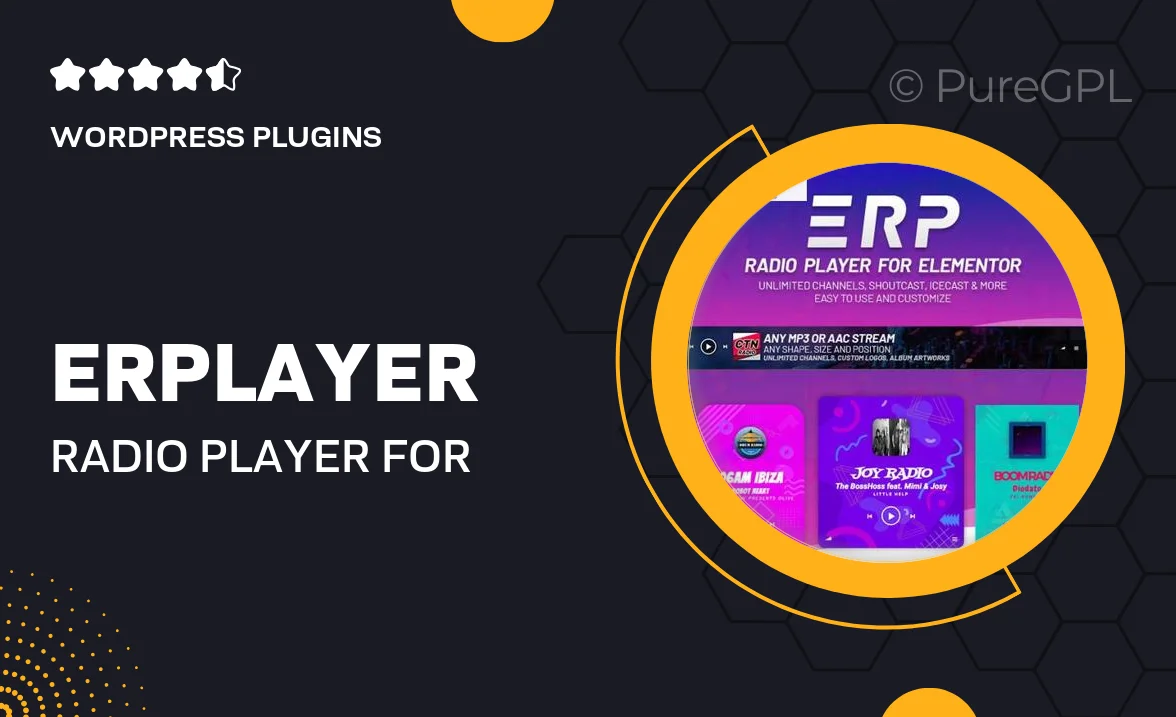
Single Purchase
Buy this product once and own it forever.
Membership
Unlock everything on the site for one low price.
Product Overview
Erplayer is an innovative radio player designed specifically for Elementor, making it incredibly easy to integrate live radio streaming into your WordPress site. With its sleek and modern interface, Erplayer enhances user experience while offering a seamless way to listen to your favorite stations. Whether you're a broadcaster or just a passionate music lover, this plugin allows you to showcase your audio content beautifully. Plus, its customizable options let you tailor the look to match your website's theme perfectly. Enjoy the freedom of streaming music directly to your audience with just a few clicks!
Key Features
- Easy integration with Elementor for hassle-free setup
- Customizable player design to fit your website's style
- Supports multiple radio streams for diverse content
- Responsive layout ensures a great experience on all devices
- Built-in volume control for user convenience
- Lightweight and optimized for fast loading times
- Regular updates and dedicated support for peace of mind
- Compatible with all modern browsers for wider reach
Installation & Usage Guide
What You'll Need
- After downloading from our website, first unzip the file. Inside, you may find extra items like templates or documentation. Make sure to use the correct plugin/theme file when installing.
Unzip the Plugin File
Find the plugin's .zip file on your computer. Right-click and extract its contents to a new folder.

Upload the Plugin Folder
Navigate to the wp-content/plugins folder on your website's side. Then, drag and drop the unzipped plugin folder from your computer into this directory.

Activate the Plugin
Finally, log in to your WordPress dashboard. Go to the Plugins menu. You should see your new plugin listed. Click Activate to finish the installation.

PureGPL ensures you have all the tools and support you need for seamless installations and updates!
For any installation or technical-related queries, Please contact via Live Chat or Support Ticket.