Erplayer – Radio Player for Elementor supporting Icecast, Shoutcast and more
Updated on: November 16, 2024
Version 1.3.2
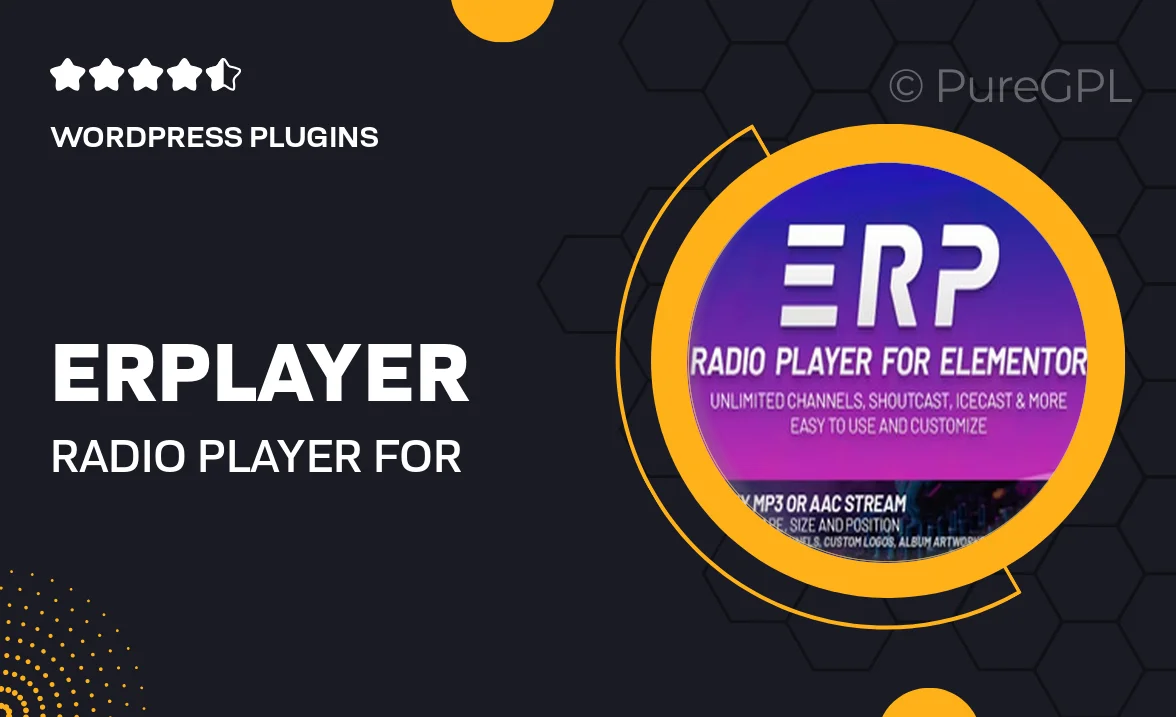
Single Purchase
Buy this product once and own it forever.
Membership
Unlock everything on the site for one low price.
Product Overview
Erplayer is a versatile radio player designed specifically for Elementor, allowing you to seamlessly integrate live radio streaming into your website. It supports popular streaming protocols like Icecast and Shoutcast, making it easy to connect with your favorite radio stations. With its user-friendly interface, you can customize the player to match your site's aesthetic while providing listeners with a smooth and engaging audio experience. Plus, Erplayer is fully responsive, ensuring that your radio player looks great on any device. Whether you're a radio station owner or a passionate fan, this plugin offers the perfect solution for showcasing live audio content.
Key Features
- Supports Icecast, Shoutcast, and other popular streaming protocols.
- User-friendly interface for easy setup and customization.
- Responsive design that adapts to all screen sizes.
- Multiple player layouts to fit your website's style.
- Live streaming capabilities for real-time audio broadcasting.
- Customizable skins and colors to match your branding.
- Compatible with Elementor, making integration a breeze.
- Built-in support for playlists and track information display.
Installation & Usage Guide
What You'll Need
- After downloading from our website, first unzip the file. Inside, you may find extra items like templates or documentation. Make sure to use the correct plugin/theme file when installing.
Unzip the Plugin File
Find the plugin's .zip file on your computer. Right-click and extract its contents to a new folder.

Upload the Plugin Folder
Navigate to the wp-content/plugins folder on your website's side. Then, drag and drop the unzipped plugin folder from your computer into this directory.

Activate the Plugin
Finally, log in to your WordPress dashboard. Go to the Plugins menu. You should see your new plugin listed. Click Activate to finish the installation.

PureGPL ensures you have all the tools and support you need for seamless installations and updates!
For any installation or technical-related queries, Please contact via Live Chat or Support Ticket.