Envira Gallery | Social Addon
Updated on: December 14, 2023
Version 1.6.10
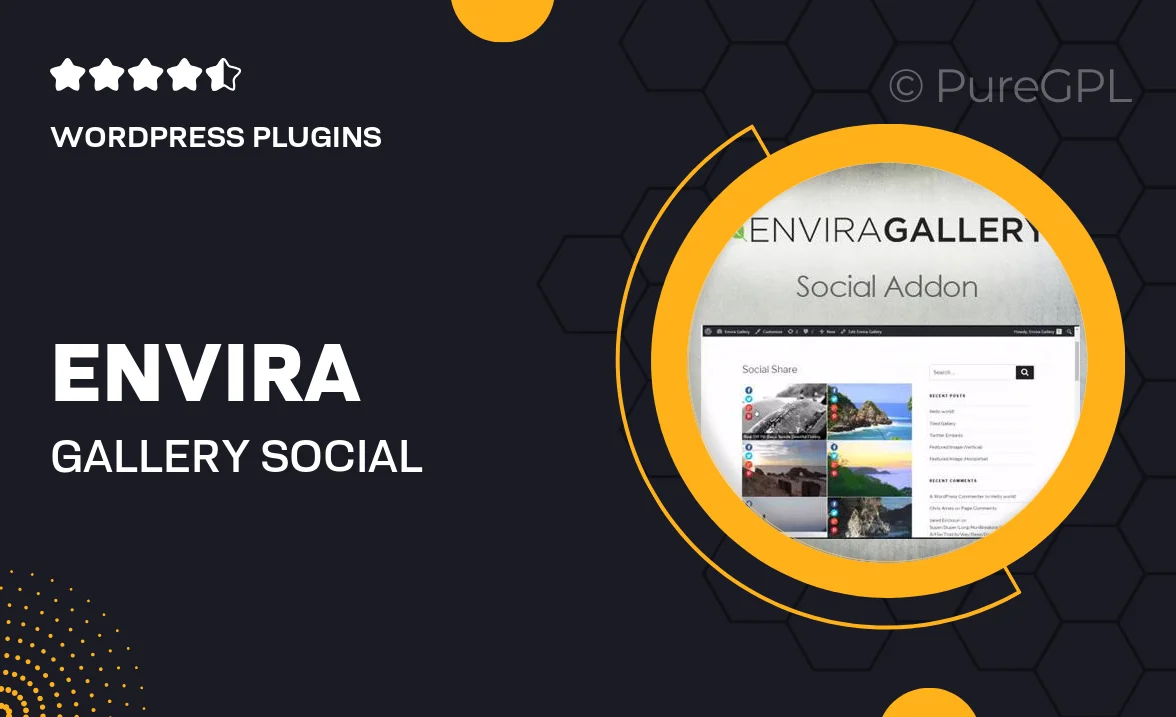
Single Purchase
Buy this product once and own it forever.
Membership
Unlock everything on the site for one low price.
Product Overview
Enhance your Envira Gallery experience with the Social Addon, designed to seamlessly integrate social sharing features into your photo galleries. This addon allows your visitors to easily share your stunning images across popular social media platforms, boosting your visibility and engagement. Plus, with customizable sharing options, you can tailor the way your content is shared to align with your brand. What makes it stand out is its user-friendly interface that ensures both you and your audience enjoy a smooth experience. Elevate your image sharing game with this essential tool!
Key Features
- Easy social sharing buttons for major platforms like Facebook, Twitter, and Instagram.
- Customizable appearance to match your gallery’s style and branding.
- Responsive design ensures that sharing options look great on any device.
- Analytics tracking to monitor how often your images are shared.
- Seamless integration with existing Envira Gallery setups.
- Option to enable or disable sharing on individual galleries.
- Lightweight performance, ensuring fast loading times.
- User-friendly setup that requires no coding knowledge.
Installation & Usage Guide
What You'll Need
- After downloading from our website, first unzip the file. Inside, you may find extra items like templates or documentation. Make sure to use the correct plugin/theme file when installing.
Unzip the Plugin File
Find the plugin's .zip file on your computer. Right-click and extract its contents to a new folder.

Upload the Plugin Folder
Navigate to the wp-content/plugins folder on your website's side. Then, drag and drop the unzipped plugin folder from your computer into this directory.

Activate the Plugin
Finally, log in to your WordPress dashboard. Go to the Plugins menu. You should see your new plugin listed. Click Activate to finish the installation.

PureGPL ensures you have all the tools and support you need for seamless installations and updates!
For any installation or technical-related queries, Please contact via Live Chat or Support Ticket.