Envira Gallery | Slideshow Addon
Updated on: December 14, 2023
Version 1.3.9
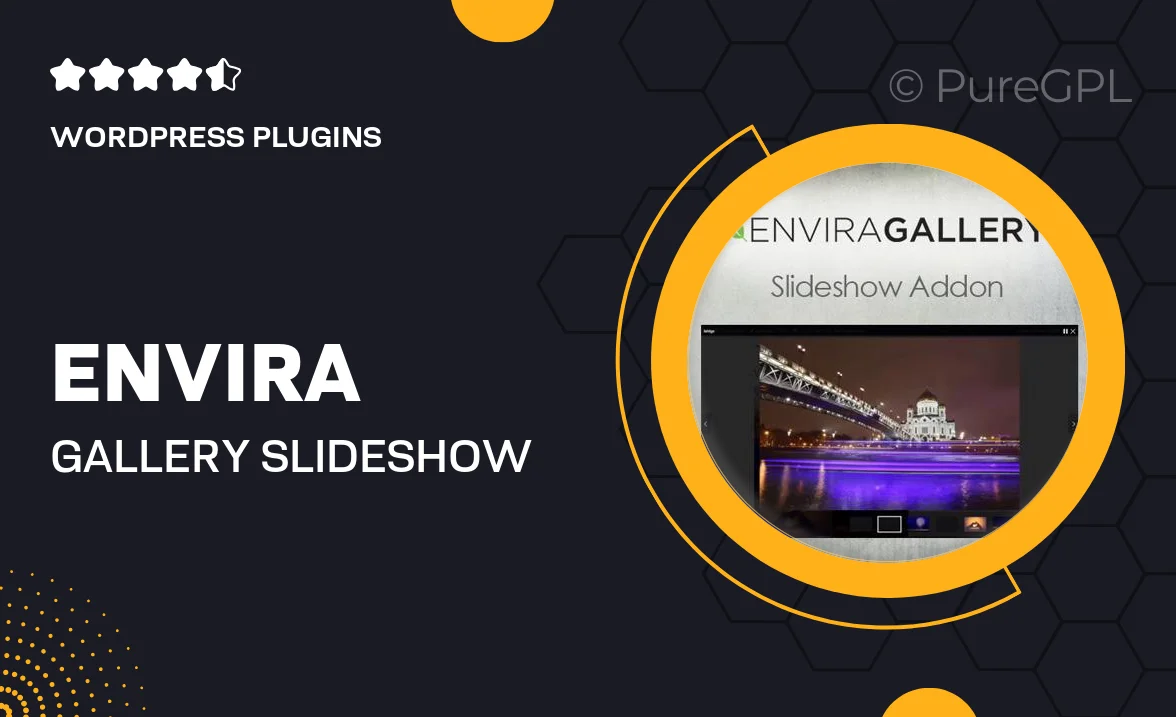
Single Purchase
Buy this product once and own it forever.
Membership
Unlock everything on the site for one low price.
Product Overview
Elevate your image presentations with the Envira Gallery Slideshow Addon. This powerful extension seamlessly integrates with your existing Envira Gallery setup, allowing you to create stunning slideshows that captivate your audience. With its user-friendly interface, you can easily customize transitions, timings, and layouts to suit your style. Plus, this addon is fully responsive, ensuring your slideshows look great on any device. What makes it stand out is the ability to showcase your photos and videos in a dynamic way that keeps viewers engaged. Transform your galleries into memorable experiences today!
Key Features
- Create beautiful, responsive slideshows in minutes.
- Customizable transition effects to enhance visuals.
- Control timing and speed for a tailored viewing experience.
- Supports both images and videos for versatile presentations.
- Easy integration with existing Envira Gallery setups.
- Mobile-friendly design ensures compatibility across devices.
- User-friendly interface for quick and simple slideshow creation.
- Option to add captions for added context and storytelling.
Installation & Usage Guide
What You'll Need
- After downloading from our website, first unzip the file. Inside, you may find extra items like templates or documentation. Make sure to use the correct plugin/theme file when installing.
Unzip the Plugin File
Find the plugin's .zip file on your computer. Right-click and extract its contents to a new folder.

Upload the Plugin Folder
Navigate to the wp-content/plugins folder on your website's side. Then, drag and drop the unzipped plugin folder from your computer into this directory.

Activate the Plugin
Finally, log in to your WordPress dashboard. Go to the Plugins menu. You should see your new plugin listed. Click Activate to finish the installation.

PureGPL ensures you have all the tools and support you need for seamless installations and updates!
For any installation or technical-related queries, Please contact via Live Chat or Support Ticket.