Envira Gallery | Protection Addon
Updated on: December 14, 2023
Version 1.3.8
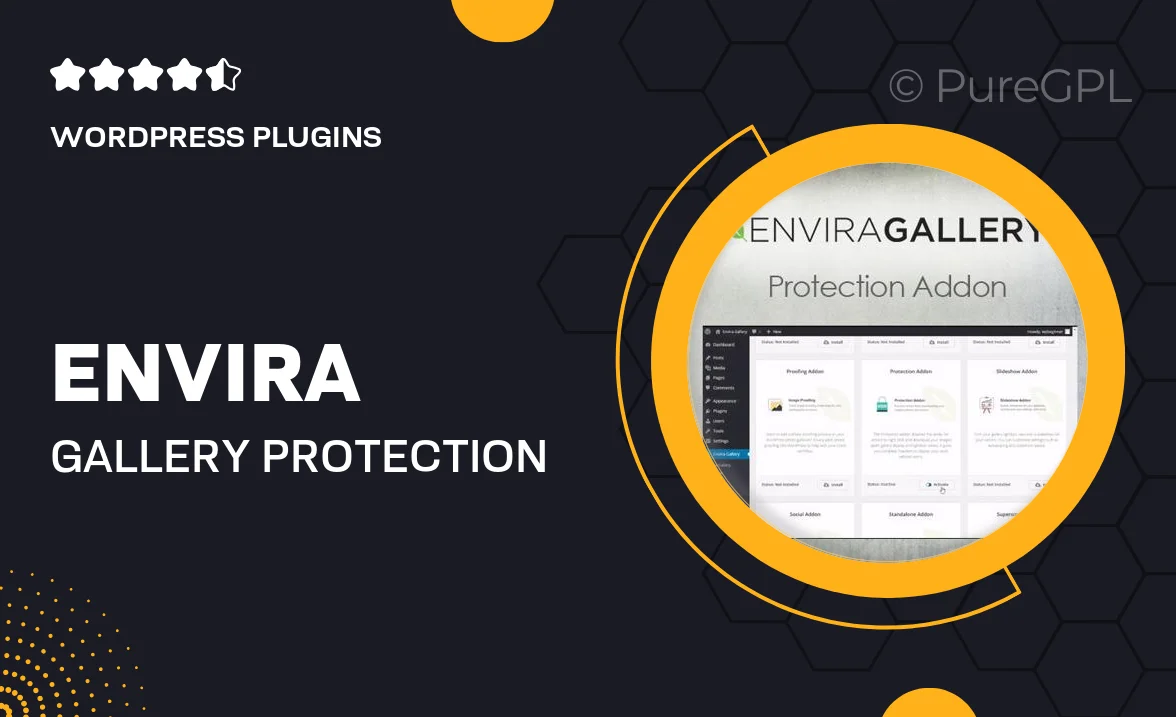
Single Purchase
Buy this product once and own it forever.
Membership
Unlock everything on the site for one low price.
Product Overview
The Envira Gallery Protection Addon is your go-to solution for safeguarding your stunning image galleries. With this powerful addon, you can easily disable right-clicking, prevent image downloads, and keep your creative work secure from unauthorized use. Plus, it seamlessly integrates with the Envira Gallery plugin, ensuring a smooth user experience without compromising performance. What makes it stand out is its user-friendly interface, allowing you to customize protection settings with just a few clicks. Say goodbye to worries about image theft and hello to peace of mind!
Key Features
- Disable right-clicking to prevent unauthorized downloads.
- Customizable protection settings for total control.
- Seamless integration with the Envira Gallery plugin.
- User-friendly interface for quick setup.
- Protect your images without sacrificing gallery performance.
- Compatible with all types of galleries and layouts.
- Regular updates to keep up with security standards.
Installation & Usage Guide
What You'll Need
- After downloading from our website, first unzip the file. Inside, you may find extra items like templates or documentation. Make sure to use the correct plugin/theme file when installing.
Unzip the Plugin File
Find the plugin's .zip file on your computer. Right-click and extract its contents to a new folder.

Upload the Plugin Folder
Navigate to the wp-content/plugins folder on your website's side. Then, drag and drop the unzipped plugin folder from your computer into this directory.

Activate the Plugin
Finally, log in to your WordPress dashboard. Go to the Plugins menu. You should see your new plugin listed. Click Activate to finish the installation.

PureGPL ensures you have all the tools and support you need for seamless installations and updates!
For any installation or technical-related queries, Please contact via Live Chat or Support Ticket.