Envira Gallery | Proofing Addon
Updated on: December 14, 2023
Version 2.0.8
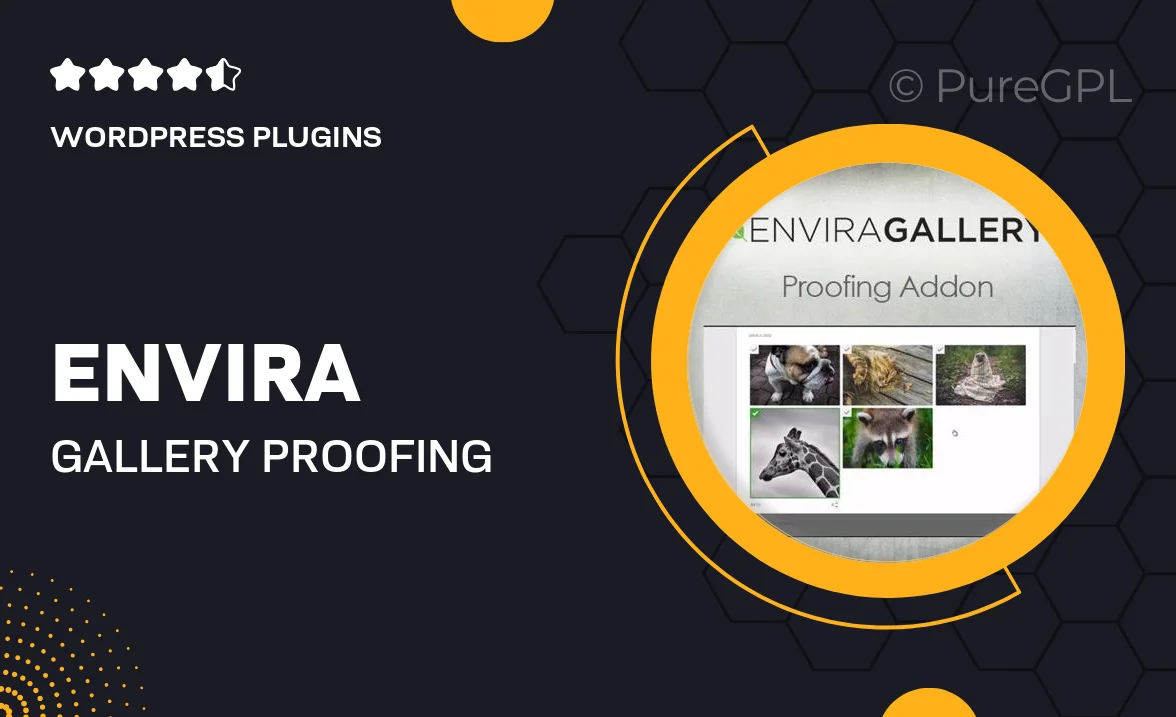
Single Purchase
Buy this product once and own it forever.
Membership
Unlock everything on the site for one low price.
Product Overview
The Envira Gallery Proofing Addon is a game changer for photographers and creatives looking to streamline their proofing process. This intuitive tool allows you to create beautiful proofing galleries that make it easy for clients to review and select their favorite images. With a user-friendly interface, you can customize galleries to fit your brand and enhance the client experience. Plus, the addon supports multiple image formats, ensuring that all your work shines through. On top of that, it integrates seamlessly with the Envira Gallery plugin, making it a must-have for anyone serious about showcasing their photography.
Key Features
- Create stunning proofing galleries effortlessly.
- Allow clients to mark favorites directly in the gallery.
- Customize gallery appearance to match your brand's style.
- Support for multiple image formats, ensuring versatility.
- Seamless integration with the Envira Gallery plugin.
- Easy sharing options for hassle-free client access.
- Provide clients with a smooth and interactive experience.
- Simple setup process that saves you time.
Installation & Usage Guide
What You'll Need
- After downloading from our website, first unzip the file. Inside, you may find extra items like templates or documentation. Make sure to use the correct plugin/theme file when installing.
Unzip the Plugin File
Find the plugin's .zip file on your computer. Right-click and extract its contents to a new folder.

Upload the Plugin Folder
Navigate to the wp-content/plugins folder on your website's side. Then, drag and drop the unzipped plugin folder from your computer into this directory.

Activate the Plugin
Finally, log in to your WordPress dashboard. Go to the Plugins menu. You should see your new plugin listed. Click Activate to finish the installation.

PureGPL ensures you have all the tools and support you need for seamless installations and updates!
For any installation or technical-related queries, Please contact via Live Chat or Support Ticket.