Envira Gallery | Pinterest Addon
Updated on: December 14, 2023
Version 1.3.8
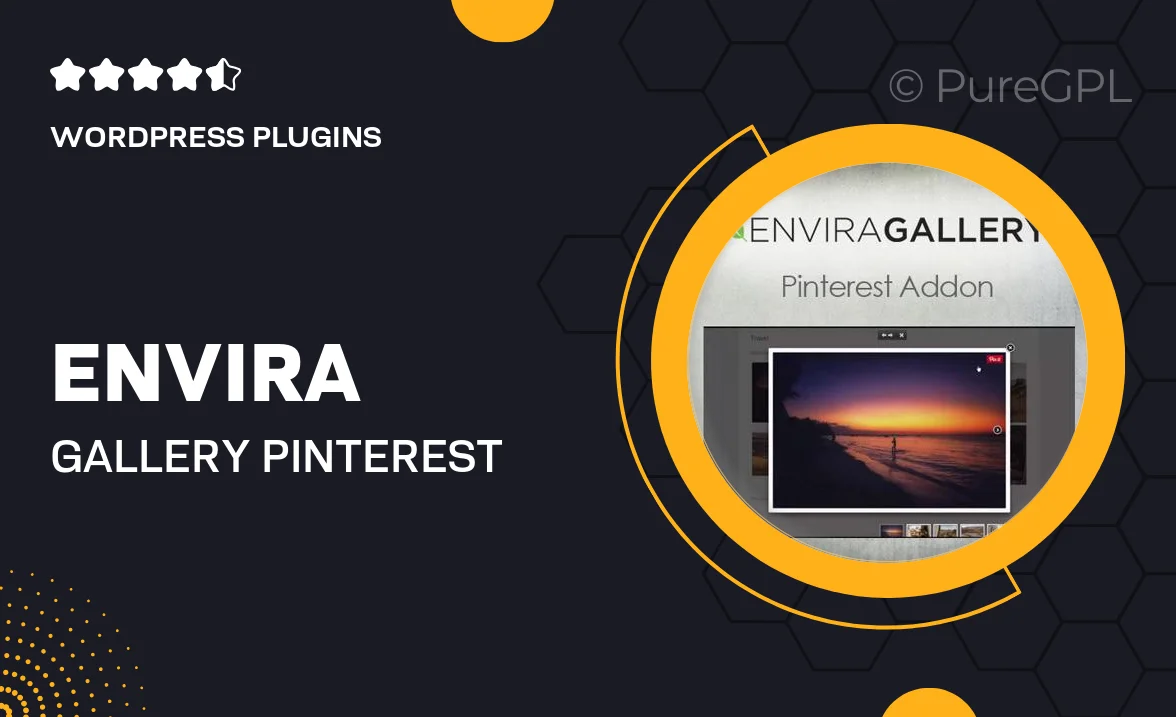
Single Purchase
Buy this product once and own it forever.
Membership
Unlock everything on the site for one low price.
Product Overview
The Envira Gallery Pinterest Addon is a powerful tool designed to enhance your image galleries by seamlessly integrating with Pinterest. With this addon, you can effortlessly allow visitors to pin your images directly from your gallery, boosting your content's visibility across social media. This means more exposure for your work and increased traffic to your website. Plus, the easy-to-use interface ensures that you can set everything up in no time. What makes it stand out is its ability to customize pin descriptions, helping you to maintain brand consistency while promoting your content effectively.
Key Features
- Easy integration with Envira Gallery for smooth functionality.
- Customizable pin descriptions to align with your branding.
- Responsive design ensures optimal performance on all devices.
- Encourages social sharing, increasing your audience reach.
- Simple setup process, making it user-friendly for everyone.
- Supports multiple image formats for versatile gallery options.
- Real-time analytics to track your pinned images’ performance.
Installation & Usage Guide
What You'll Need
- After downloading from our website, first unzip the file. Inside, you may find extra items like templates or documentation. Make sure to use the correct plugin/theme file when installing.
Unzip the Plugin File
Find the plugin's .zip file on your computer. Right-click and extract its contents to a new folder.

Upload the Plugin Folder
Navigate to the wp-content/plugins folder on your website's side. Then, drag and drop the unzipped plugin folder from your computer into this directory.

Activate the Plugin
Finally, log in to your WordPress dashboard. Go to the Plugins menu. You should see your new plugin listed. Click Activate to finish the installation.

PureGPL ensures you have all the tools and support you need for seamless installations and updates!
For any installation or technical-related queries, Please contact via Live Chat or Support Ticket.